1 resetting the time – ZyXEL Communications ZyXEL ZyAIR B-1000 User Manual
Page 169
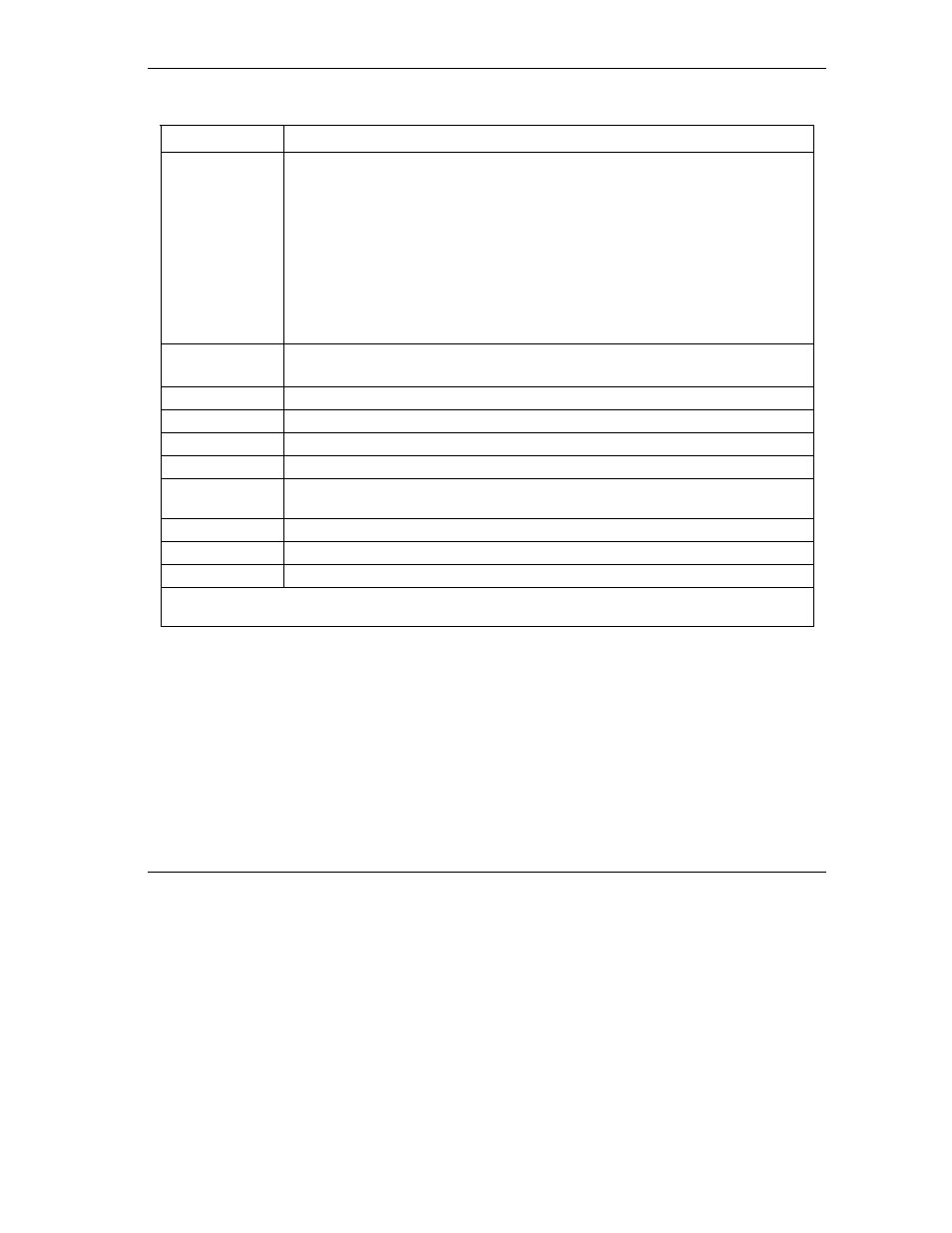
ZyAIR Access Point Series User’s Guide
System Maintenance and Information
20-3
Table 20-1 Menu 24.10 System Maintenance : Time and Date Setting
FIELD DESCRIPTION
Use Time Server
when Bootup
Enter the time service protocol that your time server sends when you turn on the
ZyAIR. Not all time servers support all protocols, so you may have to check with
your ISP/network administrator or use trial and error to find a protocol that works.
The main differences between them are the format.
Daytime (RFC 867) format is day/month/year/time zone of the server.
Time (RFC-868) format displays a 4-byte integer giving the total number of
seconds since 1970/1/1 at 0:0:0.
NTP (RFC-1305) is similar to Time (RFC-868).
None. The default, enter the time manually.
Time Server
Address
Enter the IP address or domain name of your time server. Check with your
ISP/network administrator if you are unsure of this information.
Current Time
This field displays an updated time only when you reenter this menu.
New Time
Enter the new time in hour, minute and second format.
Current Date
This field displays an updated date only when you re-enter this menu.
New Date
Enter the new date in year, month and day format.
Time Zone
Press [SPACE BAR] and then [ENTER] to set the time difference between your
time zone and Greenwich Mean Time (GMT).
Daylight Saving
If you use daylight savings time, then choose Yes.
Start Date
If using daylight savings time, enter the month and day that it starts on.
End Date
If using daylight savings time, enter the month and day that it ends on
Once you have filled in this menu, press [ENTER] at the message “Press ENTER to Confirm or ESC to
Cancel“ to save your configuration, or press [ESC] to cancel.
20.2.1 Resetting the Time
The ZyAIR resets the time in three instances:
i.
On leaving menu 24.10 after making changes.
ii.
When the ZyAIR starts up, if there is a time server configured in menu 24.10.
iii.
24-hour intervals after starting.
