Resetting the zyair, 2 resetting the zyair – ZyXEL Communications ZyXEL ZyAIR B-1000 User Manual
Page 30
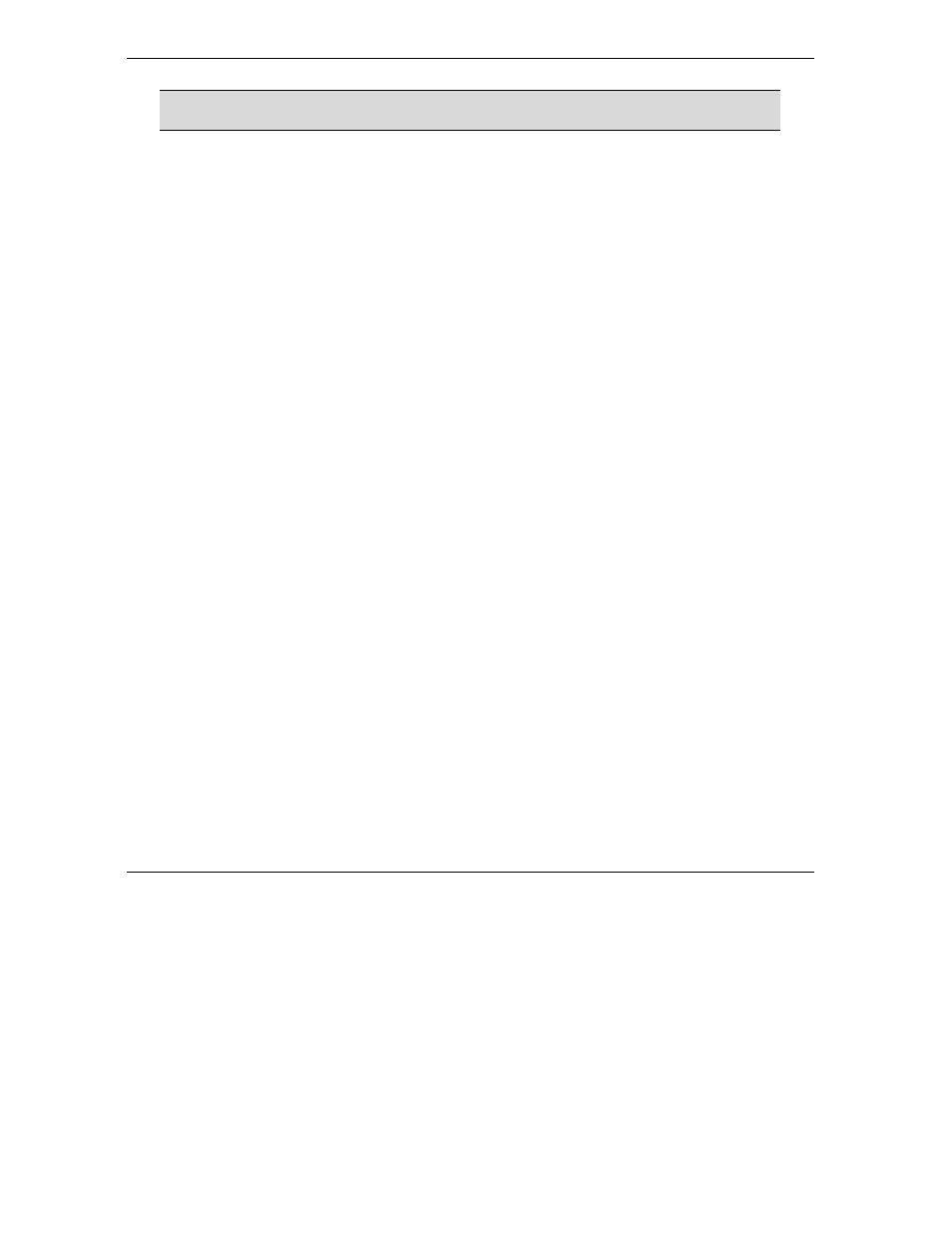
ZyAIR Access Point Series User’s Guide
2-2
Introducing the Web Configurator
The ZyAIR automatically times out after five minutes of inactivity. Simply log back
into the ZyAIR if this happens to you.
2.2 Resetting the ZyAIR
If you forget your password or cannot access the ZyAIR, you will need to reload the factory-default
configuration file or use the RESET button on the top panel of the ZyAIR. Uploading this configuration file
replaces the current configuration file with the factory-default configuration file. This means that you will
lose all configurations that you had previously. The password will be reset to “1234”, also.
2.2.1 Method of Restoring Factory-Defaults
You can erase the current configuration and restore factory defaults in three ways:
1. Use
the
RESET button on the top panel of the ZyAIR to upload the default configuration file (hold this
button in for about 10 seconds or until the Link LED turns red). Use this method for cases when the
password or IP address of the ZyAIR is not known.
2. Use the web configurator to restore defaults (refer to the Maintenance chapter).
3. Transfer the configuration file to your ZyAIR using FTP. See later in the part on SMT configuration for
more information.
