Wireless lan setup, 3 wireless lan setup – ZyXEL Communications ZyXEL ZyAIR B-1000 User Manual
Page 126
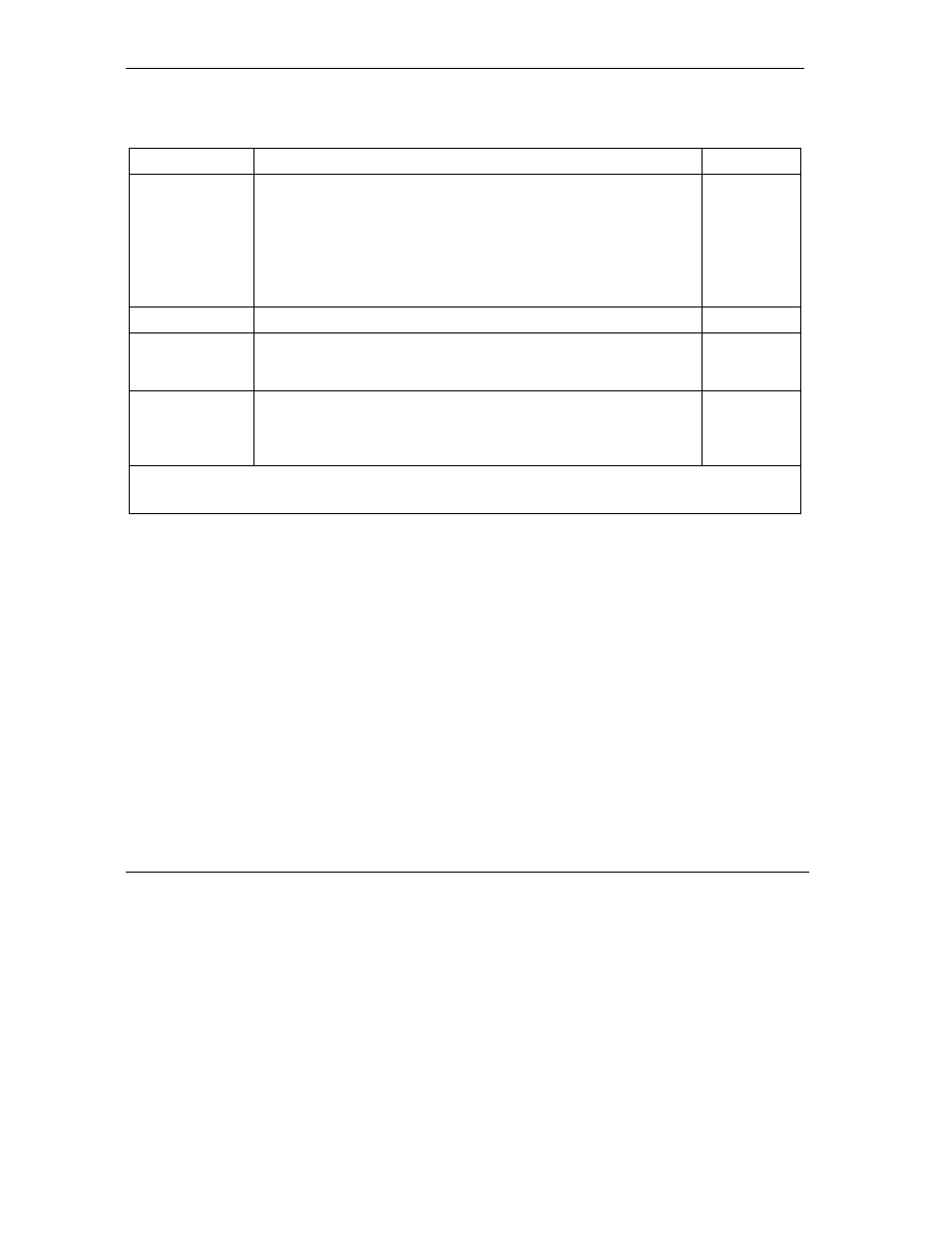
ZyAIR Access Point Series User’s Guide
13-2
LAN Setup
Follow the instructions in the following table on how to configure the fields in this menu.
Table 13-1 Menu 3.2 TCP/IP Setup
FIELD DESCRIPTION
EXAMPLE
IP Address
Assignment
Press [SPACE BAR] and then [ENTER] to select Dynamic to have the
ZyAIR obtain an IP address from a DHCP server. You must know the
IP address assigned to the ZyAIR (by the DHCP server) to access the
ZyAIR again.
Select Static to give the ZyAIR a fixed, unique IP address. Enter a
subnet mask appropriate to your network and the gateway IP address if
applicable.
IP Address Enter the (LAN) IP address of your ZyAIR in dotted decimal notation
192.168.1.2
IP Subnet Mask Your ZyAIR will automatically calculate the subnet mask based on the
IP address that you assign. Unless you are implementing subnetting,
use the subnet mask computed by the ZyAIR.
255.255.255.0
Gateway IP
Address
Type the IP address of the gateway. The gateway is an immediate
neighbor of your ZyAIR that will forward the packet to the destination.
On the LAN, the gateway must be a router on the same network
segment as your ZyAIR.
When you have completed this menu, press [
ENTER
] at the prompt “Press ENTER to Confirm…” to save
your configuration, or press [
ESC
] at any time to cancel.
13.3 Wireless LAN Setup
Use menu 3.5 to set up your ZyAIR as the wireless access point. To edit menu 3.5, enter 3 from the main
menu to display Menu 3 – LAN Setup. When menu 3 appears, press 5 and then press [ENTER] to display
Menu 3.5 – Wireless LAN Setup as shown next.
