4 internet access via the wpa-1000, Internet access via the wpa-1000 – ZyXEL Communications WPA-1000 User Manual
Page 57
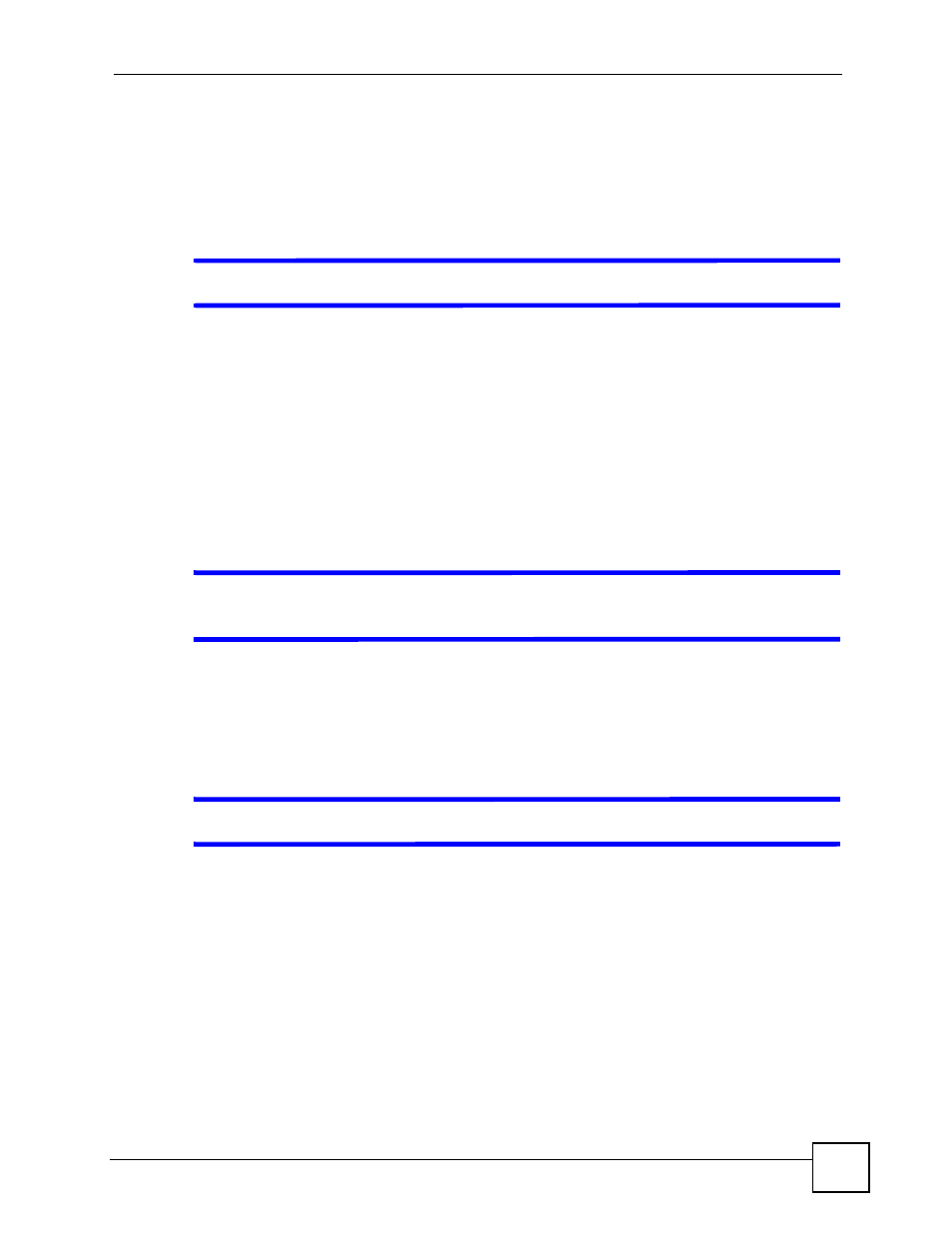
Chapter 5 Troubleshooting
WPA-1000 User’s Guide
57
3 Check your operating system. The WPA-1000 utility is compatible with Microsoft
Windows XP Service Pack 2 or later, or Windows Vista.
5.4 Internet Access Via the WPA-1000
V
I cannot access the Internet via the WPA-1000.
1 Check the hardware connections, and make sure the LEDs are behaving as expected. See
the Quick Start Guide and
.
2 If you are trying to access the Internet wirelessly, make sure your wireless settings are
the same as the settings in the AP through which you are trying to access the Internet.
3 Disconnect all the cables from your device, and reconnect them following the directions
in the Quick Start Guide.
4 Make sure that Gatekeeper is not set to All Block or Internet Only if you are
connecting to the WPA-1000 via a switch - see
.
5 If the problem continues, contact your ISP.
V
I cannot access the Internet anymore. I had access to the Internet (with the
WPA-1000), but my Internet connection is not available anymore.
1 Check the WPA-1000’s hardware connections, and make sure the LEDs are behaving as
expected. See the Quick Start Guide and
.
2 Restart the WPA-1000.
3 If the problem continues, contact your ISP.
V
The Internet connection is slow or intermittent.
1 There might be a lot of traffic on the network. Try closing some programs that use the
Internet, especially peer-to-peer applications.
2 Check the signal strength. If the signal strength is low, try moving the WPA-1000 closer
to the AP if possible, and look around to see if there are any devices that might be
interfering with the wireless network (for example, microwaves, other wireless
networks, and so on).
3 Reboot the WPA-1000.
4 If the problem continues, contact the network administrator or vendor.
