3 navigating the web configurator, Figure 5 web configurator: site map screen, Table 3 web configurator screens summary – ZyXEL Communications ADSL 2+ Gateway P-660HW-T1 User Manual
Page 50
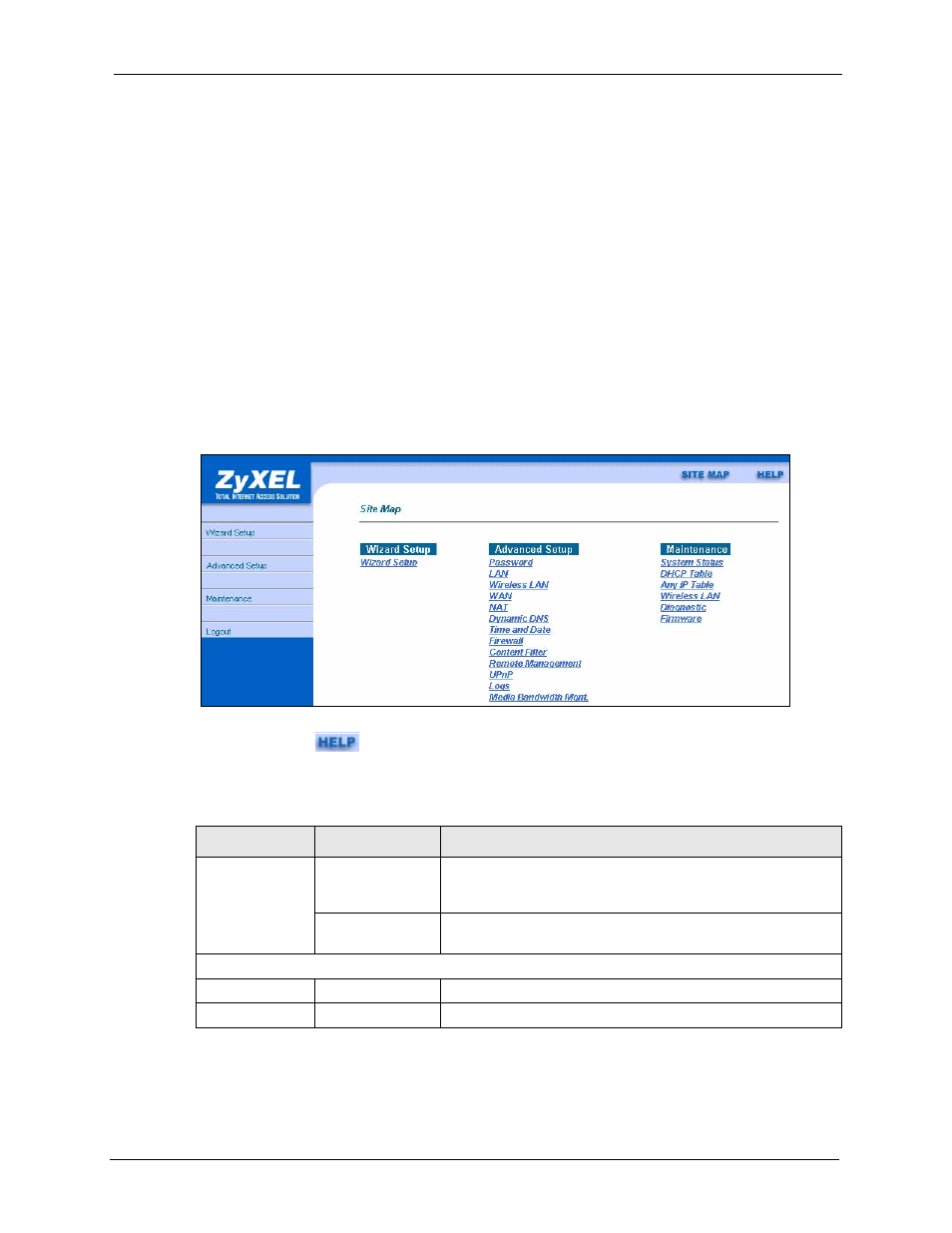
P-660H/HW/W-T Series User’ Guide
Chapter 2 Introducing the Web Configurator
50
2.1.3 Navigating the Web Configurator
The following summarizes how to navigate the web configurator from the SITE MAP screen.
We use the Prestige 660W-T1 web screens in this guide as an example. Screens vary slightly
for different Prestige models.
• Click Wizard Setup to begin a series of screens to configure your Prestige for the first
time.
• Click a link under Advanced Setup to configure advanced Prestige features.
• Click a link under Maintenance to see Prestige performance statistics, upload firmware
and back up, restore or upload a configuration file.
• Click Site Map to go to the Site Map screen.
• Click Logout in the navigation panel when you have finished a Prestige management
session.
Figure 5 Web Configurator: Site Map Screen
Note: Click the
icon (located in the top right corner of most screens) to view
embedded help.
Table 3 Web Configurator Screens Summary
LINK
SUB-LINK
FUNCTION
Wizard Setup
Connection Setup Use these screens for initial configuration including general
setup, ISP parameters for Internet Access and WAN IP/DNS
Server/MAC address assignment.
Media Bandwidth
Mgnt
Use these screens to limit bandwidth usage by application.
Advanced Setup
Password
Use this screen to change your password.
LAN
Use this screen to configure LAN DHCP and TCP/IP settings.
