3 configuring keyword blocking, Figure 64 content filter: keyword, Table 46 content filter: keyword – ZyXEL Communications ADSL 2+ Gateway P-660HW-T1 User Manual
Page 155
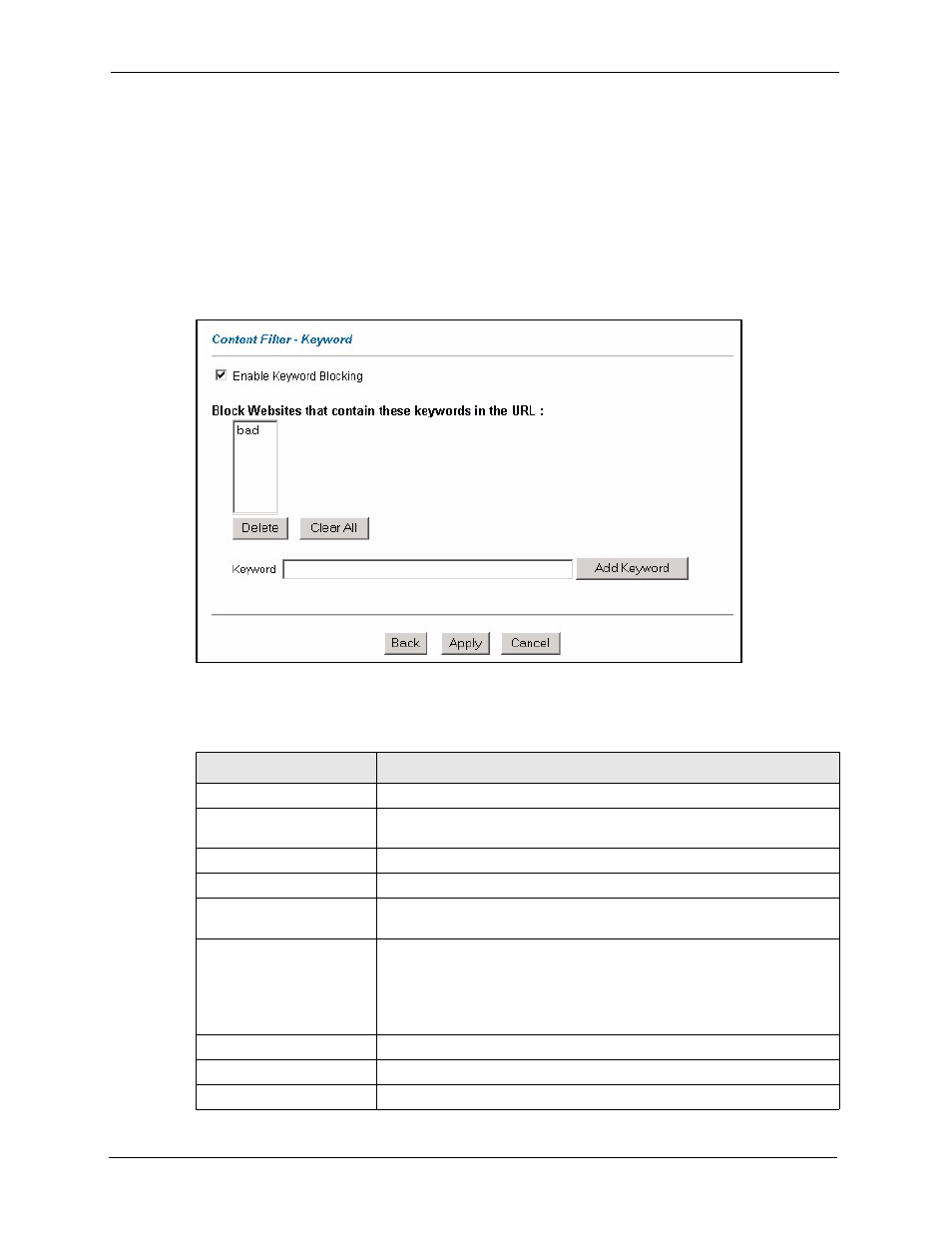
P-660H/HW/W-T Series User’ Guide
155
Chapter 12 Content Filtering
12.3 Configuring Keyword Blocking
Use this screen to block sites containing certain keywords in the URL. For example, if you
enable the keyword "bad", the Prestige blocks all sites containing this keyword including the
URL http://www.website.com/bad.html, even if it is not included in the Filter List.
To have your Prestige block Web sites containing keywords in their URLs, click Content
Filter and Keyword. The screen appears as shown.
Figure 64 Content Filter: Keyword
The following table describes the labels in this screen.
Table 46 Content Filter: Keyword
LABEL
DESCRIPTION
Enable Keyword Blocking
Select this check box to enable this feature.
Block Websites that contain
these keywords in the URL:
This box contains the list of all the keywords that you have configured the
Prestige to block.
Delete
Highlight a keyword in the box and click Delete to remove it.
Clear All
Click Clear All to remove all of the keywords from the list.
Keyword
Type a keyword in this field. You may use any character (up to 127
characters). Wildcards are not allowed.
Add Keyword
Click Add Keyword after you have typed a keyword.
Repeat this procedure to add other keywords. Up to 64 keywords are
allowed.
When you try to access a web page containing a keyword, you will get a
message telling you that the content filter is blocking this request.
Back
Click Back to return to the previous screen.
Apply
Click Apply to save your changes back to the Prestige.
Cancel
Click Cancel to return to the previously saved settings.
