Introducing the web configurator, 1 web configurator overview, 1 accessing the web configurator – ZyXEL Communications ADSL 2+ Gateway P-660HW-T1 User Manual
Page 48: Chapter 2 introducing the web configurator
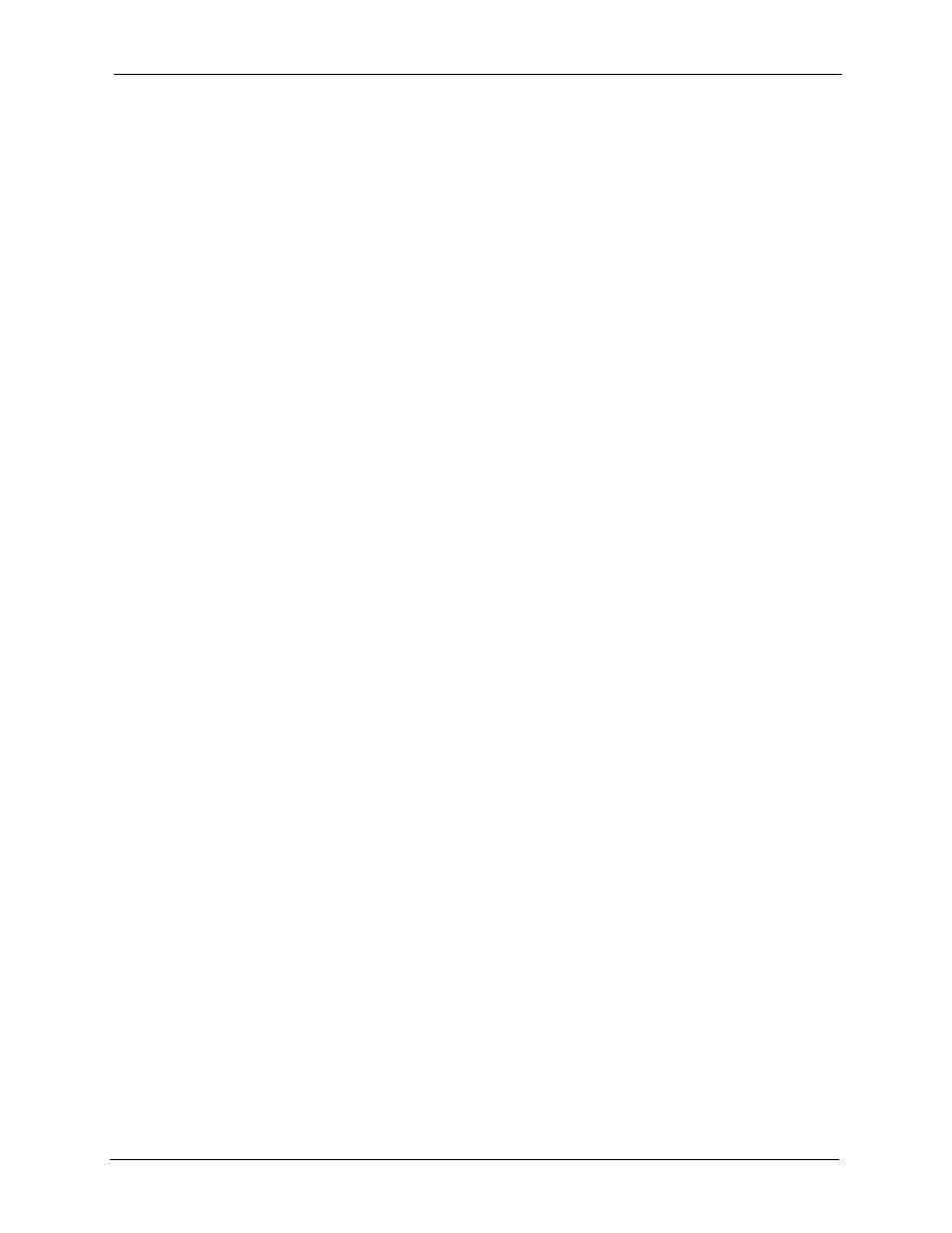
P-660H/HW/W-T Series User’ Guide
Chapter 2 Introducing the Web Configurator
48
C
H A P T E R
2
Introducing the Web
Configurator
This chapter describes how to access and navigate the web configurator.
2.1 Web Configurator Overview
The web configurator is an HTML-based management interface that allows easy Prestige
setup and management via Internet browser. Use Internet Explorer 6.0 and later or Netscape
Navigator 7.0 and later versions. The recommended screen resolution is 1024 by 768 pixels.
In order to use the web configurator you need to allow:
• Web browser pop-up windows from your device. Web pop-up blocking is enabled by
default in Windows XP SP (Service Pack) 2.
• JavaScripts (enabled by default).
• Java permissions (enabled by default).
See the chapter on troubleshooting if you need to make sure these functions are allowed in
Internet Explorer.
2.1.1 Accessing the Web Configurator
Note: Even though you can connect to the Prestige wirelessly, it is recommended that
you connect your computer to a LAN port for initial configuration.
1 Make sure your Prestige hardware is properly connected (refer to the Quick Start Guide).
2 Prepare your computer/computer network to connect to the Prestige (refer to the Quick
Start Guide).
3 Launch your web browser.
4 Type "192.168.1.1" as the URL.
5 A window displays as shown.The Password field already contains the default password
“1234”. Click Login to proceed to a screen asking you to change your password or click
Cancel to revert to the default password.
