The audit log and alarm log -10, The temperature log -10, Reading and erasing logs -10 – Western Telematic AFS-16-1 User Manual
Page 31
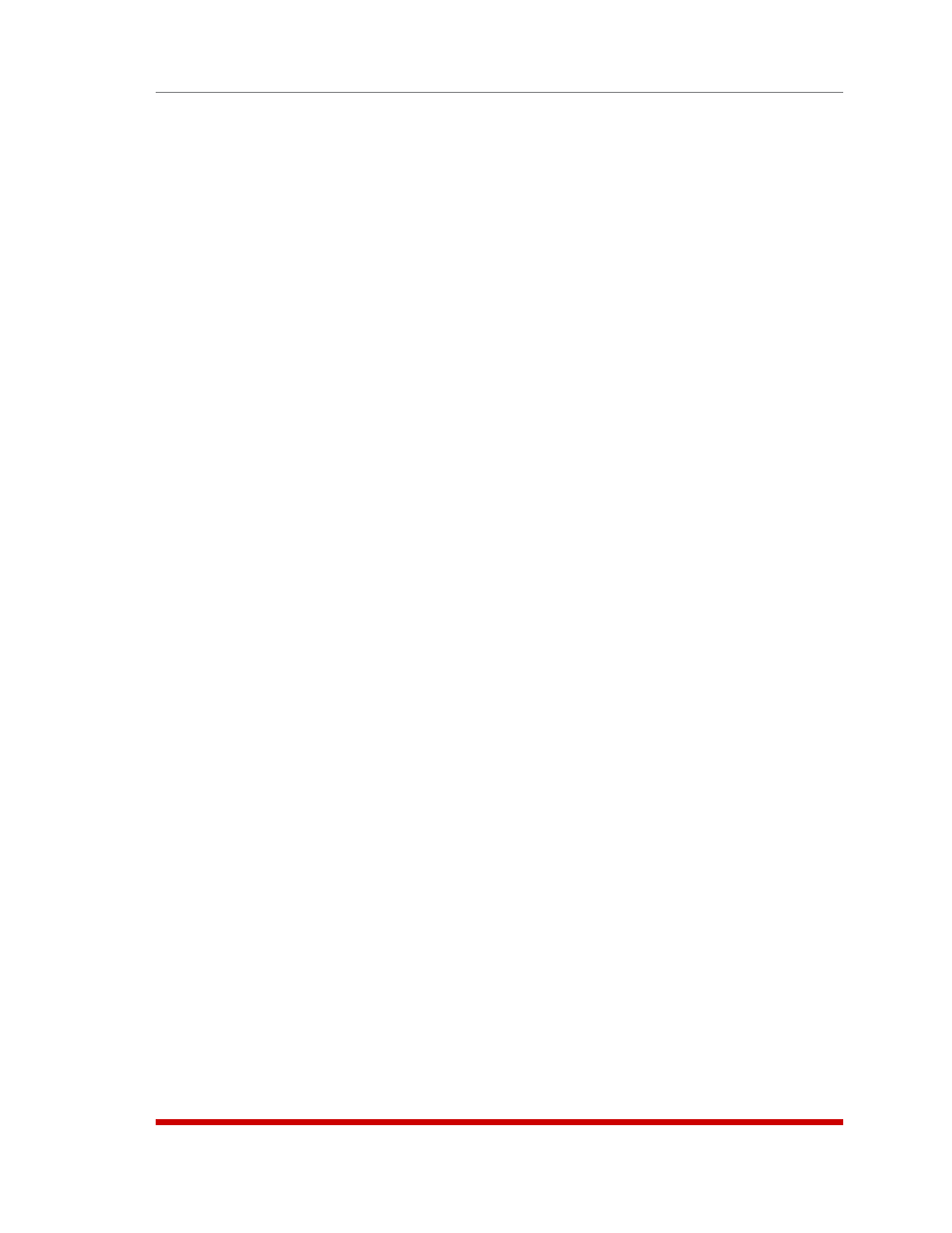
5-10
Basic Configuration
5.3.3.1. The Audit Log and Alarm Log
The System Parameters menu allows you to select three different configuration
parameters for the Audit Log and Alarm Log. Note that the Audit Log and Alarm Log
function independently, and parameters selected for one log will not be applied to the
other.
• Off: The Log is disabled, and command activity and/or alarm events will not be
logged.
• On - With Syslog: The Log is enabled, and A/B switching and/or alarm events will
be logged. The AFS-16 will generate a Syslog Message every time a Log record is
created. (Default Setting.)
• On - Without Syslog: The Log is enabled, and A/B switching and/or alarm events
will be logged, but the AFS-16 will not generate a Syslog Message every time a Log
record is created.
Notes:
• In order for the Audit Log or Alarm Log to generate Syslog Messages, Syslog
Parameters must first be defined as described in Section 11.
• The Audit Log will truncate usernames that are longer than 22 characters,
and display two dots (..) in place of the remaining characters.
5.3.3.2. The Temperature Log
The System Parameters menu allows you to either enable or disable the Temperature
Log. When the Temperature Log is enabled, the AFS-16 will not log temperature
readings. In the default state, the Temperature Log is enabled.
5.3.3.3. Reading and Erasing Logs
To read the Audit Log, Alarm Log or Temperature log, access the command mode, then
proceed as follows:
• Text Interface: Type
/L and press [Enter] to access the Display Log menu. Select
the desired Log from the menu, key in the appropriate number and press [Enter],
and then follow the instructions in the resulting submenu.
• Web Browser Interface:
• Audit Log: Move the cursor over the "Logs" link on the left hand side of the
screen. When the fly-out menu appears, click on the "Audit Log (Display)" or
the "Audit Log (Download)" link and then follow the instructions in the resulting
submenu.
• Alarm Log: Move the cursor over the "Logs" link on the left hand side of the
screen. When the fly-out menu appears, click on the "Alarm Log (Display" or
"Alarm Log (Download)" link and then follow the instructions in the resulting
submenu.
• Temperature Log: Move the cursor over the "Logs" link on the left hand side
of the screen. When the fly-out menu appears, click on the "Temperature Log
(Display)" or "Temperature Log (Download)" link and then follow the instructions
in the resulting submenu.
