Getting started -1, Apply power to the afs-16 -1, Connect your pc to the afs-16 -1 – Western Telematic AFS-16-1 User Manual
Page 15: Getting started
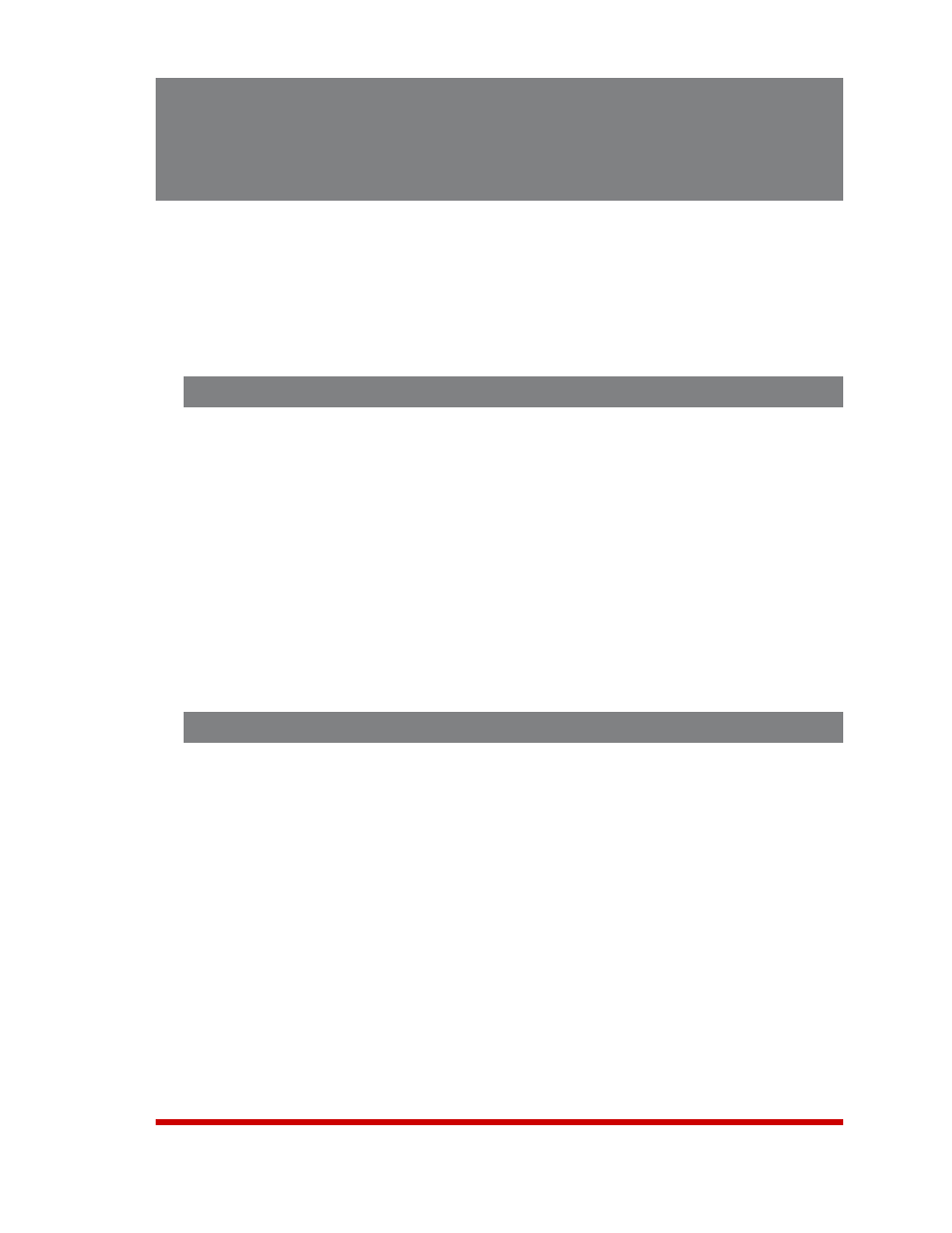
3-1
3. Getting Started
This section describes a simplified installation procedure for the AFS-16 hardware,
which will allow you to communicate with the unit in order to demonstrate basic features
and check for proper operation.
Note that this Quick Start procedure does not provide a detailed description of unit
configuration, or discuss advanced operating features in detail. For more information,
please refer to the remainder of this User’s Guide
3.1. Apply Power to the AFS-16
Refer to the safety precautions listed at the beginning of this User's Guide, and then
connect the unit to a 100 to 240 VAC power source.
Note: The AFS-16 includes two power inlets. You can connect either one or
both of these inputs to your power source. If both power inlets are connected,
they should be connected to separate power sources in order that the second
power source can serve as a redundant back up in the event of failure.
Connect the power supply cable(s) to the unit’s power inlet(s) and then connect the
cable(s) to appropriate power supplies.
Set the Power Switch on the AFS-16 Power Module to the ON Position. The ON LED
on the Power Module and the A/B indicators on the Control Module should light. After
about 90 seconds, the A/B indicators should go out, indicating that the unit is ready to
receive commands.
3.2. Connect Your PC to the AFS-16
The AFS-16 can either be controlled by a local PC Serial Port, controlled via modem,
or controlled via TCP/IP network. In order to select parameters or control switching
functions, commands are issued to the AFS-16 via either the Ethernet Port or RS232
Console Port.
• Ethernet Port: Connect your 10Base-T or 100Base-T network interface to the
AFS-16 Control Module's 10/100Base-T Network Port.
• RS232 Port: Use the supplied Ethernet cable and adapter to connect your PC
COM port to the RS232 Console Port on the AFS Control Module as described
in Section 4.3. For a description of the RS232 Port Interface, please refer to
Appendix A.1.
• Modem: If desired, an external modem can also be installed at the RS232 Port.
For more information, please refer to Section 4.4.
