9 - miscellaneous functions, Metronome, Tuner – Tascam DP-008 User Manual
Page 64: Chromatic tuner mode, 9 – miscellaneous functions
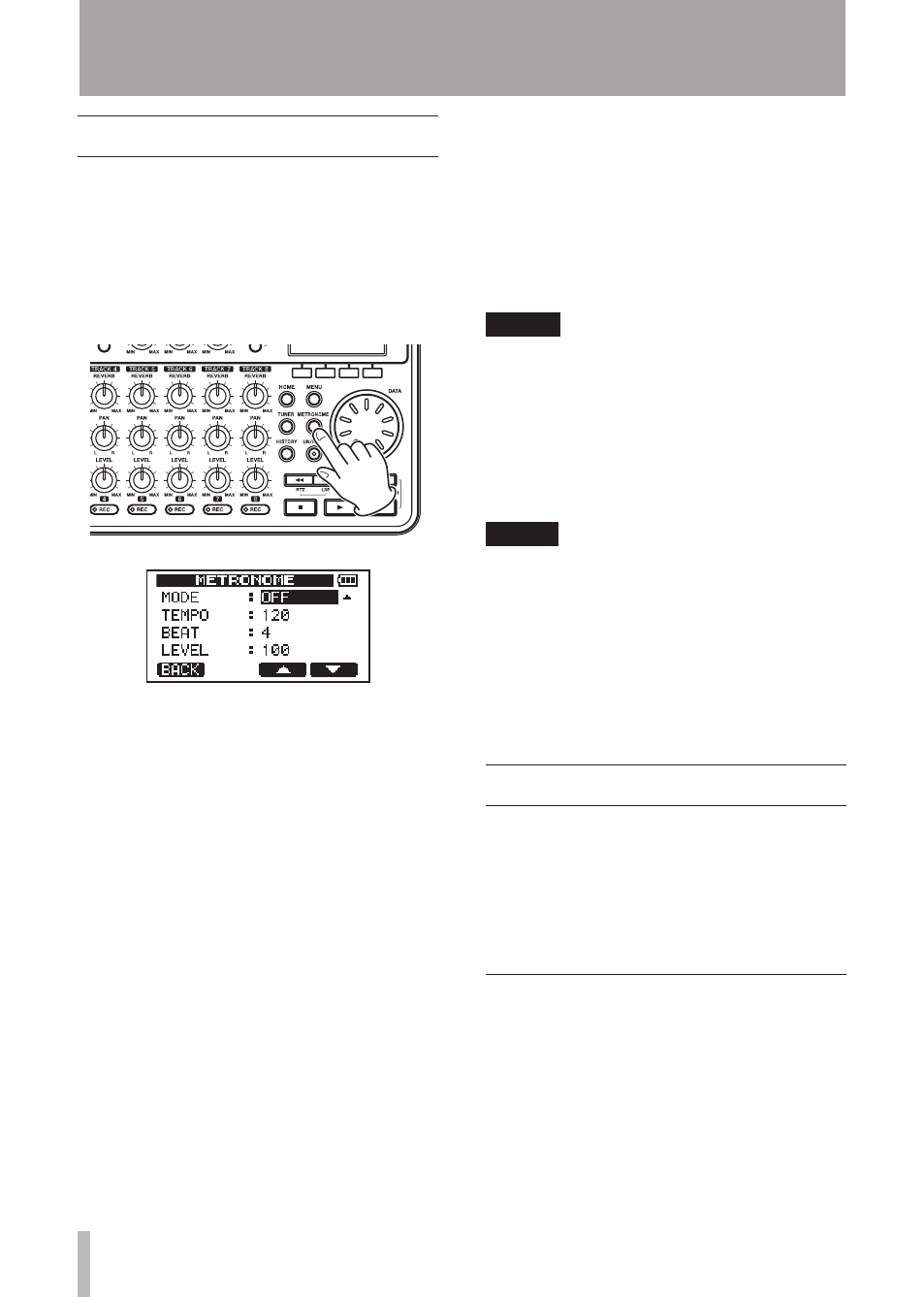
64
TASCAM DP-008
Metronome
This unit has a built-in metronome function
that can be used when the recorder is
operating. You can set it to function during
both playback and recording or only during
recording.
1 Press the
METRONOME
key to open the
METRONOME
screen.
2 Set the following items. Use the
F3
(§)
and F4 (¶) keys to select each item, and
turn the
DATA
wheel to change the value.
MODE
Select
OFF
(default, metronome OFF),
REC&PLAY
(functions both during recording
and playback) or
REC ONLY
(functions only
during recording).
TEMPO
Set speed from
20
to
250
beats per minute
(BPM).
The default setting is
120
.
BEAT
Set the frequency of the accent from
1
to
12
for different time signatures.
The default setting is
4
.
LEVEL
Set the metronome volume from
0
to
100
.
The default setting is
100
.
3 When finished making settings, press the
HOME
key to return to the Home Screen.
The metronome functions according to the
MODE
setting made in step 2 above.
The metronome signal is not recorded even
if set to operate during recording.
NOTE
If you are using a mic to record and
•
monitoring through speakers connected
to this unit, the metronome sound might
be recorded.
When the metronome is operating, you
•
can adjust the LEVEL, but other items
on the METRONOME screen cannot be
changed.
TIP
You can use the metronome like a click
•
track to help keep time when recording
the first tracks (rhythm guitar, bass, etc.)
in a song.
If you want to use the metronome when
•
practicing, you can either turn each
track’s LEVEL knob all the way down
during playback or play a song that does
not have any recordings.
Tuner
Use the built-in chromatic tuner to tune guitars
and wind instruments.
In addition to the chromatic tuner mode, which
allows you to tune an instrument while looking
at the tuning meter, this unit’s tuner also has an
oscillator mode that outputs a standard pitch.
Chromatic tuner mode
1 Connect a guitar or bass to
INPUT A
.
INPUT B
cannot be used for tuning.
Use built-in
MIC A
when tuning wind
instruments, for example.
2 On the
INPUT SETTING
screen, set the
INPUT A
input source to
GUITAR/LINE
(see “Selecting the input source” on page
9 – Miscellaneous Functions
