Setting the guitar as track 1 recording source, Adjusting the input level and monitoring, Setting the guitar as track 1 – Tascam DP-008 User Manual
Page 15: Recording source, Adjusting the input level and, Monitoring, 2 – quick start guides
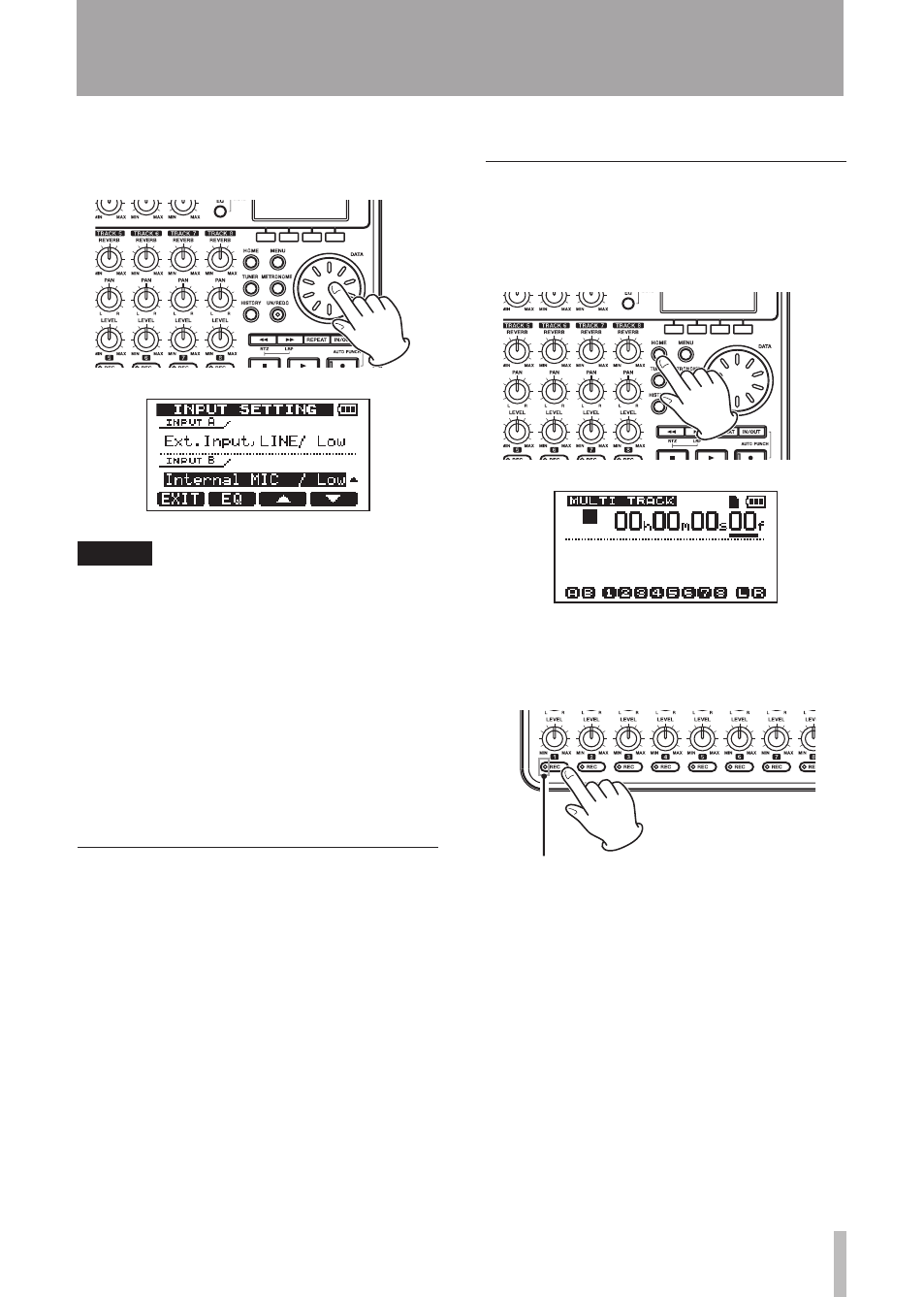
TASCAM DP-008
15
This sets
MIC B
, which is the built-in mic
on the right side of the front panel as the
input source for
INPUT B
.
NOTE
Internal MIC / Low and Internal MIC / High
change the sensitivity of the built-in mics.
Set it according to the loudness of the
subject being recorded.
If you are not sure which setting to use,
choose Internal MIC / Low. If the input level
is too low after adjusting it later, return
to this screen and change the setting to
Internal MIC / High.
7 After changing the setting, press the
HOME
key to return to the Home Screen.
Setting the guitar as TRACK 1
recording source
The default settings are for the
INPUT A
to be
the recording source for
TRACK
1
,
3
,
5
and
7
and for the
INPUT B
to be the recording source
for
TRACK 2
,
4
,
6
and
8
.
In “Connecting and setting the input sources”
above, we made a guitar the input source for
the
INPUT A
and a built-in mic (
MIC B
) the
input source for the
INPUT B
. Therefore, the
guitar is already set to record to
TRACK 1
,
3
,
5
and
7
and
MIC B
is ready to record to
TRACK
2
,
4
,
6
and
8
.
As a result, there is no need to change the
input channel assignments to record the guitar
to
TRACK 1
in this example.
Adjusting the input level and
monitoring
1 Press the
HOME
key to return to the
Home Screen.
2. Press the
TRACK 1
REC
key. The key
blinks showing that the track is in record
standby.
TRACK 1 REC indicator
3 Use the
INPUT A
TRIM
knob to adjust the
guitar input level.
Set the
TRIM
knob so that the
INPUT A
OL
indicator does not light even when
the loudest sound to be recorded is input.
If the indicator continues to light even
when the
TRIM
knob is turned down,
the guitar signal itself is too loud. In this
case, lower the output level on the guitar.
2 – Quick Start Guides
