Saving a song, Viewing song information, Copying songs – Tascam DP-008 User Manual
Page 38: 5 – song management
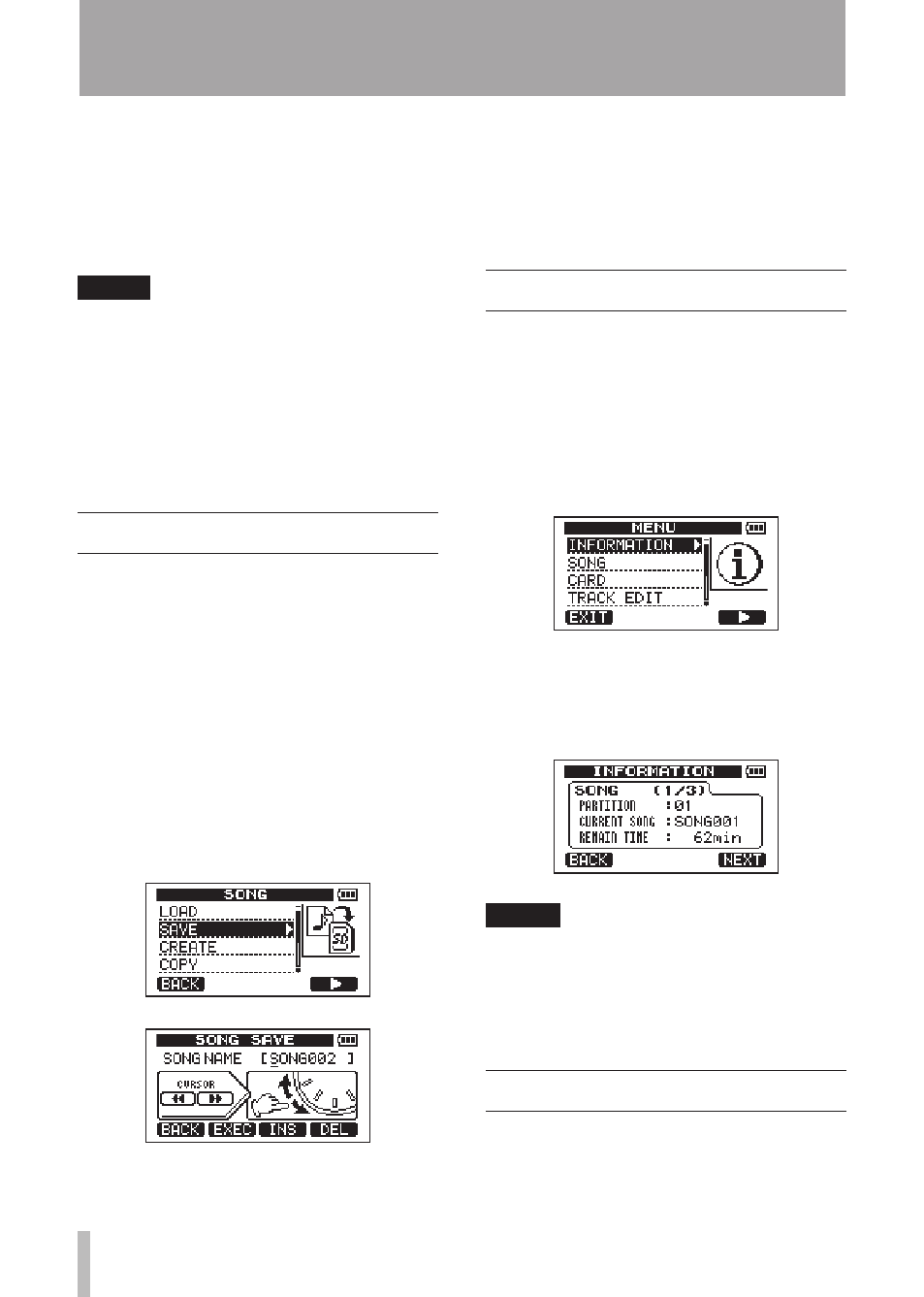
38
TASCAM DP-008
A default song name like
SONG***
is
given to the new song. The asterisks
indicate a number. In the example above
the name is
SONG005
.
4 Change the song name as necessary (see
“Editing names” on page 37).
TIP
You can rename a song later by selecting
NAME EDIT from the SONG menu. You can
also edit the song name when saving it.
5 Press
F2 (
EXEC
)
to save the currently
loaded song and create the new song.
6 Press the
HOME
key to return to the
Home Screen.
Saving a song
This unit automatically saves the current song
during shutdown and when loading another
song, for example. You can also save a song at
any time using the following procedures.
1 When the recorder is stopped, press the
MENU
key to open the
MENU
screen.
2 Turn the
DATA
wheel to select
SONG
, and
press the
F4
(¥) key to open the
SONG
menu screen.
3 Turn the
DATA
wheel to select
SAVE
, and
press the
F4
(¥) key.
The
SONG SAVE
screen appears.
4 Change the song name if you want and
then press the
F2
(
EXEC
)
key (see “Editing
names” on page 37).
5 Press the
HOME
key to return to the
Home Screen.
Viewing song information
You can check the name, partition and
remaining recording time of the currently
loaded song.
1. Press the
MENU
key to open the
MENU
screen.
2. Turn the
DATA
wheel to select
INFORMATION
and press the
F4
(¥) key.
This opens the
SONG (1/3)
page of the
INFORMATION
screen, which shows the
name and remaining recording time of the
current song.
NOTE
The INFORMATION screen has three pages,
including SONG (1/3), CARD (2/3) and F/W
(3/3). Use the F1 (PREV) and F4 (NEXT) keys
to change the page (see “Viewing infor-
Copying songs
Songs in the currently active partition can
be copied to the same and different MTR
partitions. Multiple songs can also be copied
at once.
5 – Song Management
