Making the first recording, See “making, 6 – basic recording – Tascam DP-008 User Manual
Page 44
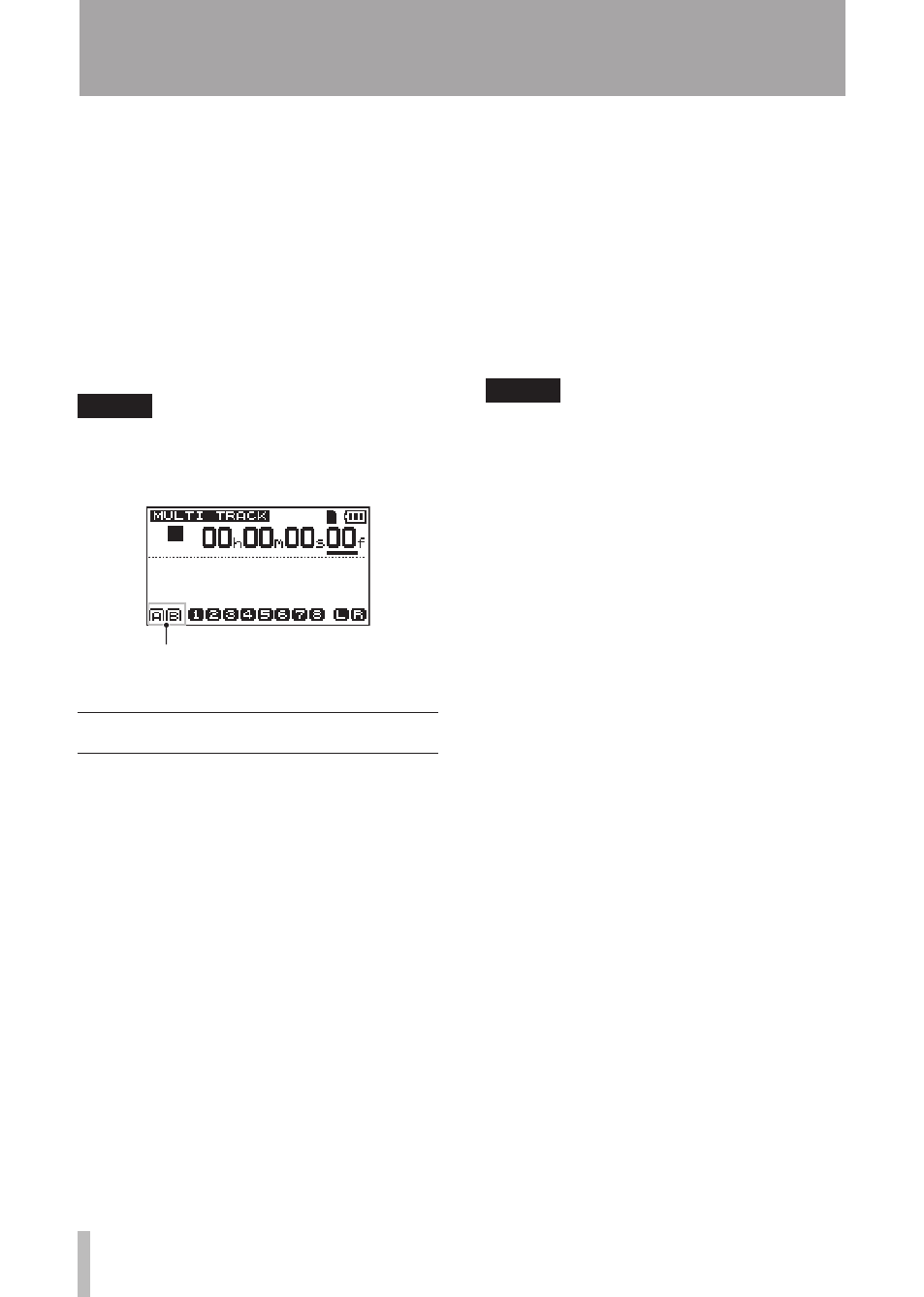
44
TASCAM DP-008
Use the
F2
(˙¥) key to switch between
INPUT A and B.
Use the
F3
(§) and
F4
(¶) keys to select
parameters.
Use the
DATA
wheel to adjust the
parameters.
Press the
F1
(
BACK
) key to return to the
previous
INPUT SETTING
screen.
3 After making the settings, press the
HOME
key to return to the Home Screen.
NOTE
When input EQ is ON for an input, the input
is shown on the Home Screen as in the illus-
tration below.
Input EQ is ON
Making the first recording
Before beginning the following recording
procedures, prepare your monitors
(headphones), connect a recording source to
an input and assign that input as the recording
source for a track.
1 Press the
REC
key of the track to record
on. The
REC
indicator blinks red (that
status is called “record standby”). A
maximum of two tracks can be recorded
simultaneously. If you press a different
REC
key when the
REC
indicators of
two tracks are already blinking, the
track that was put into record standby
first will become inactive and the
REC
indicator will turn off.
For example, if you press the
REC
keys
for
TRACK 1
,
TRACK 2
and
TRACK 3
in
that order,
TRACK 1
, which was pressed
first, will no longer be in record standby,
but
TRACK 2
and
TRACK 3
, which were
pressed afterwards, will be in record
standby.
2 Set the recording level. Turn the (
INPUT
A
or
INPUT B
)
TRIM
knob to adjust the
input level of the input channel. Watch
the display meters and the
OL
indicator
above and to the left of the
TRIM
knob
while setting the level suitably. At the
same time, confirm that sound heard
from the headphones or the monitor
system is not distorted.
NOTE
The level meter of the track that has
•
an input signal assigned to it shows the
input level after the application of input
EQ. Therefore, when using input EQ, you
should also watch the level meter of the
track that has the affected input signal
assigned to it.
The
•
OL indicator lights if the input is too
loud.
If the
•
OL indicator stays lit even when
you lower the TRIM knob, lower the
output level on the signal source
connected to the input.
3 Press the playback (Á) key while
pressing and holding the record (–) key.
Recording starts and the record (–)
key indicator lights red. The track
REC
indicator changes from blinking to lit.
4 Press the stop (ª) key to stop recording.
5 To return to the starting point of the
recording, press the key while
pressing and holding the stop (ª) key.
(This is the Last Recording Point (LRP)
function.)
To go to the beginning of the song
(00:00:00:00), press the Ô key while
pressing and holding the stop (ª) key.
(This is the Return To Zero (RTZ)
function)
6 Press the playback (Á) key to play the
recorded track. Use the track
LEVEL
knob and the
MASTER LEVEL
knob
to adjust the playback level. Use the
VOLUME
dial or the volume on your
monitoring system to adjust the final
6 – Basic Recording
