Mastering, Setting the end point, Recording the master track – Tascam DP-008 User Manual
Page 48: 6 – basic recording
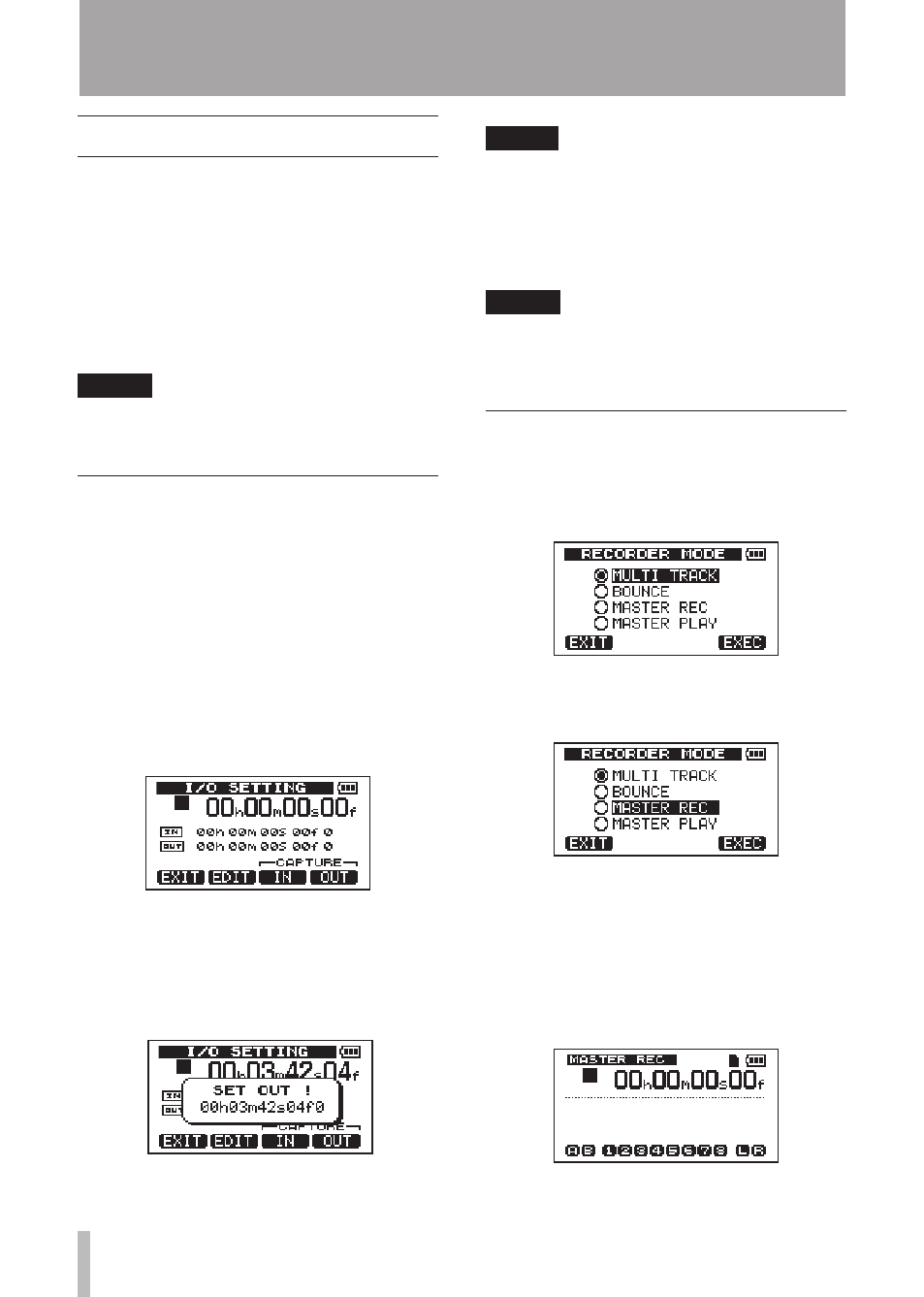
48
TASCAM DP-008
Mastering
When you are satisfied with your mix, this unit
can record and create a stereo master track
internally. We call this process mastering. A
stereo master track recorded by this unit is
saved as part of the song, and can be recorded
by an external stereo recorder. It can also be
converted by the unit into a WAV file and
exported to a computer (see “Exporting a
stereo master track” on page 77).
NOTE
Only one stereo master track can be made in
a song at a time.
Setting the end point
Before you start mastering, set the mastering
end point. The time between the song’s zero
point (00: 00: 00: 00) and the OUT point
will be recorded as the stereo master track.
Ordinarily, the end point of the song is set as
the OUT point. In this case, the time at the
OUT point is the length of the song. Use the
following procedures to set the OUT (end)
point.
1 Press the
IN/OUT
key to open the
I/O
SETTING
screen.
2 Play the song back, and press the
F4
(
OUT
)
key at the position where you want
the stereo master track end point. “
SET
OUT!
” appears and this position is set as
the OUT point.
TIP
You can also set the OUT point when
playback is stopped by pressing the F4 (OUT)
key.
3 Press the
HOME
key to return to the
Home Screen.
NOTE
For how to adjust the OUT point and for
other functions, see “Setting IN and OUT
Recording the master track
Set the OUT point before you start mastering.
1 Press the
REC MODE
key to open the
RECORDER MODE
screen.
2 Turn the
DATA
wheel to select
MASTER
REC
.
3 Press the
F4 (
EXEC
)
key to put the unit
into master recording mode and return
to the Home Screen. In this mode, the
track mix signal (which will be recorded)
is heard through headphones or a
monitoring system during playback and
recording.
6 – Basic Recording
