Connecting an ac adaptor (sold separately), Start-up & shutdown, Starting up the unit – Tascam DP-008 User Manual
Page 32: Shutting down, Connecting an ac adaptor (sold, Separately), See “start-up & shutdown, 4 – preparations
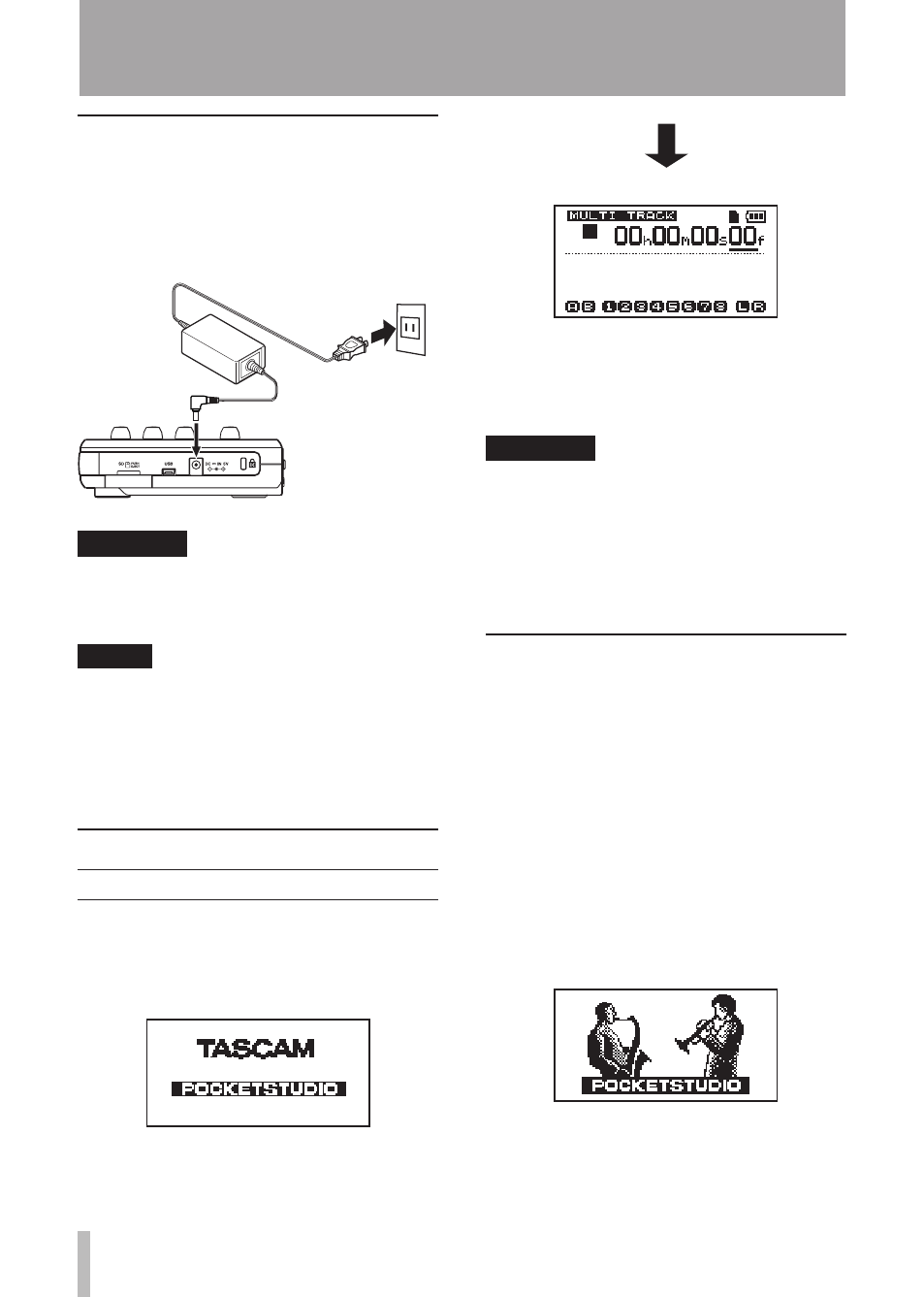
32
TASCAM DP-008
Connecting an AC adaptor (sold
separately)
To use the PS-P520 AC adaptor (sold
separately), connect the adaptor to the unit and
the adaptor to the power cord before plugging
it into an outlet.
TASCAM
PS-P520
(sold
separately)
AC outlet
DC plug
CAUTION
Use only the PS-S520 AC adapter. Using an
AC adapter other than the specified can
cause a malfunction, fire, or electric shock.
NOTE
The adaptor powers the unit if the
•
adaptor is connected even if batteries are
installed.
This unit can receive power from
•
batteries or an AC adaptor. It cannot be
powered by a USB connection.
Start-up & shutdown
Starting up the unit
Press and hold the
STANDBY/ON
key on the
top panel until “
TASCAM
” appears. After the
start-up screen, the Home Screen appears.
[Start-up Screen]
[Home Screen]
When the unit starts up it defaults to the
MULTI
TRACK
recorder mode regardless of the mode
used last before shutting down.
CAUTION
When switching the unit on and off, we
suggest that you turn down the volume of
any speakers or amplifiers connected to
the unit. Also, do not wear headphones
connected to the unit when switching
power on or off. This will avoid damage to
speakers and possible harm to your hearing.
Shutting down
Make the following preparations before
shutting down the unit.
Stop the recorder. (The unit cannot be shut
•
down during recording, playback, fast
forward, etc.)
Return to the Home Screen.
•
If the unit is connected to computer,
•
disconnect the USB cable after conducting
the necessary procedures on the computer
to unmount the unit.
After making these preparations, press and
hold the
STANDBY/ON
key until the following
screen appears.
The power turns off after the unit completes
its shutdown process, including saving various
information from your session.
4 – Preparations
