Changing the default media location – TANDBERG CONTENT SERVER D13898.04 User Manual
Page 75
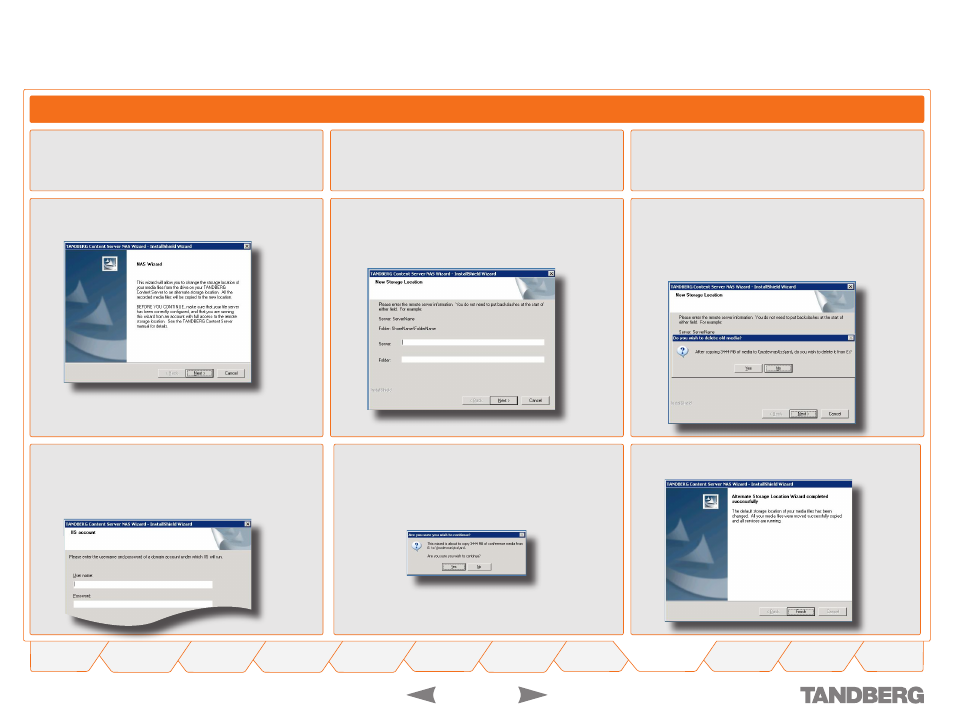
TANDBERG
CONTENT SERVER
USER GUIDE
D 13898.04
DECEMBER 2006
Changing the Default Media Location to Alternate Storage Location
Log in via Remote Desktop to the Content Server using the
domain account which has both administrative rights on
the Content Server and permissions over the NAS share.
Administrator Settings > Alternate Storage > Content Server Configuration
Go to
Start Menu
>
All Programs
>
TANDBERG
>
TCS
>
TCS NAS Wizard
, or double-click the
TCS NAS Wizard
shortcut on the desktop.
This will produce the NAS Wizard.
Click on
Next
to start the NAS Wizard.
Enter the new storage location information:
ServerName
ShareName\FolderName
.
•
•
At the
Do you wish to delete old media?
prompt:
Click
Yes
, if you want to copy the media files to the new stor-
age location and delete them from the current storage location.
Click
No
if you want to copy the media files across with-
out deleting them from the current storage location.
•
•
At the IIS Account prompt, enter the username (in the
format DOMAIN\username) and password of the domain
account under which IIS will run. This account needs to
have both administrative rights on the Content Server and
permissions over the NAS share.
At the
Are you sure you wish to continue
prompt, click
on
Yes
. Depending on the amount of data, the transfer
may take several minutes.
Click on
Finish
to exit the NAS Wizard.
