Using templates for multicast delivery, About multicast delivery, Multicast setup for windows media streaming server – TANDBERG CONTENT SERVER D13898.04 User Manual
Page 65: Multicast
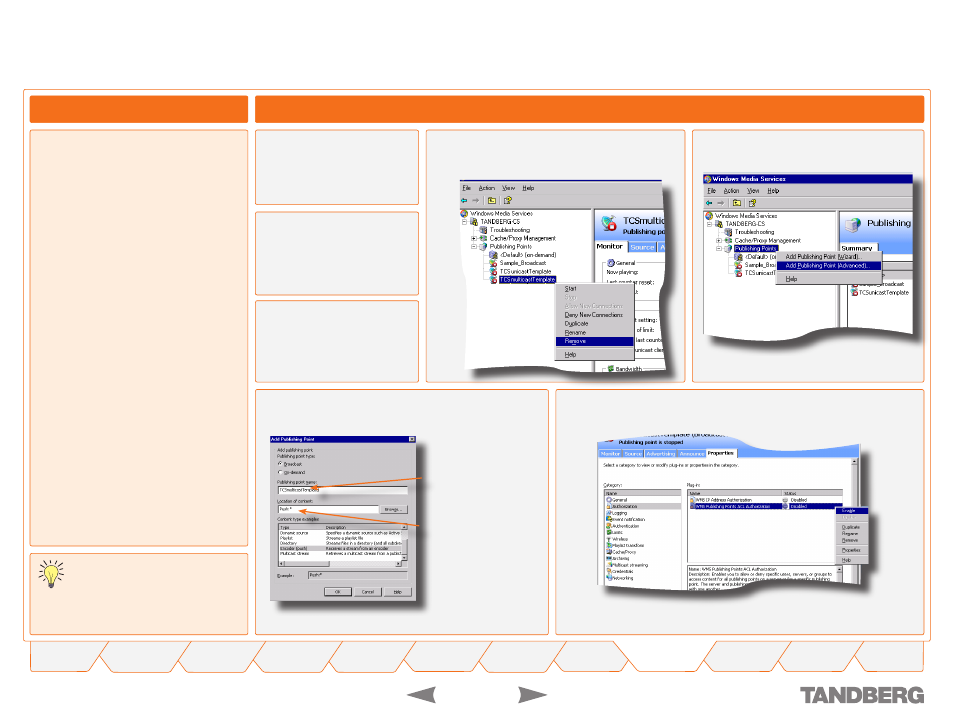
TANDBERG
CONTENT SERVER
USER GUIDE
D 13898.04
DECEMBER 2006
Remote Desktop into your
Content Server and choose
Manage Your Server
from
the
Start
Menu.
Using Templates for Multicast Delivery
Adminstrator Settings > Template Editor
Multicast Setup for Windows Media Streaming Server
About Multicast Delivery
To start delivering your content as a multicast
stream with Content Server version 2, you
need to ensure that:
Your network is multicast-enabled
The Multicast Publishing point is correctly
set up on your Windows Media Streaming
Server (you only need to do this setup
once)
The recording template that you want
to use for multicast content delivery is
configured correctly.
•
•
•
PLEASE NOTE THAT MULTICAST SETUP
FOR WINDOWS MEDIA SERVER ONLY
NEEDS TO BE DONE ONCE, BEFORE
FIRST USING MULTICAST. ONCE ALL SETTINGS
ARE APPLIED, YOU CAN USE MULTICAST BY
SIMPLY EDITING YOUR RECORDING TEMPLATE.
Click on
Manage this
streaming media server
.
Right-click on the existing
TCSmulticastTemplate
and Select
Remove
from the drop-down menu.
Expand the list next to the
name of your streaming
media server, then expand
the list of
Publishing
Points
.
Now right click on “Publishing Points” and
choose
Add Publishing Point (Advanced)
.
Edit the Add Publishing Point pop-up as follows:
Type
TCSmulticastTemplate
here
Type
Push:* here
and click
OK
.
Select the
TCSmulticastTemplate Publishing Point
you have just created
and click on the
Properties
tab.
Select Category
Authorization
and set
WMS Publishing Points ACL
Authorization
to
Enabled
.
Cont...
