Creating a conference, About creating a conference, Tandberg content server interface – TANDBERG CONTENT SERVER D13898.04 User Manual
Page 142
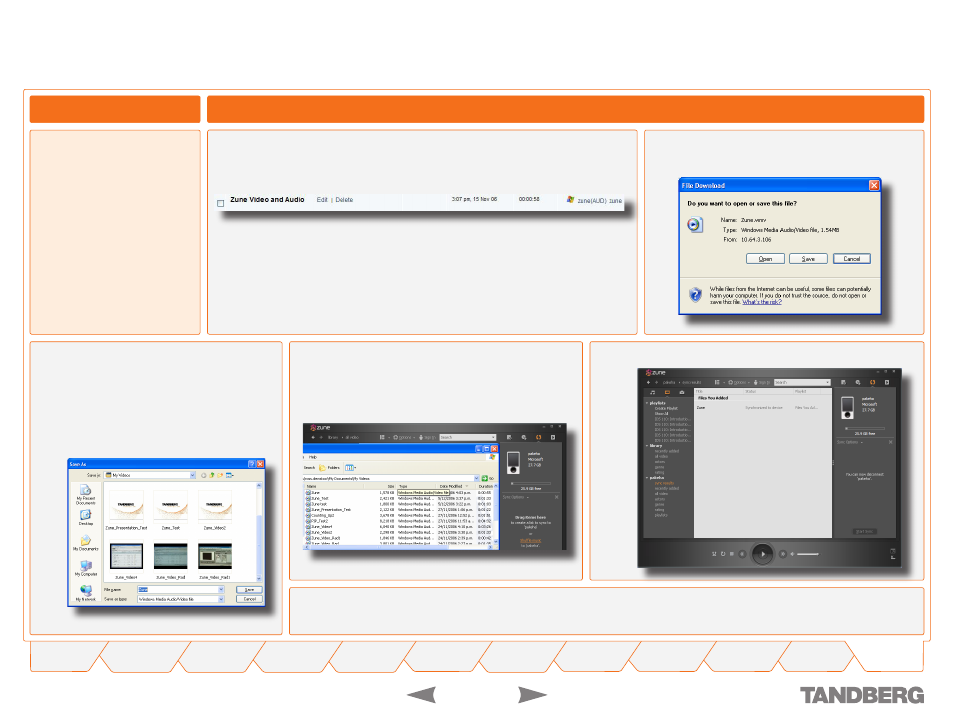
1
TANDBERG
CONTENT SERVER
USER GUIDE
D 13898.04
DECEMBER 2006
Appendix – Zune™ and the TANDBERG Content Server
Creating a Conference
About Creating a Conference
Create a conference in the same
way that you usually do using your
Zune template and at the end of
the call the resulting files will be
displayed in the TCS interface.
TANDBERG Content Server Interface
A Zune recorded conference will appear in the interface as
zune
or
Zune(AUD)
.
Zune(AUD)
indicates an audio-only file and
zune
indicates a video file (with the
associated audio stream).
Click on
zune(AUD)
or
zune
and you will be will
prompted with this dialogue box.
Save the zune file into the folder in your Zune
Library to synchronise it to your Zune device.
Zune is initially synchronised with the comput-
ers “My Videos” folder so that is a good place to
start unless there is a separate folder for video
synchronisation.
Connect your Zune player to your Personal Computer and
it will either automatically synchronise with your selected
folders or if synchronisation is turned off, you can drag the
video files to your Zune from the “My Videos” folder as
shown below.
Click the Start Sync option in Zune to sync your Video and Zune player.
Now the Video from the TANDBERG Content Server is on the Zune ready to play. Use the Zune menu system to find the TANDBERG
conference to play on your Zune.
