Image uploading, About uploading images, Uploading images – TANDBERG CONTENT SERVER D13898.04 User Manual
Page 122: About uploading images uploading images
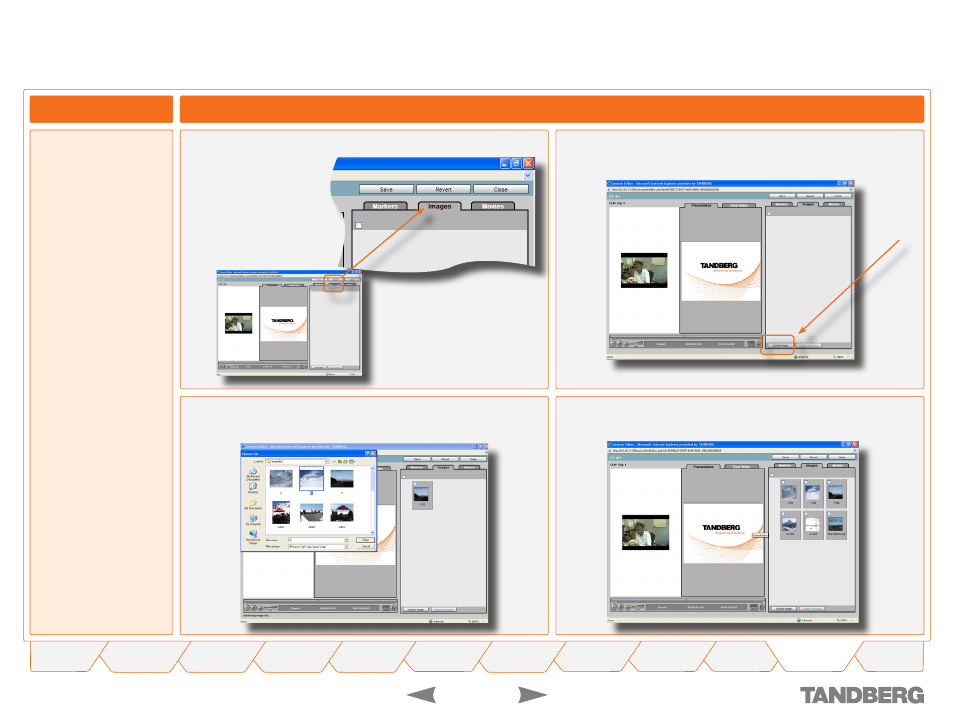
1
TANDBERG
CONTENT SERVER
USER GUIDE
D 13898.04
DECEMBER 2006
The images will appear in the Images tab when uploaded.
Click the
Upload Image
button at the bottom left of the Images tab to add
an image to your presentation folder.
Find the Folder on your computer that contains the images you want to add
to the conference. Continue uploading images until you have the number
required for your conference.
Click on the
Images
tab at the top right hand side of the screen.
You may add images to your
presentation. These images
can later be associated with
markers in order to present
the images at certain mo-
ments in time during the
streaming.
Formats
. You can upload
graphics in the following for-
mats: .JPEG, .GIF and .PNG
.
Filesize
. The file size of the
graphic must not exceed
150 kbytes, otherwise the
image will not be uploaded.
Dimensions
. The Content
Editor will resize your graphic
proportionally for display in
the Content Viewer. If you
would prefer to resize your
graphic manually in a third
party application, the ideal
resolution for best display
results is 640 × 480 pixels.
About Uploading Images
Uploading Images
Image Uploading
Viewing Conferences > Editing Contents
