About basic h.323 services, Call recording test, About basic h.323 services call recording test – TANDBERG CONTENT SERVER D13898.04 User Manual
Page 21
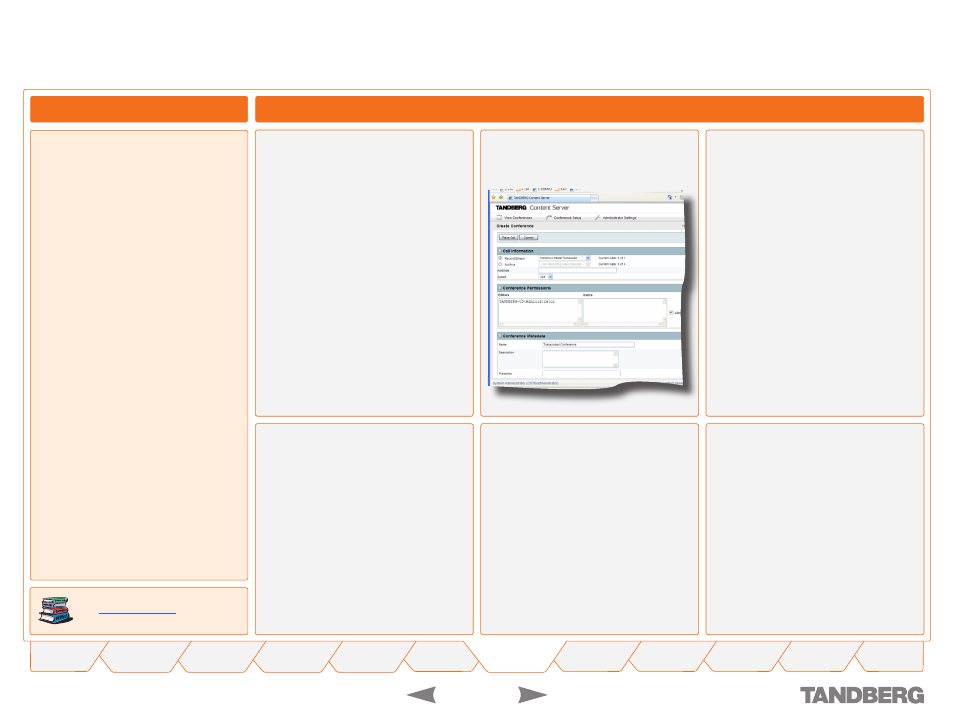
1
TANDBERG
CONTENT SERVER
USER GUIDE
D 13898.04
DECEMBER 2006
Basic H. Services Setup via Content Server Interface – Step
Call Recording Test
Quick Setup
About Basic H. Services
A quick basic setup of your TANDBERG
Content Server includes:
Setting up H.323 services via the Content
Server interface (described on the
previous page)
Making a test call recording
Changing the administrator password and
setting up server date and time on the
Windows Server (described on the next
page).
In addition there is an optional QuickTime
Installation available. This installation is only
needed if you require calls to be recorded and
streamed in the QuickTime® format.
1.
.
.
If you have logged out, log back in to the
Content Server web interface via http or
https://
Go to
Conference Setup
>
Create
Conference
.
Select a default Recording Alias, type the
address of the endpoint you want to call
and click on Place Call. Alternatively, you
can dial one of the Recording Aliases’
E.164 alias or H.323 ID from your
endpoint.
To read more on Recording Aliases,
see
If the recording template you have
selected for your alias has a live
stream output, you can watch the
streaming call in Live Conferences.
Please note that by default, the
Content Server has live streaming
enabled for templates using Windows
Media only. QuickTime Player has to
be installed on the Content Server
before the QuickTime format can be
used. Templates using Real Media and
QuickTime will display ‘Recording in
progress’in Live Conferences view and
can only be viewed on demand, unless
you configure templates to use external
streaming servers.
You can end the call from the
Edit
link in
Live Conferences, or from the endpoint
you dialled.
If the recording template you have
selected for your alias has on demand
output, you can watch the on demand
recording in Recorded Conferences.
