Database backup tool – making backups, About database backup, Opening the tool – TANDBERG CONTENT SERVER D13898.04 User Manual
Page 139: Specifying how many backup files to retain, Backup location, Specifying automatic backup, Tcs database backup tool
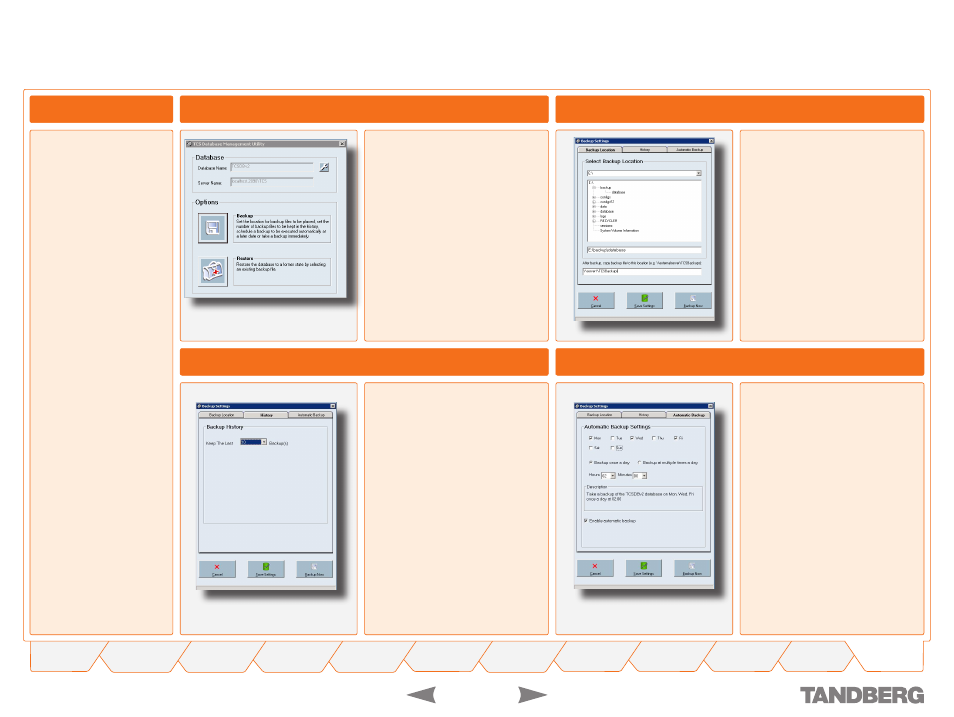
1
TANDBERG
CONTENT SERVER
USER GUIDE
D 13898.04
DECEMBER 2006
Appendix
Database Backup Tool – Making Backups
About Database Backup
A new tool now enables the
administrator to back up
database files on the Con-
tent Server and restore the
database from backup.
Opening the Tool
The tool is available by logging on to
the Content Server by remote desktop.
You can open it by clicking on the
desktop shortcut or by running it from
Start Menu
>
Programs
>
TANDBERG
>
TCS
>
TCS Database Backup
Two options are available from the
Start page of the tool:
Click on
Backup
, if you want to set
backup options
Click on
Restore
if you have got
database backup files that you
want to restore.
•
•
Backup Location
Click on
Backup Location
tab if it
isn’t highlighted already
Selecting
Backup Location
allows
you to set a location the Content
Server where your backups will be
stored. The recommended location
is
E:\backup\database
For added security, you may also
specify an external location where
files from the E drive will be auto-
matically copied to
Click on the
Save Settings
button.
•
•
•
•
Specifying How many Backup Files to Retain
Click on
History
tab
History allows you to specify how
many backup files will be kept in
the backup folder. After reaching
the maximum number of backup
files specified in History, older
backup files will be automatically
deleted
Select the required number from
the Keep the Last x Backup(s)
drop-down menu
Click on the Save Settings button.
•
•
•
•
Specifying Automatic Backup
Click on
Automatic Backup
tab
To make an ad-hoc backup of the
database right now, click on the
Backup Now button
.
If you want to set up automatic backups:
Select the Enable automatic backup
checkbox
Specify the days of the week when you
want backup to take place
Select the radio button Backup once a
day and specify a time for the backup
(for example, at 2 am in the attached
screenshot)
.
or
Select the radio button Backup at
multiple times a day and specify the
required interval between backups
.
To save settings click
Save Settings
button.
•
•
1.
.
.
1.
