Oracle A75089-02 User Manual
Page 96
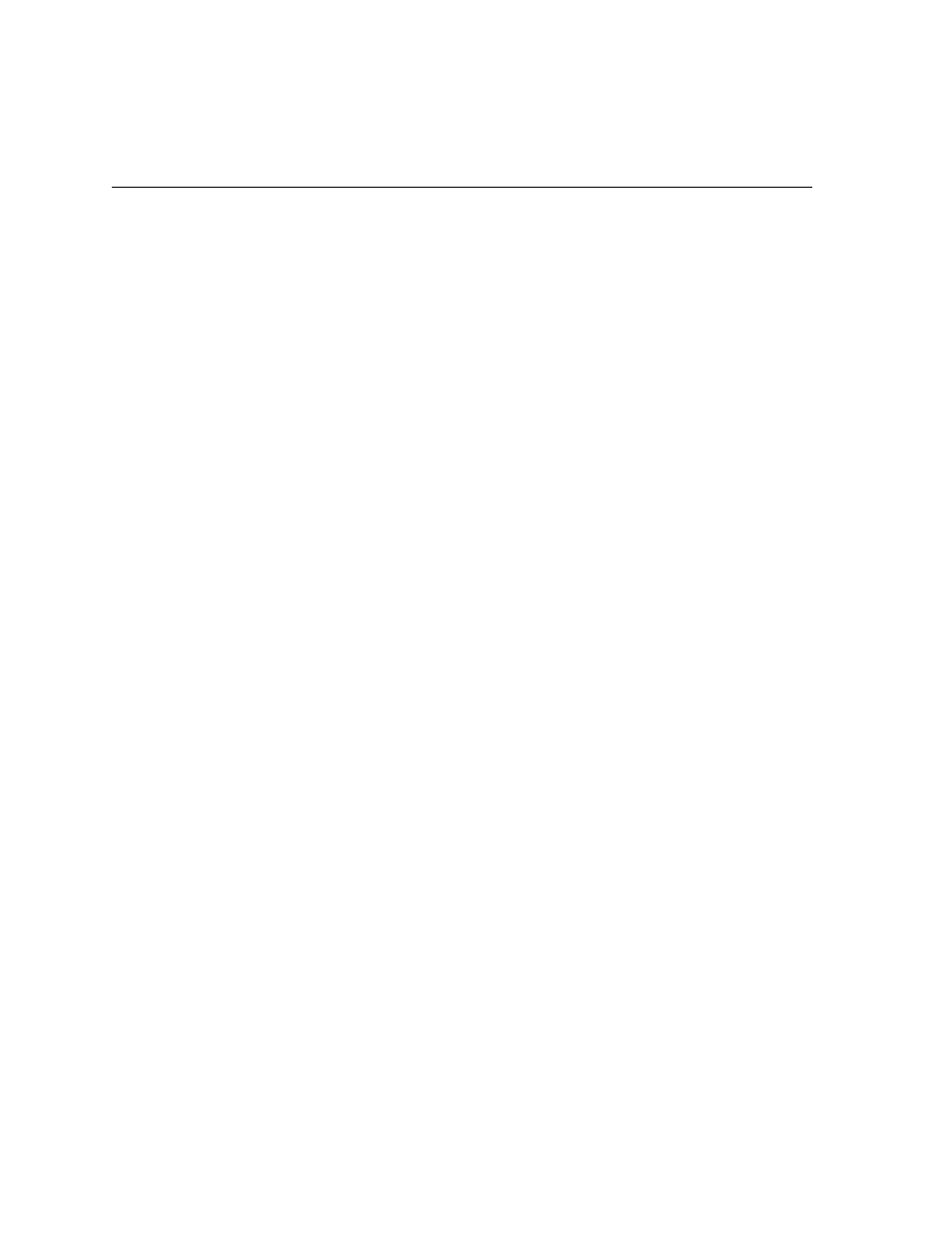
Running the Production Sequence Schedule Inbound (PSQI) Program
7-18
Oracle e-Commerce Gateway User’s Guide
From the Release Management Responsibility:
1.
Navigate to the Process Inbound EDI Transactions.
2.
Select Request to submit an individual request.
3.
Select the IN: Inbound Production Sequence (866) request.
4.
Open the Parameters window.
5.
Accept or change the Inbound Directory Path.
6.
Enter the inbound data file.
7.
In the Execute DSP flag field:
Select Yes to initiate the Demand Processor.
Select No if you do not want to initiate the Demand Processor.
8.
Enter the Transaction Type: PSQI
9.
Enter the Map Code for this file: RLM_PSQI_FF
10.
Select the Debug Mode: 0, 1, 2, or 3
Set the Debug Mode to report on debug information for troubleshooting.
Debug information is written to the concurrent manager log file:
The Debug Mode is set using a number.
0 = OFF: No debug information is generated.
1 = LOW: Summary debug information is written to the concurrent
manager log file.
2 = MEDIUM: Medium level debug information is written to the
concurrent manager log file.
3 = HIGH: High level debug information is written to the concurrent
manager log file. (This option generates an abundance of information.)
11.
When finished, choose OK in the Parameters window.
12.
Choose Submit and make a note of the Request ID returned.
Automating the Production Sequence Schedule Inbound Program
The steps for receiving inbound EDI demand schedule transactions in Oracle
e-Commerce Gateway and loading them from Oracle e-Commerce Gateway to
Oracle Release Management can be automated.
