Runni – Oracle A75089-02 User Manual
Page 87
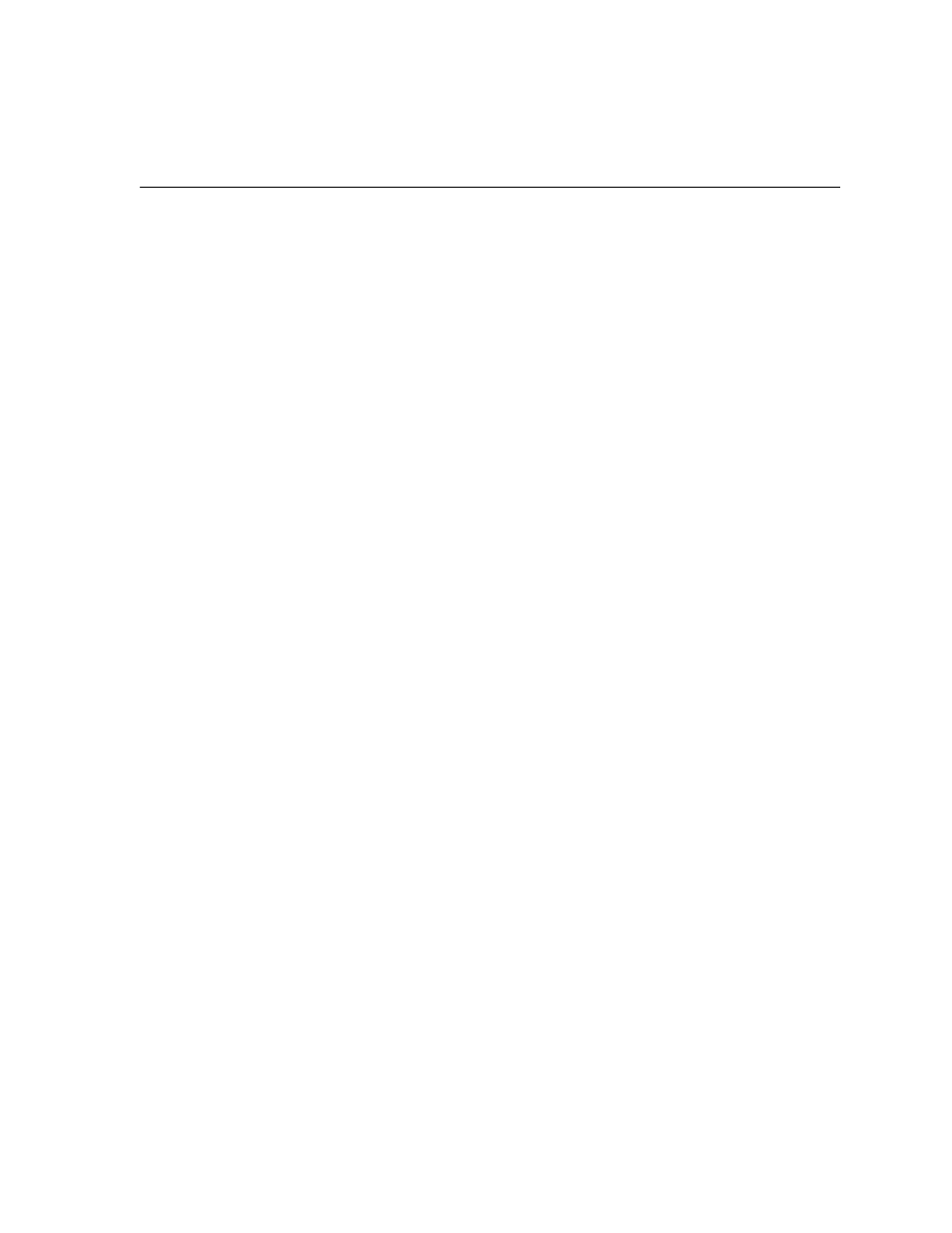
Running the Ship Notice / Manifest Inbound (ASNI) Program
Inbound Transactions
7-9
See Also
Inbound Response to Request for Quote, Oracle e-Commerce Gateway Implementation
Manual, Release 11i
Submitting a Request, Oracle Applications User’s Guide
Viewing the Status of Concurrent Programs
Running the Ship Notice / Manifest Inbound (ASNI) Program
Use this transaction to import supplier ship notices into your Purchasing system as
a pre-receipt. The electronic ship notice provides a shipment identifier to facilitate
the receipt of the physical goods.
Prerequisite Setup in Oracle Purchasing
In the Receiving Options window, set the ASN Control to Name/Reject/Warning to
indicate treatment of the inbound ASN as if the Purchase Order shipment exists.
Set the RCV: Show ASN Matched POs profile option to Yes or No. A value of Yes
indicates the original Purchase Order shipment line is displayed in the Find
Expected Receipts in addition to the ASN Shipment line.
Prerequisites
❏ Create the inbound directory and update the INIT.ORA file. See: Defining Data
File Directories, Oracle e-Commerce Gateway Implementation Manual, Release 11i.
❏ Define the ECE: Inbound file path profile option. See: e-Commerce Gateway
Profile Options, Oracle e-Commerce Gateway Implementation Manual, Release 11i.
❏ Define trading partner relationships and enable EDI transactions for the trading
partner. See:
❏ Define code conversions. See:
Defining Code Conversion Categories
❏ Customize interface data file layout, if necessary. See:
◗◗ To run the Ship Notice / Manifest inbound program:
1.
Navigate to the Import Program window.
2.
Select Request to submit an individual request.
