Oracle A75089-02 User Manual
Page 90
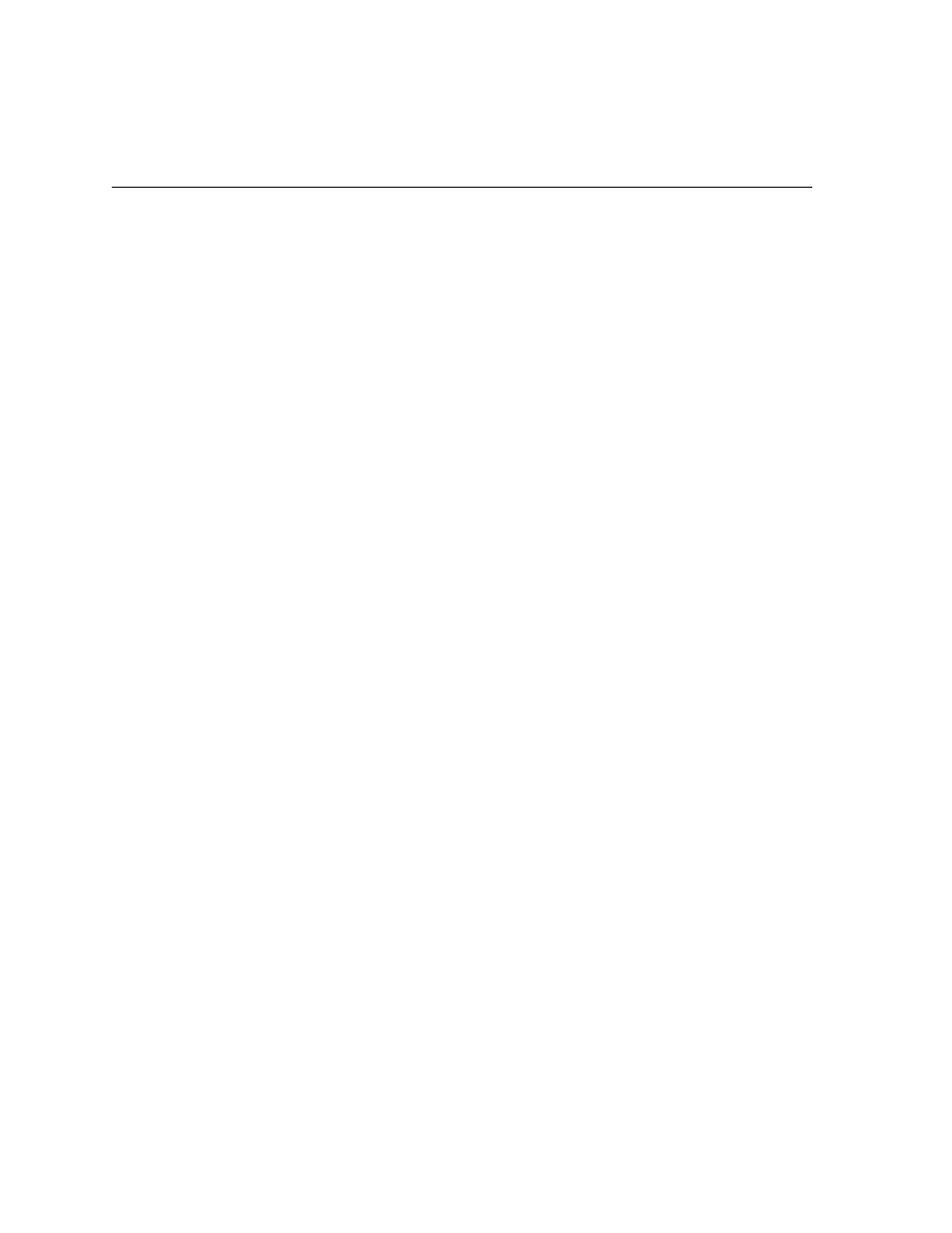
Running the Shipping and Billing Notice Inbound (SBNI) Program
7-12
Oracle e-Commerce Gateway User’s Guide
3.
Select Shipment and Billing Notice request.
4.
Open the Parameters window.
5.
Enter the inbound data file name or accept the default.
6.
In the Execute Open Interface field,
■
enter Y to initiate the Receiving Open Interface program immediately.
There are no program parameters.
■
enter N if you do not want to initiate the Receiving Open Interface program
in Purchasing. There are no program parameters.
7.
Set the debug mode to report on debug information. Debug information is
written to the concurrent manager log file:
OFF: No debug information is generated.
LOW: Summary debug information is written to the concurrent manager
log file.
MEDIUM: Medium level debug information is written to the concurrent
manager log file.
HIGH: High level debug information is written to the concurrent manager
log file. (This option generates much information.)
8.
When finished, choose OK in the Parameters window.
9.
Enter schedule options to schedule the request.
10.
Enter the completion options.
11.
Choose Submit and make a note of the Request ID returned.
See Also
Inbound Shipping and Billing Notice, Oracle e-Commerce Gateway Implementation
Manual, Release 11i
Submitting a Request, Oracle Applications User’s Guide
