Olympus C-211 User Manual
Page 97
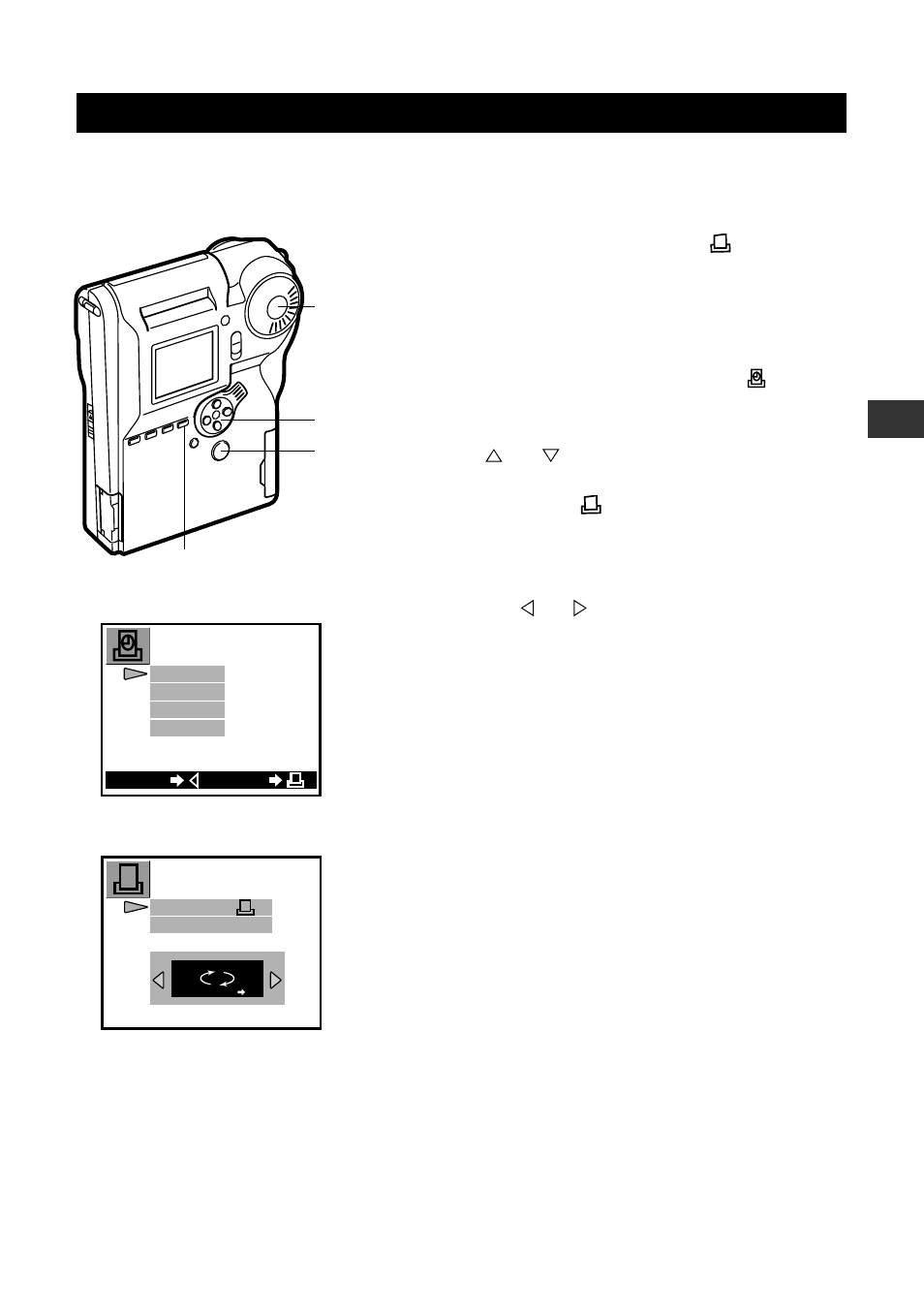
97
5
Special Featur
es for Polar
oid Printing
Changing the Caption Type or Position for One Print Only
If you wish to change the caption setting for the next print only, or if you want to print
the caption at a position other than lower right, proceed as follows.
1
Set the mode dial to PRINT (
).
2
Display the image you wish to print on the
monitor.
3
Open the Print menu and select
.
• The caption selection screen appears.
4
Use
or
to move the pointer to the
desired caption type, and then press the
PRINT button (
).
• The monitor displays the caption positioning
screen.
5
Use the
or
button to select the
position for the caption.
• The characters at the selected position are
highlighted in green.
6
Press the PRINT button.
• The camera prints the image, and the Print
menu closes.
3
4 6
1
2–5
OFF
DATE
FILENAME
TIME
BACK
NEXT
Caption selection screen
3
CANCEL
[
]
123
123
123
123
Caption positioning screen
4
- OM 10 (51 pages)
- C-120 (172 pages)
- D-380 (133 pages)
- Stylus 500 Digital (170 pages)
- Stylus 500 Digital (2 pages)
- Stylus 500 Digital (100 pages)
- D-545 Zoom (138 pages)
- C-480 (100 pages)
- C-480 Zoom (2 pages)
- C-40Zoom (203 pages)
- C-1 Zoom (40 pages)
- TOUGH-3000 EN (83 pages)
- C-50 Zoom (156 pages)
- C-50 (2 pages)
- D-230 (116 pages)
- Stylus Verve (192 pages)
- Stylus Verve (2 pages)
- Stylus Verve (163 pages)
- D-550 Zoom (178 pages)
- C-730 Ultra Zoom (266 pages)
- C-1 (158 pages)
- Stylus Verve S (2 pages)
- Stylus Verve S (124 pages)
- MJU-II Zoom-170 (5 pages)
- Stylus 410 Digital (2 pages)
- Stylus 410 Digital (72 pages)
- Stylus 410 Digital (228 pages)
- E-500 (12 pages)
- E-500 (216 pages)
- C-2500L (95 pages)
- C-2500L (31 pages)
- E-300 (211 pages)
- C-860L (32 pages)
- D-390 (2 pages)
- E-20p (32 pages)
- 3000 (2 pages)
- D-520 Zoom (180 pages)
- C-750 Ultra Zoom (238 pages)
- C-3040 Zoom (40 pages)
- C-5050 Zoom (268 pages)
- C-5050 Zoom (2 pages)
- E-1 (182 pages)
- E-1 (2 pages)
- EVOLT E-300 (1 page)
- E-1 (5 pages)
