Olympus C-211 User Manual
Page 188
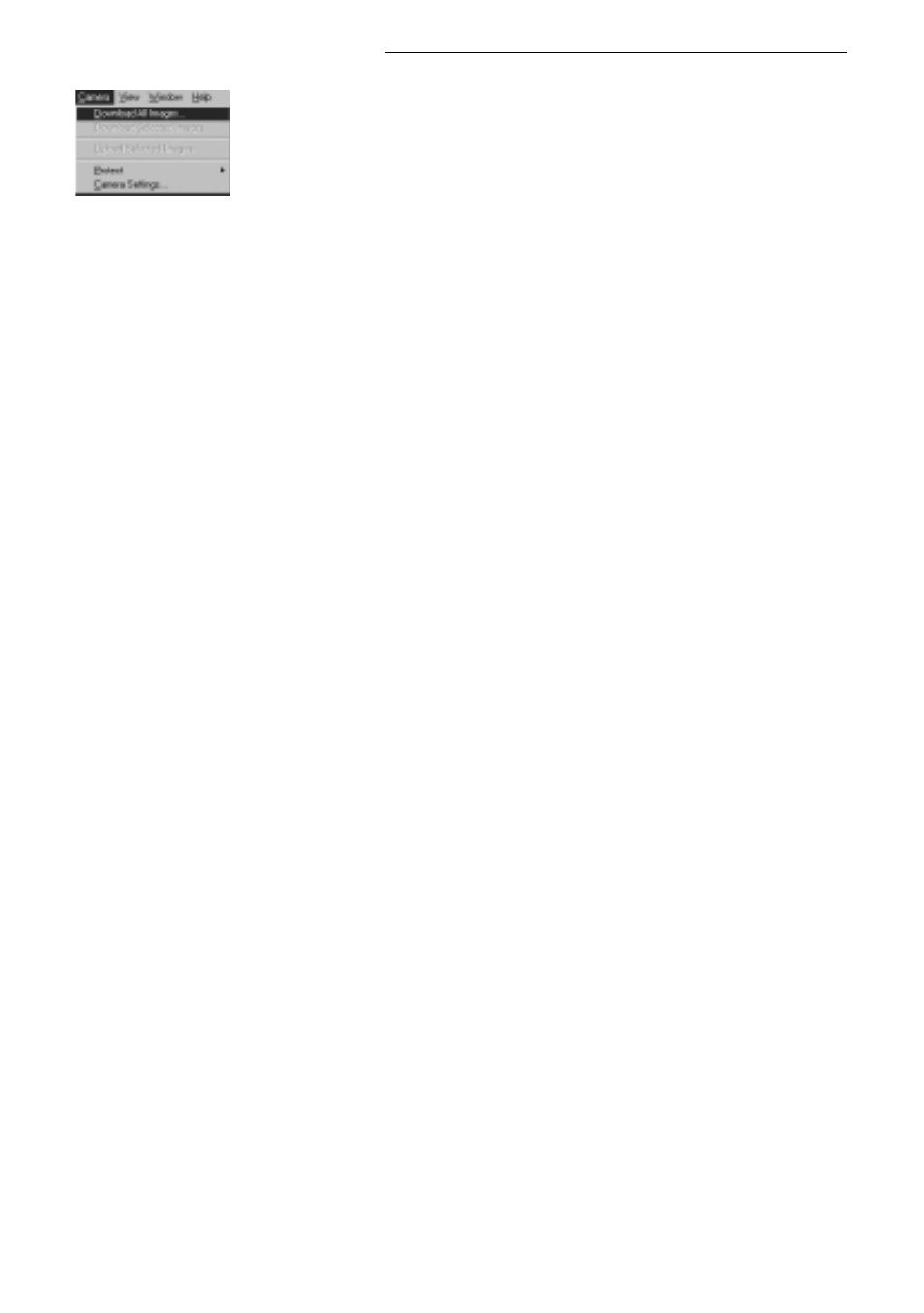
6
To transfer all images from the card into
the computer, open the menu bar’s
Camera menu and select Download All
Images.
• The computer downloads the images from
the card.
Images downloaded to your computer are stored in JPEG format. You can view these
images not only with CAMEDIA Master but also with a wide variety of other popular
graphics applications, including Paint Shop Pro
™
and Adobe Photoshop
®
. You can also
view images directly on Internet browsers such as Netscape Communicator and
Microsoft Internet Explorer. For more information, refer to the documentation provided
with the applications you are using.
188
Transferring Images with CAMEDIA Master (continued)
See also other documents in the category Olympus Cameras:
- OM 10 (51 pages)
- C-120 (172 pages)
- D-380 (133 pages)
- Stylus 500 Digital (100 pages)
- Stylus 500 Digital (170 pages)
- Stylus 500 Digital (2 pages)
- D-545 Zoom (138 pages)
- C-480 (100 pages)
- C-480 Zoom (2 pages)
- C-40Zoom (203 pages)
- C-1 Zoom (40 pages)
- TOUGH-3000 EN (83 pages)
- C-50 Zoom (156 pages)
- C-50 (2 pages)
- D-230 (116 pages)
- Stylus Verve (163 pages)
- Stylus Verve (192 pages)
- Stylus Verve (2 pages)
- D-550 Zoom (178 pages)
- C-730 Ultra Zoom (266 pages)
- C-1 (158 pages)
- Stylus Verve S (2 pages)
- Stylus Verve S (124 pages)
- MJU-II Zoom-170 (5 pages)
- Stylus 410 Digital (2 pages)
- Stylus 410 Digital (72 pages)
- Stylus 410 Digital (228 pages)
- E-500 (12 pages)
- E-500 (216 pages)
- C-2500L (95 pages)
- C-2500L (31 pages)
- E-300 (211 pages)
- C-860L (32 pages)
- D-390 (2 pages)
- E-20p (32 pages)
- 3000 (2 pages)
- D-520 Zoom (180 pages)
- C-750 Ultra Zoom (238 pages)
- C-3040 Zoom (40 pages)
- C-5050 Zoom (268 pages)
- C-5050 Zoom (2 pages)
- E-1 (180 pages)
- E-1 (182 pages)
- E-1 (2 pages)
- EVOLT E-300 (1 page)
