Olympus C-211 User Manual
Page 69
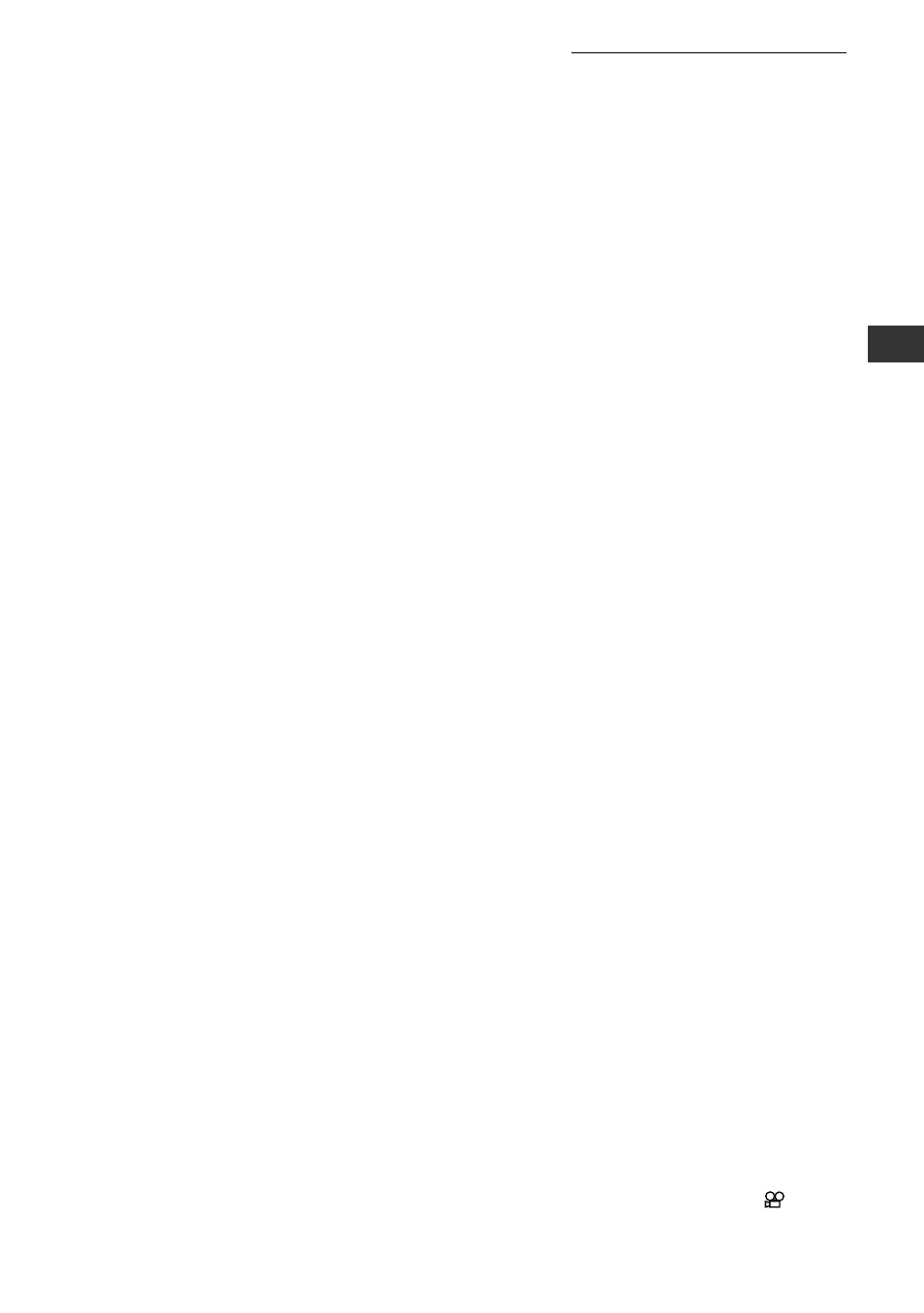
69
5
When you think you are at the right spot,
press the OK button.
• The camera enlarges the selected area so
that it fills the monitor. You can now finely
adjust the range by sliding the image with
the arrow pad. If you like, you can use the
OK button as a toggle to move back and
forth between the enlarged display and the
box display.
6
When you are satisfied with the area you
have selected, press the PRINT button.
• The camera displays a confirmation screen.
7
Press the PRINT button to execute the
print.
• The camera enlarges and prints the
selected part of the image.
3
V
iewing, Printing, and Pr
otecting Recor
ded Images
CAUTION
• Refer to “Printing Stills on Instant Film” (p.55) for precautions you need to keep in
mind when printing to instant film.
HELP
• If the shot was taken using a low-quality recording mode (p.121), the printed
enlargement may be unclear. It is recommended that you use this print feature only
with images shot in HQ mode or higher.
• This feature is not available if you are viewing a movie frame (if you see the
mark
on the monitor).
Enlarging an Image (continued)
