Transferring images with camedia master – Olympus C-211 User Manual
Page 187
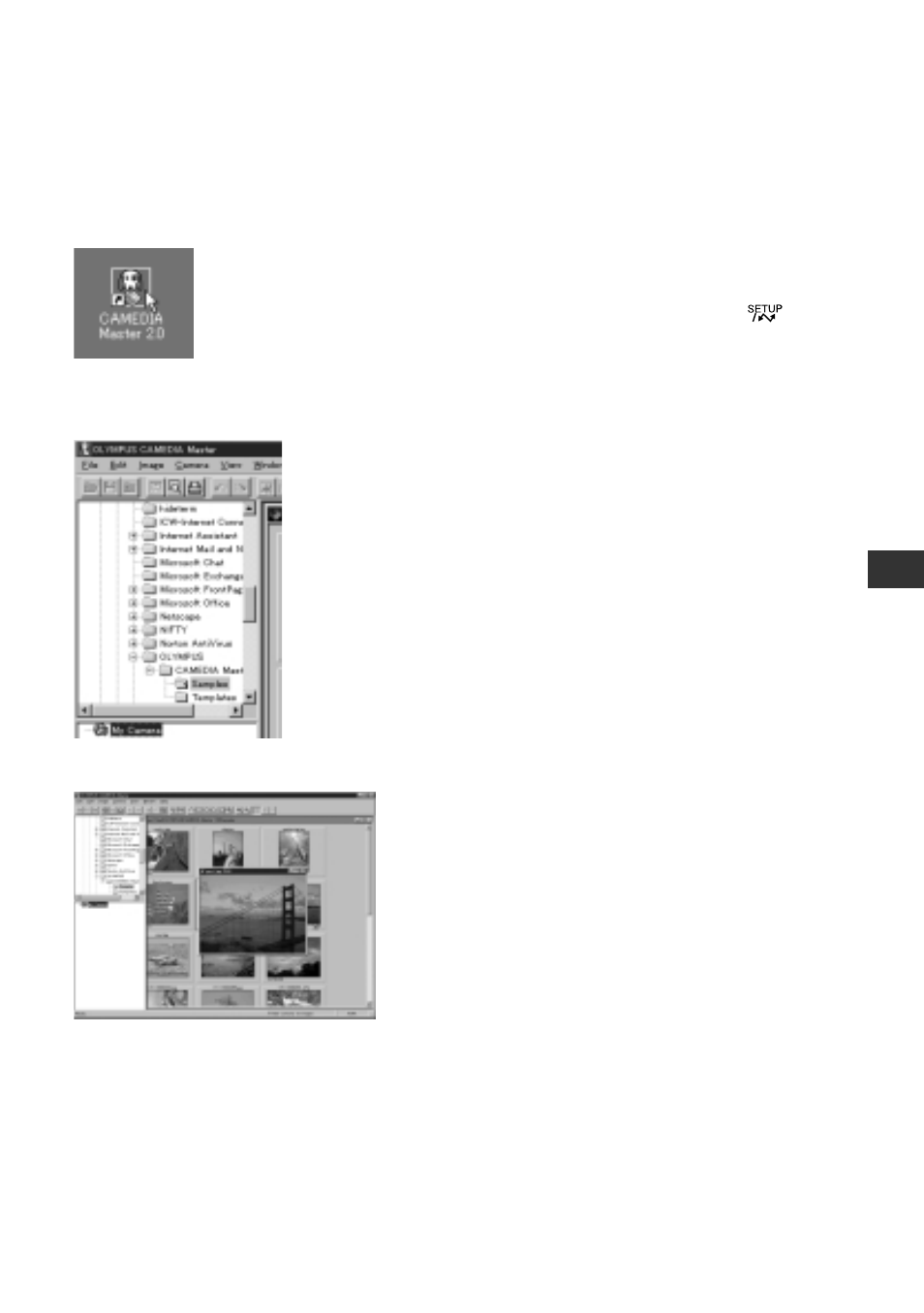
187
9
Pr
ocessing Images at Y
our Computer
Transferring Images with CAMEDIA Master
You can use CAMEDIA Master to view images stored at the camera side and to
download the image data to the computer. (The screen images below show operation
on a Windows platform.)
1
Turn on the power to the computer.
2
Turn the camera’s MODE dial to
.
3
When the computer has finished booting,
start up CAMEDIA Master.
4
Click on the My Camera icon (located at
the lower left of the CAMEDIA Master
window).
• The program opens a window showing
thumbnails of the images stored in the
camera’s card. (If there is no card in the
camera, the window will be empty.)
5
To view a full-size image, double-click on
the thumbnail.
See also other documents in the category Olympus Cameras:
- OM 10 (51 pages)
- C-120 (172 pages)
- D-380 (133 pages)
- Stylus 500 Digital (100 pages)
- Stylus 500 Digital (170 pages)
- Stylus 500 Digital (2 pages)
- D-545 Zoom (138 pages)
- C-480 (100 pages)
- C-480 Zoom (2 pages)
- C-40Zoom (203 pages)
- C-1 Zoom (40 pages)
- TOUGH-3000 EN (83 pages)
- C-50 Zoom (156 pages)
- C-50 (2 pages)
- D-230 (116 pages)
- Stylus Verve (163 pages)
- Stylus Verve (192 pages)
- Stylus Verve (2 pages)
- D-550 Zoom (178 pages)
- C-730 Ultra Zoom (266 pages)
- C-1 (158 pages)
- Stylus Verve S (2 pages)
- Stylus Verve S (124 pages)
- MJU-II Zoom-170 (5 pages)
- Stylus 410 Digital (2 pages)
- Stylus 410 Digital (72 pages)
- Stylus 410 Digital (228 pages)
- E-500 (12 pages)
- E-500 (216 pages)
- C-2500L (95 pages)
- C-2500L (31 pages)
- E-300 (211 pages)
- C-860L (32 pages)
- D-390 (2 pages)
- E-20p (32 pages)
- 3000 (2 pages)
- D-520 Zoom (180 pages)
- C-750 Ultra Zoom (238 pages)
- C-3040 Zoom (40 pages)
- C-5050 Zoom (268 pages)
- C-5050 Zoom (2 pages)
- E-1 (180 pages)
- E-1 (182 pages)
- E-1 (2 pages)
- EVOLT E-300 (1 page)
