Ricoh AP3800C User Manual
Page 86
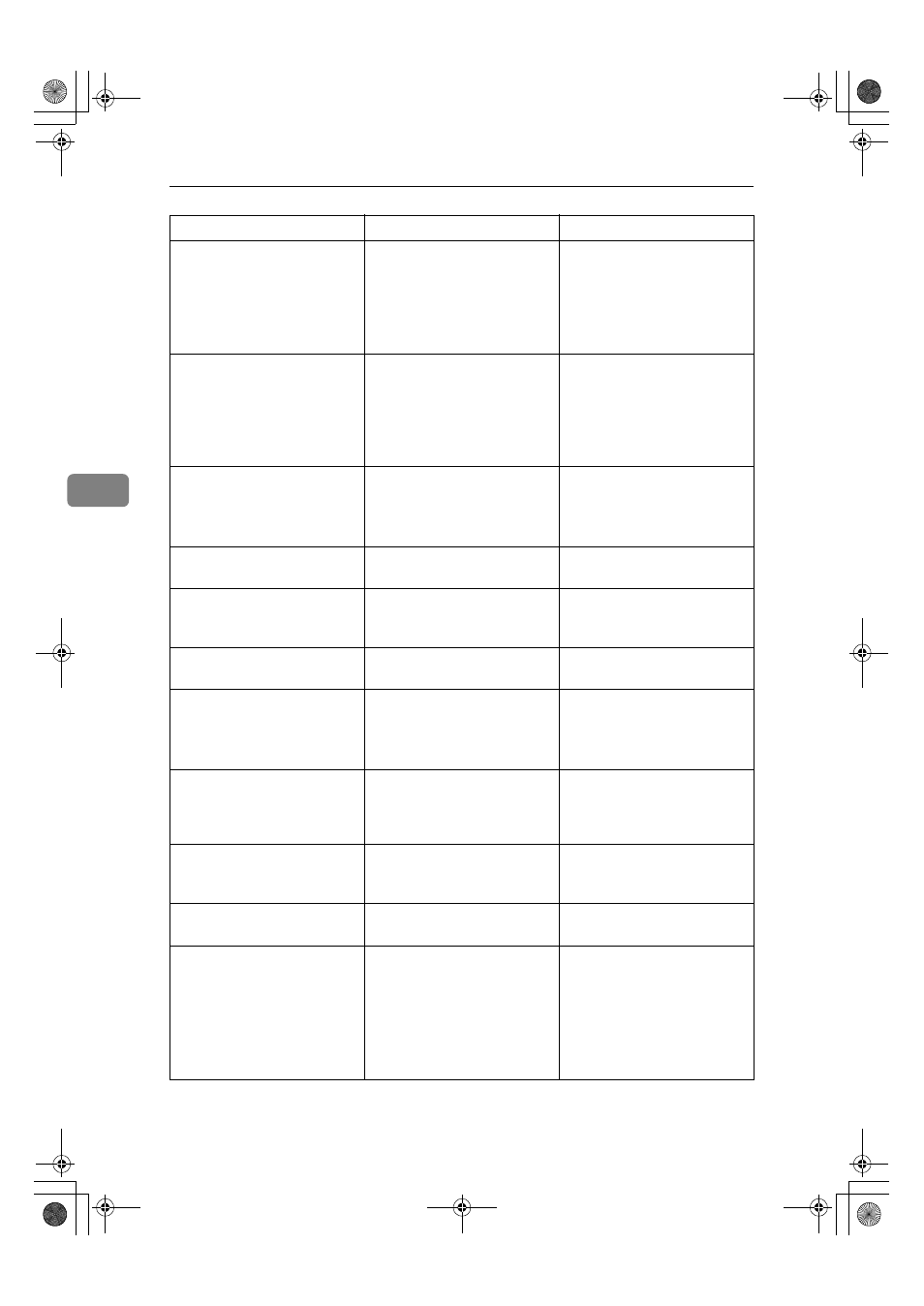
Troubleshooting
76
4
Remove MisfeedY: Paper
Tray
/See Instructions in Front
Cover
There is a misfeed in the spec-
ified input tray, or the printer
is not feeding paper.
Remove the misfed paper fol-
lowing the instructions inside
the front cover.
For more information, see
p.96 “When "Remove Misfeed
Y: Paper Tray" Appears”.
Remove Misfeed: Duplex Unit
/See Instructions in Front
Cover
There is a misfeed in the du-
plex unit.
Remove the misfed paper fol-
lowing the instructions inside
the front cover.
For more information, see
p.96 “When "Remove Misfeed
:Duplex Unit " Appears”.
Remove Misfeed: Dup.Feed
Unit
/See Instructions in Front
Cover
There is a misfeed in the du-
plex feed unit.
Remove the misfed paper.
See p.89 “Removing Misfed
Paper in the Duplex Feed
Unit”.
Remove Paper All Output
Trays
All output trays are full.
Remove paper from all output
trays.
Remove Paper Finisher Tray # The indicated finisher shift
tray is full. #:finisher shift tray
number
Remove the paper from the in-
dicated finisher shift tray.
Remove Paper From Upper
Tray
The upper tray (output 1-bin
tray)is full.
Remove paper from the upper
tray.
Remove Paper Inside Finisher There is still paper in the fin-
isher.
Open the cover for the finisher
and remove paper.
See p.94 “When "Remove Mis-
feed R: Finisher" Appears”.
Remove Paper Inside Finisher A communication error is sent
from the system unit to the
duplex unit.
Remove and re-install the du-
plex unit. If the problem con-
tinues, contact your sales or
service representative.
Remove Paper Mailbox Tray # The output tray # of the op-
tional 4-bin Mailbox is full.
#:mailbox tray number
Remove paper from the indi-
cated 4-bin Mailbox tray.
Remove Paper Standard Tray
The standard output tray is
full
Remove paper from standard
output trays.
Replace Black Dev.
Unit(TypeD)
It is time to replace the black
development unit.
Replace a new black develop-
ment unit.
Depending on your service
contract, contact your sales or
service representative.
See p.1 “Replacing Consuma-
bles and Maintenance Kit”.
Messages/Second messages
Description
Solution
JupP1k_GB_Mainte_F_FM.book Page 76 Thursday, August 22, 2002 4:23 PM
