Types of paper and other media – Ricoh AP3800C User Manual
Page 64
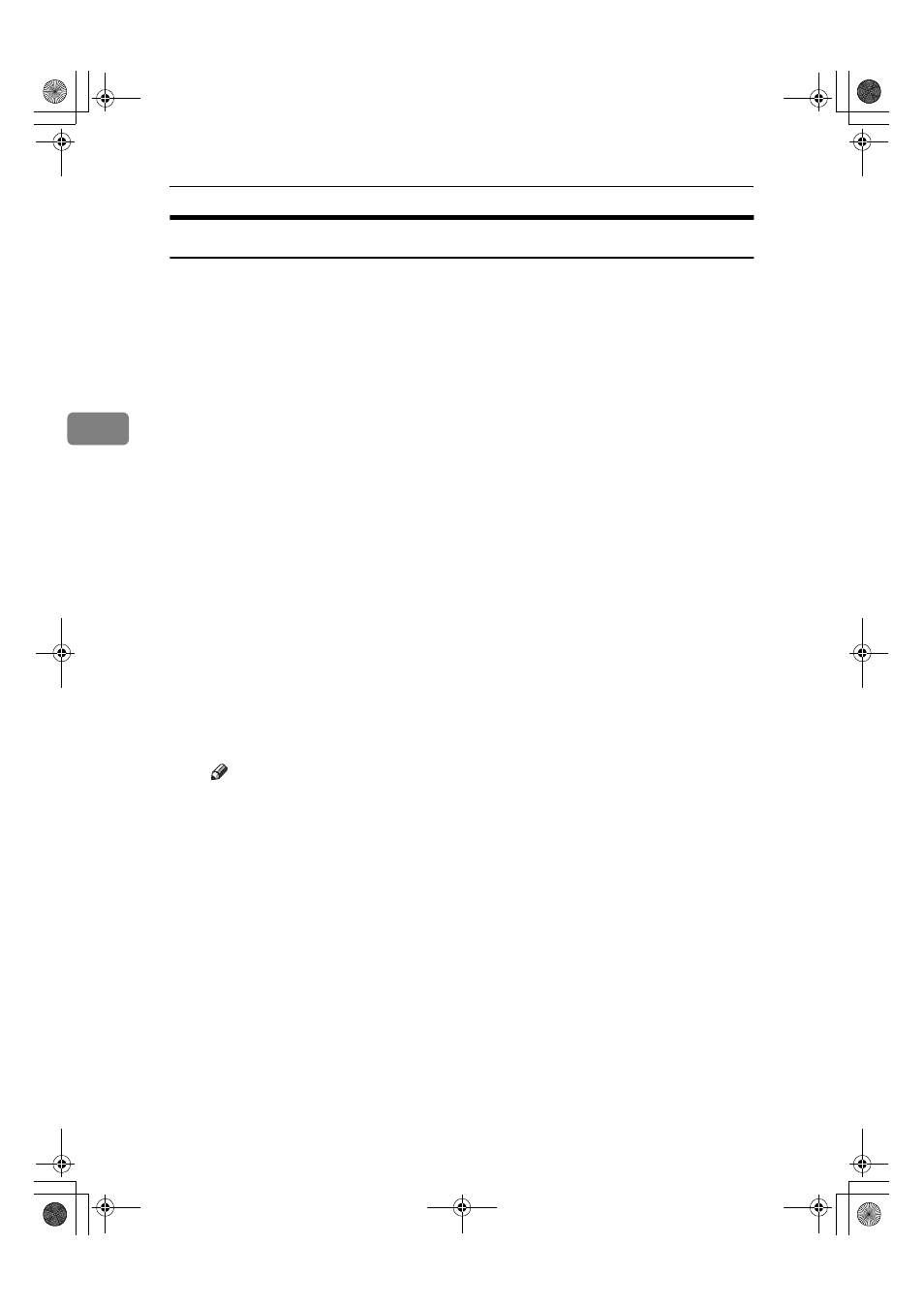
Paper and Other Media
54
3
Types of Paper and Other Media
❖
❖
❖
❖ Plain Paper
• Tray 1/2 can hold up to 500 sheets.
PAPER FEED UNIT Type 3800C (500x1) can hold up to 500 sheets.
PAPER FEED UNIT Type 3800C (500x2) can hold up to 1000 sheets.
Paper Bank PS470 can hold up to 2000 sheets.
Confirm that the top of the stack is not higher than the limit mark inside the tray.
• Bypass Tray supports custom size, approximately 90 to 305 mm in width,
and approximately 148 to 458 mm in length.
• When printing on the reverse side of plain paper that is already printed on,
you should load it on the Bypass Tray and select [Plain (Duplex Backside)]
from [Paper Type:] with the printer driver.
❖
❖
❖
❖ Thick Paper
• Use the Bypass Tray.
• The Bypass Tray can hold paper up to 135 kg (163 g/m
2
) in weight. The
print quality on paper that is thicker cannot be guaranteed.
• Confirm that the top of the stack is not higher than the limit mark inside
the tray.
• When printing on thick paper, select thick paper mode with the printer
driver.
• When printing on the reverse side of plain paper that is already printed on,
you should load it on the Bypass Tray and select [Thick (Duplex Backside)]
from [Paper Type:] with the printer driver.
Note
❒ The number of sheets to be set may vary depending on the paper thick-
ness and paper type.
❖
❖
❖
❖ OHP transparencies
• When printing on OHP transparencies, use the Bypass Tray.
• Load OHP transparencies on the tray with the print side over or they may
stick to the Fusing Unit and cause a misfeed.
• Remove any unused OHP transparencies from the Bypass Tray after you
are finished printing. Leaving them in the tray may cause them to stick to-
gether.
• When printing on OHP transparencies, you should select the OHP trans-
parency mode with the printer driver.
• Confirm that the top of the stack is not higher than the limit mark inside
the tray.
• When you print OHP transparencies more than one copies, remove each
sheet from the tray one by one before next sheet is printed out, or select
"Slip Sheet" in the printer driver. For details about using "Slip Sheet", see
the printer driver Help file.
JupP1k_GB_Mainte_F_FM.book Page 54 Thursday, August 22, 2002 4:23 PM
