Adjusting the image density, 2adjusting the image density – Ricoh AP3800C User Manual
Page 53
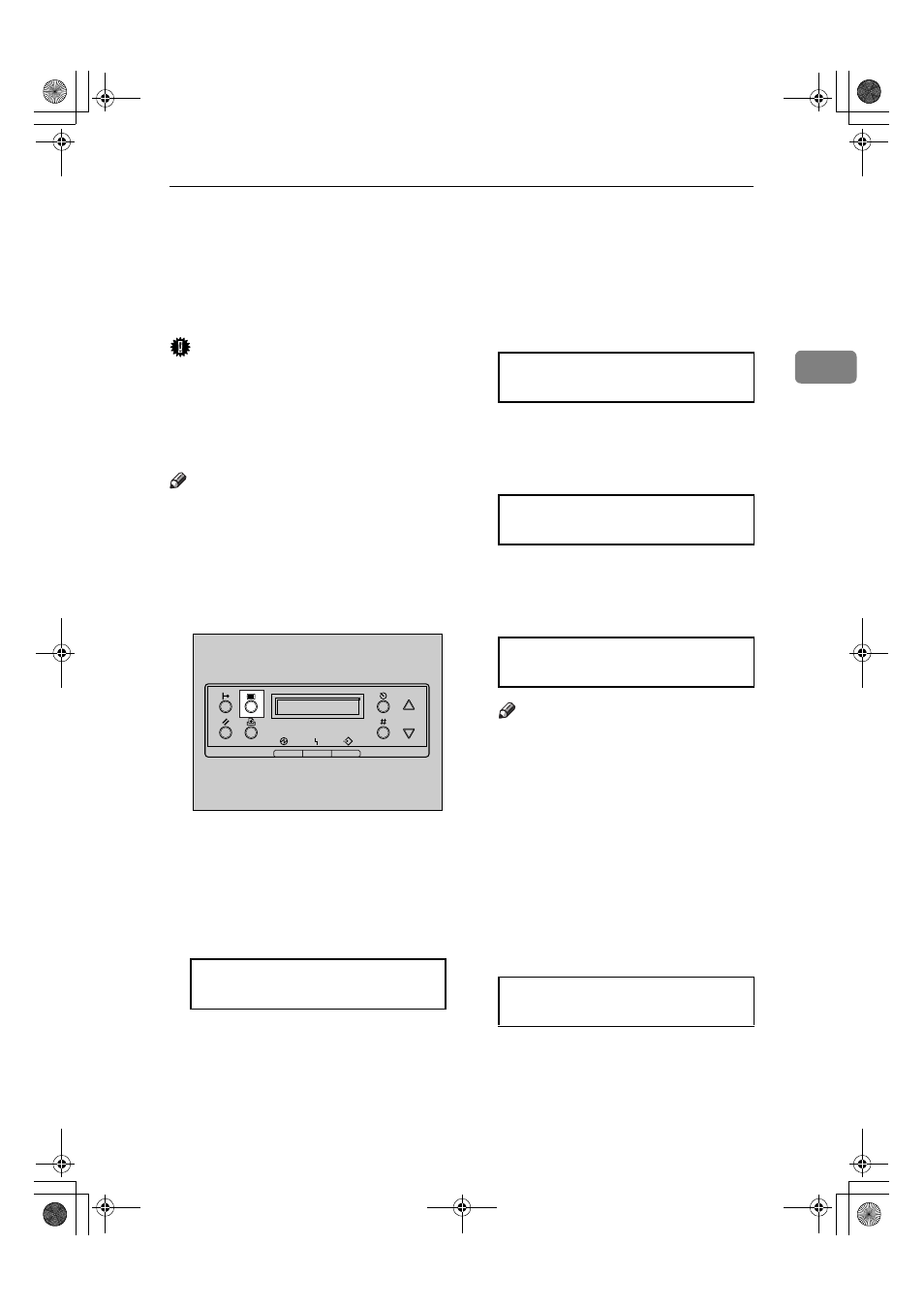
Adjusting the Image Density
43
2
Adjusting the Image Density
Adjust the image density when the
print side of the page is a hazy gray or
the print image looks patchy.
Important
❒ Extreme settings may create out-
put that appears dirty.
❒ Image density settings should be
made from the application or the
printer driver whenever possible.
Note
❒ Changing the image density set-
ting might cause a deterioration of
color balance. We recommend that
you leave the image density at its
factory default setting.
AAAA
Press
{{{{Menu}}}}.
"Menu" appears on the panel dis-
play.
BBBB
Press
{{{{U
U
U
U}}}} or {{{{T
T
T
T}}}} to display
"Maintenance", and then press
{{{{Enter}}}}.
CCCC
Press
{{{{U
U
U
U}}}} or {{{{T
T
T
T}}}} to display "Im-
age Density", and then press
{{{{En-
ter
}}}}.
DDDD
Press
{{{{U
U
U
U}}}} or {{{{T
T
T
T}}}} to select the
color you want to adjust, and then
press
{{{{Enter}}}}.
EEEE
Press
{{{{U
U
U
U}}}} or {{{{T
T
T
T}}}} to set the image
density value, and then press
{{{{En-
ter
}}}}.
Note
❒ You can adjust the image densi-
ty in seven steps from -3 to +3.
Increasing the value makes the
printouts darker and decreasing
the value makes the printouts
lighter.
To adjust another color, repeat step
D
and
E
.
FFFF
Press
{{{{On Line}}}}.
"Ready " appears on the panel dis-
play.
Menu:
Maintenance
ZDJS001J
Maintenance:
Image Density
Image Density:
Black
Black:
(-3 +3) 0
Ready
JupP1k_GB_Mainte_F_FM.book Page 43 Thursday, August 22, 2002 4:23 PM
