Copying a live set file (live set copy), Detailed settings for each function – Roland RD-700NX User Manual
Page 78
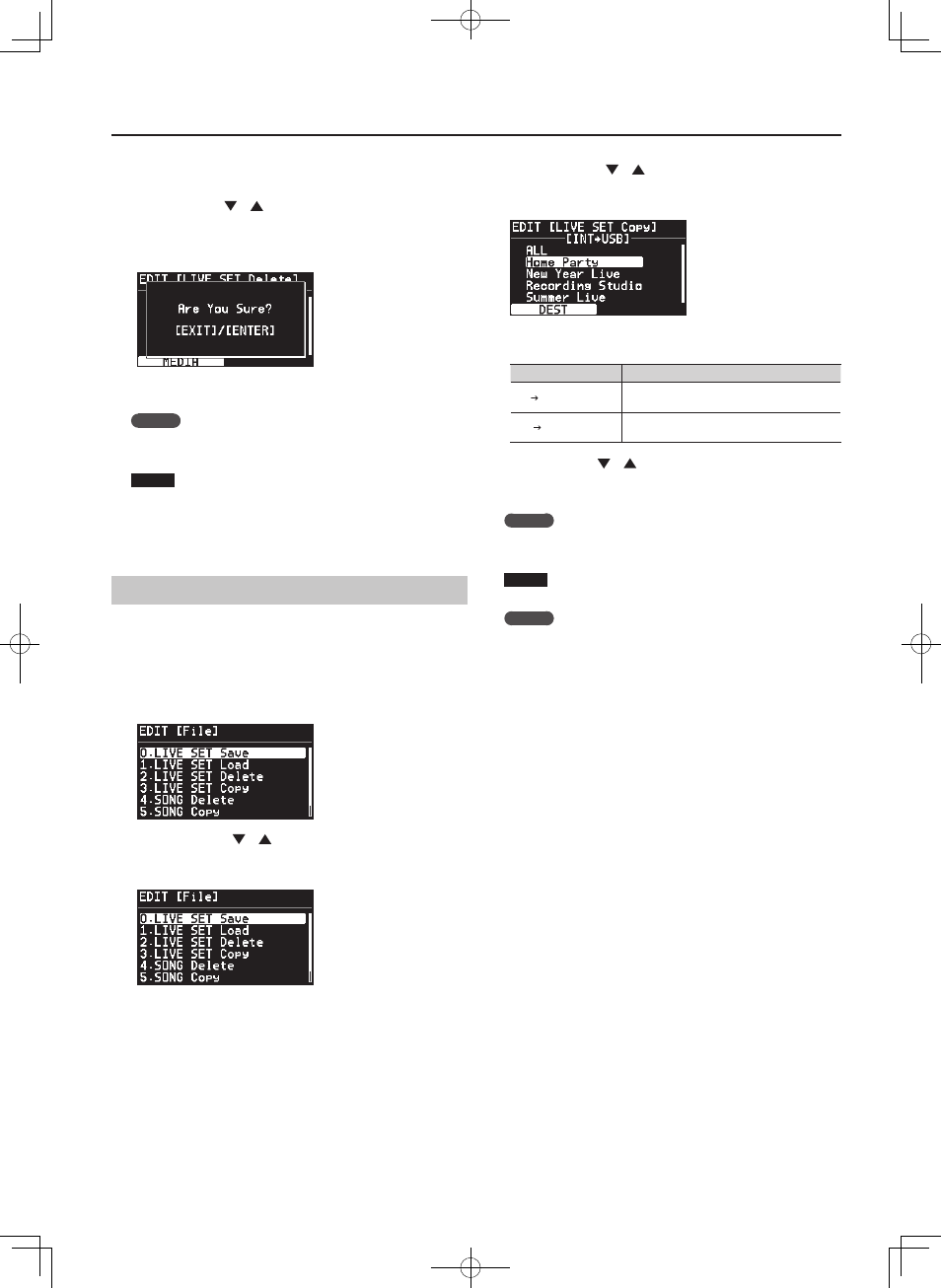
79
Detailed Settings for Each Function
4. Press the [LAYER EDIT] (MEDIA) button to select the memory
containing the Live Set file you want to delete .
5. Use the Cursor [
] [
] buttons or the VALUE dial to select
the Live Set file that you want to delete, and press the
[ENTER] button .
The confirmation message appears.
If you do not want to delete the Live Set file, press the [EXIT/SHIFT]
button.
MEMO
If you choose “ALL,” all Live Set files will be deleted.
6. Press the [ENTER] button to delete the Live Set file .
NOTE
Be sure never to turn off the power while the delete is in progress.
7. Press the [MENU] button, extinguishing its indicator .
You’ll be returned to the Live Set screen or the One Touch screen.
Copying a Live Set File (LIVE SET Copy)
You can copy a Live Set file from the RD-700NX’s internal memory to
USB memory (sold separately).
You can also copy a Live Set file from USB memory to the RD-700NX’s
internal memory.
1. Press the [MENU] button, getting the indicator to light .
The Menu screen appears.
2. Press the Cursor [
] [
] buttons to select “5 .File,” then
press the [ENTER] button .
The Edit screen appears.
3. Press the Cursor [
] [
] buttons to select “3 . Live Set
Copy,” then press the [ENTER] button .
The following screen appears.
4. Press the [LAYER EDIT] (DEST) button to select the type of
copy .
Parameter
Description
INT USB
Copy from the RD-700NX’s internal memory to
USB memory.
USB INT
Copy from USB memory to the RD-700NX’s
internal memory.
5. Use the Cursor [
] [
] buttons or the VALUE dial to select
the Live Set file that you want to copy .
If you do not want to copy the file, press the [EXIT/SHIFT] button.
MEMO
If you choose “ALL,” all Live Set files will be copied.
6. Press the [ENTER] button to copy the Live Set file .
NOTE
Be sure never to turn off the power while the copy is in progress.
MEMO
If a file with the same name has already been saved, the
confirmation message “Overwrite OK?” appears. To overwrite the
Live Set file, press the [ENTER] button; to save the file under a
different name, press the [EXIT/SHIFT] button.
7. Press the [MENU] button, extinguishing its indicator .
You’ll be returned to the Live Set screen or the One Touch screen.
