Recording audio, Getting ready to record, Starting/stopping recording – Roland RD-700NX User Manual
Page 39: Using the convenient functions in performances
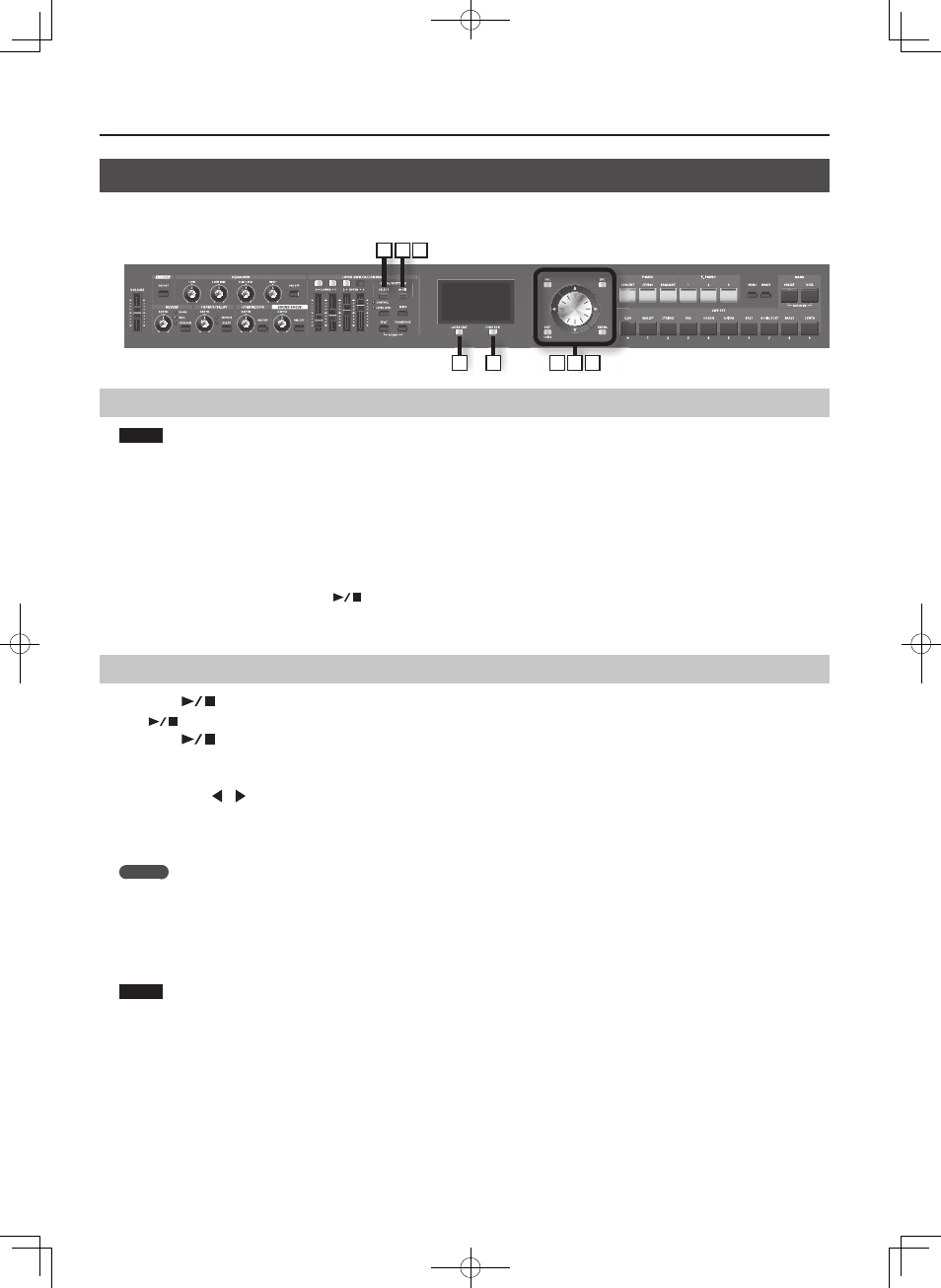
40
Using the Convenient Functions in Performances
Recording Audio
The RD-700NX lets you easily record your performance as an audio fi le.
You can then play back the recording to evaluate your performance.
3
7 8
6
4
5
9 10
Getting ready to record
NOTE
You must not disconnect the USB memory.
1. Connect your USB memory to the external memory connector (p . 18) .
2. Select the tone that you want to play (p . 27) .
3. Press the [SELECT] button .
4. Press the [Layer EDIT] (SONG/RHYTHM) button to access the SONG screen .
5. Press the [TONE EDIT] (REC) button .
The display will indicate “New Song.”
The [TONE EDIT] (REC) button will light, the [
] button will blink, and the RD-700NX will enter recording-standby mode.
If you decide to cancel recording, press the [TONE EDIT] (STOP) button.
Starting/stopping recording
6. Press the [
] button .
The [
] button will light, and recording will begin.
7. Press the [
] button .
Recording will stop, and a screen will appear, allowing you to rename the song.
You can also stop recording by pressing the [TONE EDIT] (REC) button.
8. Use the cursor [
][
] buttons to move the cursor to the position where you want to enter a character .
9. Use the [DEC] [INC] buttons or the VALUE dial to enter the desired name .
Pressing the [Layer EDIT] (DELETE) button will delete one character, and pressing the [TONE EDIT] (INSERT) button will insert one character of blank
space.
MEMO
You can also use the LIVE SET buttons to specify and enter characters directly.
10. Repeat steps 3–4 to enter the desired name .
By pressing the [EXIT/SHIFT] button, you can save the song to USB memory without changing its name.
11. Press the [ENTER] button to confi rm the name .
The song will be saved.
NOTE
Never disconnect the USB memory while the screen indicates “Executing...”
