Connecting with midi connectors – Roland JV-1010 User Manual
Page 41
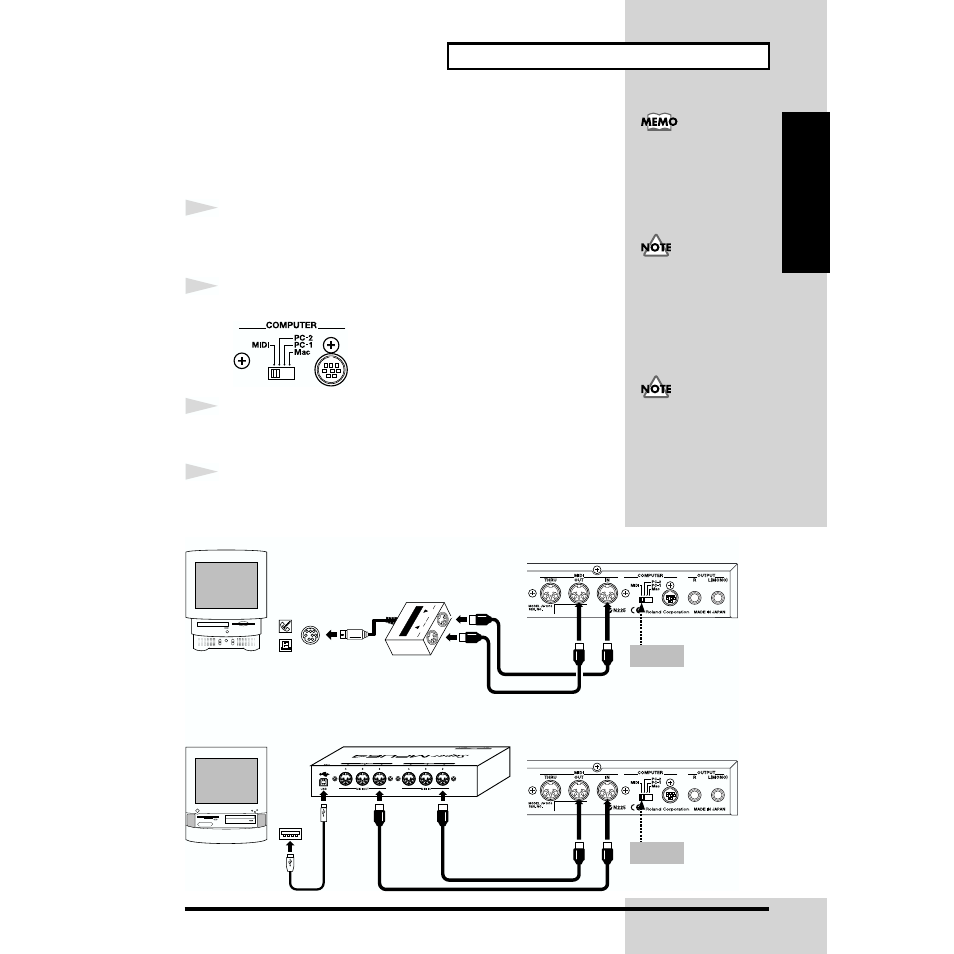
41
Trying Out Desktop Music
Quick Start
■
Connecting with MIDI Connectors
If you have a MIDI interface (such as Roland’s Super MPU64) connected to
your computer or are connecting to a MIDI interface adaptor, you can then
connect using the MIDI connectors.
1
Switch off the power to the JV-1010, the computer, and any
connected equipment.
2
Set the COMPUTER switch on the JV-1010’s rear panel to
MIDI
.
fig.1-26
3
Use a MIDI cable to connect the MIDI OUT connector of the
MIDI interface with the JV-1010’s MIDI IN connector.
4
Use a MIDI cable to connect the MIDI IN connector of the
MIDI interface with the JV-1010’s MIDI OUT connector.
fig.1-27.e
For instructions on
connecting to a computer
using a MIDI interface,
refer to the owner’s manual
that was supplied with the
MIDI interface.
To prevent malfunction
and/or damage to speakers
or other devices, always
turn down the volume, and
turn off the power on all
devices before making any
connections.
Before changing the
COMPUTER switch
setting, first switch off the
power to the JV-1010.
JV-1010 rear panel
JV-1010 rear panel
Modem or
Printer Port
MIDI interface adaptor
IN
MIDI
O
U
T
The setting
is MIDI
Apple Macintosh
PC
Super MPU64
USB
cable
USB
Connector
The setting
is MIDI
