Front and rear panel, Front panel – Roland JV-1010 User Manual
Page 11
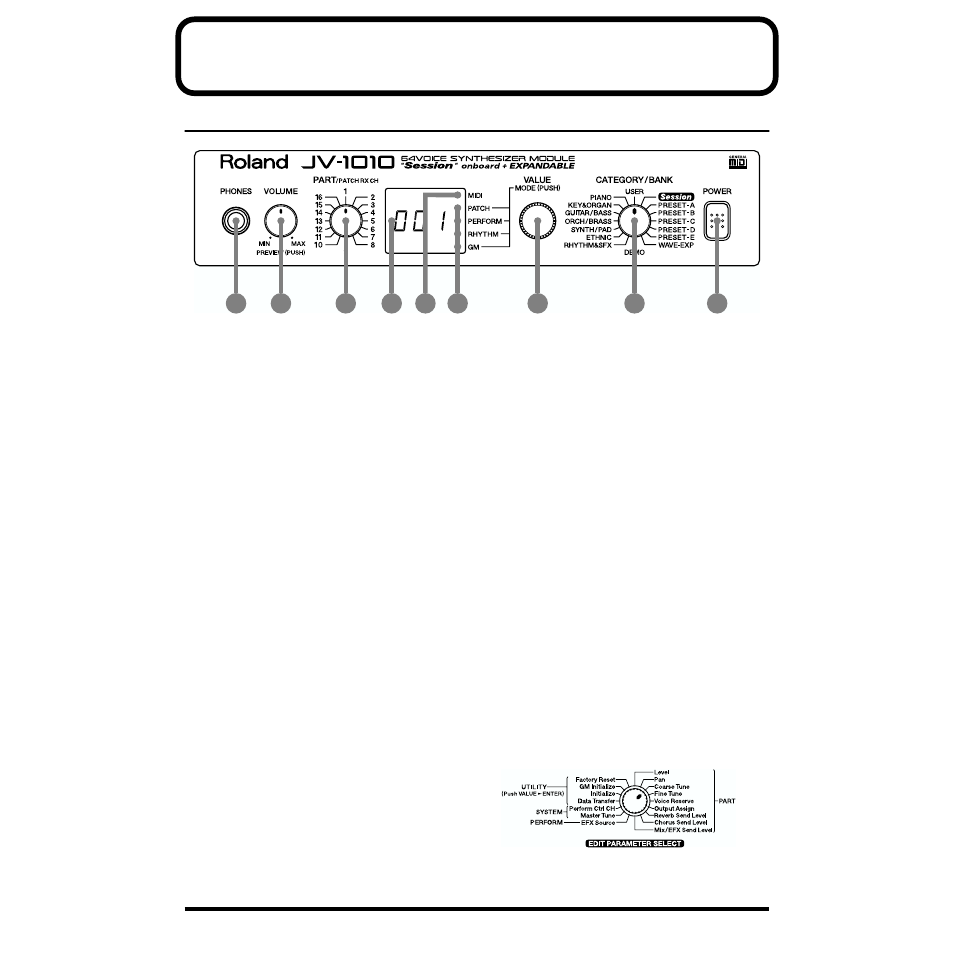
11
Front and Rear Panel
Front Panel
fig.0-01
1. PHONES Jack
This is the jack for connecting headphones (sold separately).
* Use headphones with an impedance of 8 to 150 Ohms.
2. VOLUME Knob
This adjusts the volume level for the OUTPUT jack and the PHONES jack. You can also check out a
sound using the JV-1010 alone by pressing the VOLUME knob (Phrase Preview, p. 25). When in a
mode other than the Patch mode, pressing the VALUE knob while holding down the VOLUME knob
switches you to the Edit mode.
3. PART Knob
In the Patch mode, it changes the receive channel. In the Performance mode or the GM mode, it
selects the Part to which settings are to be applied.
4. Display
Displays a variety of information about the operation being performed.
5. MIDI Indicator
Lights up when MIDI messages are received.
6. MODE Indicators
The indicator for the currently active mode lights up.
7. VALUE Knob
This changes the setting values for parameters. Turning the knob rapidly makes the value change in
larger increments. Pressing the knob switches the mode. When in a mode other than the Patch mode,
pressing the VALUE knob while holding down the VOLUME knob switches you to the Edit mode.
8. CATEGORY/BANK Knob
Used to switch the sound selection range.
In the Edit mode, it is used to select the
parameter to be set. For more information
about the CATEGORY/BANK knob’s functions
in Edit mode, refer to the
EDIT PARAMETER
SELECT
chart on the JV-1010’s top panel.
9. POWER Switch
Pressed to switch the power on and off.
1
2
3
4
5
6
7
8
9
