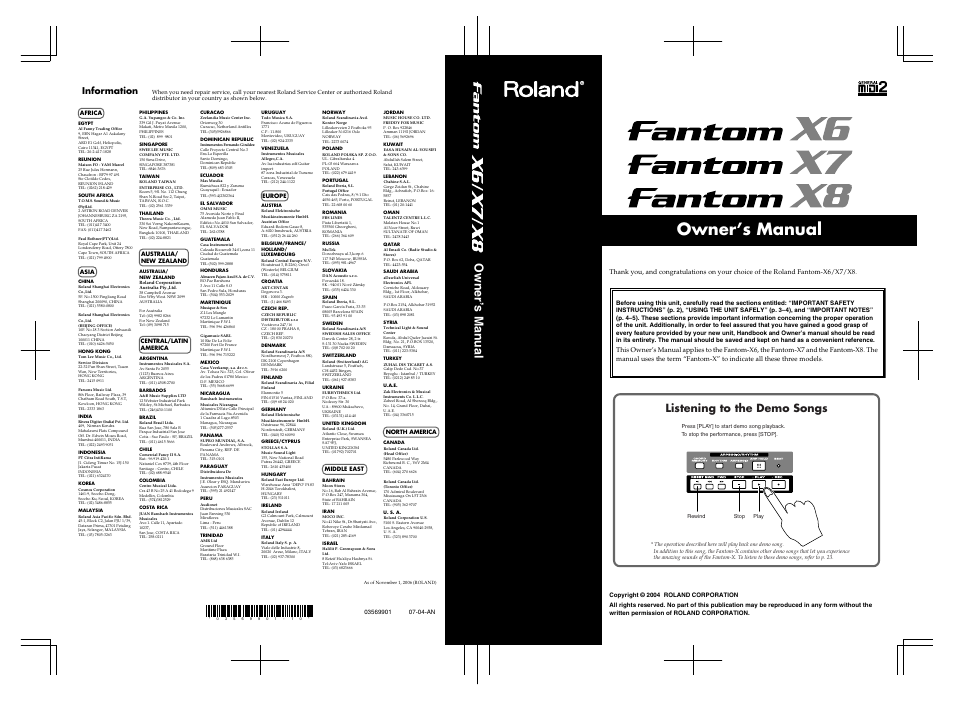Roland X-6 User Manual
Owner’s manual, Listening to the demo songs, Information
Table of contents
Document Outline
- USING THE UNIT SAFELY
- IMPORTANT NOTES
- Contents
- Main Features
- Panel Descriptions
- Getting Ready
- Listening to the Demo Songs
- Various Performance Features
- Overview of the Fantom-X
- How the Fantom-X Is Organized
- About Memory
- About the Onboard Effects
- About the Sequencer
- About the Sampling Section
- Basic Operation of the Fantom-X
- Registering and recalling frequently used screen pages (Bookmark)
- Viewing an explanation of each button (Help)
- Viewing the number of voices used by the sound generator (Voice Monitor)
- Playing in Patch Mode
- About the Patch Play Screen
- Selecting a Patch
- Creating a list of frequently used Patches and Performances (Live Setting)
- Selecting Favorite Patches (Favorite Patch)
- Transposing the Keyboard in Octave Units (Octave Shift)
- Transposing the Keyboard in Semitone Steps (Transpose)
- Selecting the Tones That Will Sound (Tone On/Off)
- Playing Single Notes (Monophonic)
- Creating Smooth Pitch Changes (Portamento)
- Selecting the Parameter Controlled by the Realtime Controllers or D Beam Controller (Control Sett...
- Playing Percussion Instruments
- Playing in Piano Mode
- Creating a Patch
- How to Make Patch Settings
- Saving Patches You’ve Created (Write)
- Functions of Patch Parameters
- Settings Common to the Entire Patch (General)
- Modifying Waveforms (Wave)
- Changing How a Tone Is Sounded (TMT)
- Modifying Pitch (Pitch/Pitch Env)
- Modifying the Brightness of a Sound with a Filter (TVF/TVF Env)
- Adjusting the Volume (TVA/TVA Env)
- Output
- Modulating Sounds (LFO)
- Apply Portamento or Legato to the Sound (Solo/Porta)
- Miscellaneous Settings (Misc)
- Matrix Control Settings (Ctrl1–4)
- Setting Effects for a Patch (Effects/ MFX/MFX Control/Chorus/Reverb)
- Creating a Rhythm Set
- How to make Rhythm Set settings
- Saving Rhythm Sets You’ve Created (Write)
- Functions of Rhythm Set Parameters
- Making Settings Common to the Entire Rhythm Set (General)
- Modifying Waveforms (Wave)
- Changing How a Rhythm Tone Is Sounded (WMT)
- Modifying Pitch (Pitch/Pitch Env)
- Modifying the Brightness of a Sound with a Filter (TVF/TVF Env)
- Adjusting the Volume (TVA/TVA Env)
- Output Settings (Output)
- Setting Effects for a Rhythm Set (Effects/MFX/MFX Control/Chorus/ Reverb)
- Playing in Performance Mode
- Displaying Performance Layer Screen
- Displaying Performance Mixer Screen
- Functions in the PERFORMANCE Layer/Mixer Screen
- Selecting a Performance
- Creating a list of frequently used Patches and Performances (the Live Setting function)
- Selecting Favorite Performances
- Using the Layer Screen
- Using the Mixer Screen
- Viewing the Part Settings as a List (Performance Part View)
- Performing with the Arpeggio/Rhythm function
- Performing with the Realtime Controllers and D Beam Controller
- Viewing MIDI messages for each Part (Part Information)
- Viewing the number of voices used by the sound generator (Voice Monitor)
- Adjusting the Master Level
- Creating a Performance
- Modifying the Sound in Real Time
- Playing Arpeggios
- About Arpeggio
- Playing Arpeggios
- Playing Arpeggios Along with the Sequencer
- Arpeggio Settings
- Selecting Styles for Arpeggio Performances (Arpeggio Style)
- Changing the Beat and Shuffle (Arp/Rhythm Grid)
- Applying Staccato and Tenuto (Arp/Rhythm Duration)
- Selecting Ascending/Descending Variations (Different Ways of Playing the Sounds) (Arp Motif)
- Adjusting the Velocity of the Arpeggio (Arp Velocity)
- Selecting the Part that Will Play Arpeggios in Performance Mode (Arp Part)
- Changing the Accent Strength (Arp Accent)
- Hanging the Range of the Arpeggio (Oct Range)
- Using the Realtime Control Knobs to Edit the Arpeggio Settings
- Creating an Arpeggio Style (Arpeggio Style Edit)
- Saving the Styles You Have Created (Write)
- Using the Chord Memory Function (Chord Memory)
- Playing Rhythms
- Sampling
- Editing a Sample
- Selecting a Sample (Sample List)
- Displaying Sample Edit Screen
- Setting the Start/End Points of the Sample
- Making Settings for Sample (Sample Parameters)
- Assigning Samples to a Pad (Assign To Pad)
- Assigning a Sample as a Patch to a Part (Assign to Keyboard)
- Create a Rhythm Set (Create Rhythm)
- Creating a Multisample (Create Multisample)
- Unloading a Sample (Unload)
- Removing Unwanted Portions of a Sample (Truncate)
- Boosting or Limiting the High-frequency Range of the Sample (Emphasis)
- Maximizing the Volume of a Sample (Normalize)
- Amp
- Stretching or Shrinking a Sample (Time Stretch)
- Dividing a Sample into Notes (Chop)
- Joining Two or More Samples (Combine)
- Saving a Sample
- Using the Pads
- Playing Back a Song
- Playing a Song Immediately (Quick Play)
- Playing Back Songs Consecutively (Chain Play)
- Various Playback Methods
- Fast-Forward and Rewind During Playback
- Playing Back Correctly from the Middle of the Song (MIDI Update)
- Muting the Playback of a Specific Instrument
- Changing the Playback Tempo of a Song
- Playing a Song Back at a Fixed Tempo (Muting the Tempo Track)
- Playing Back a S-MRC Format Song
- Playing Back a Song Repeatedly (Loop Play)
- Using the D Beam Controller to Start/Stop Song Playback
- Recording Songs
- Two Recording Methods
- Before You Record a New Song
- Recording Your Performance as You Play It (Realtime Recording)
- Basic Operation for Realtime Recording
- Recording Tempo Changes in a Song (Tempo Recording)
- Loop Recording and Punch-In Recording
- Correct the Timing of Your Playing as You Record (Recording Quantize)
- Selecting the Sequencer Data that will Be Recorded (Recording Select)
- Erasing Unwanted Data While You Record (Realtime Erase)
- Recording Arpeggios Aligned to the Measures of the Sequencer
- Auditioning Sounds or Phrases While Recording (Rehearsal Function)
- Inputting Data One Step at a Time (Step Recording)
- Editing Songs
- Loading the Song You Want to Edit
- Editing Sequencer Data Over the Specified Range (Track Edit)
- Basic Operation for Track Editing
- Aligning a Song’s Timing (Quantize)
- Erasing Unwanted Performance Data (Erase)
- Deleting Unwanted Measures (Delete)
- Copying Phrases (Copy)
- Inserting a Blank Measure (Insert)
- Transpose the Key (Transpose)
- Changing the Velocity (Volume) (Change Velocity)
- Changing the MIDI Channel (Change Channel)
- Modifying the Length of Notes (Change Duration)
- Combining Two Phrase Tracks or Patterns into One (Merge)
- Extracting and Moving a Part of Sequencer Data (Extract)
- Shifting Performance Data Forward and Back (Shift Clock)
- Thinning Out the Sequencer Data (Data Thin)
- Swapping Two Phrase Tracks or Patterns (Exchange)
- Adjusting the Song’s Playback Time (Time Fit)
- Deleting Blank Measures (Truncate)
- Editing Individual Items of Sequencer Data (Micro Edit)
- Editing Sequencer Data (Basic Procedure in the Microscope)
- Sequencer Data Handled by a Phrase Track/Pattern
- Viewing Sequencer Data (View)
- Inserting Sequencer Data (Create)
- Erasing Sequencer Data (Erase)
- Moving Sequencer Data (Move)
- Copying Sequencer Data (Copy)
- Changing the Tempo Midway Through the Song
- Changing the Time Signature Midway Through the Song
- Assigning a Name to a Song (Song Name)
- Saving/Loading a song (Save/Load)
- Playing a Phrase at the Touch of a Finger (RPS Function)
- Adding Effects
- Turning Effects On and Off
- Making Effect Settings
- Applying Effects in Patch Mode
- Applying Effects in Performance Mode
- Making Multi-Effects Settings (MFX1–3)
- Making Multi-Effects Settings (MFX Control)
- Specifying the multi-effect structure (MFX Structure)
- Making Chorus Settings (Chorus)
- Making Reverb Settings (Reverb)
- Mastering Effect
- Connecting to Your Computer via USB (USB Mode)
- File-Related Functions (File Utility)
- Settings Common to All Modes (System Function)
- Data Management Functions Reset to Default Factory Settings (Factory Reset)
- Using Fantom-X Editor
- About V-LINK
- Installing the Wave Expansion Board
- Installation de la carte d’expansion Wave
- Expanding the Memory
- Ajouter de la mémoire
- Using a Memory Card
- Troubleshooting
- Parameter List
- Patch Parameter
- General Group (P.60)
- Wave Group (P.62)
- TMT Group (P.63)
- Pitch Group (P.67)
- Pitch Env Group (P.68)
- TVF Group (P.69)
- TVF Env Group (P.71)
- TVA Group (P.71)
- TVA Env Group (P.72)
- Output Group (P.73)
- LFO1/2 Group (P.74)
- Step LFO Group (P.76)
- Solo/Porta Group (P.77)
- Misc Group (P.78)
- CTRL 1–4 Group (P.81)
- Effect Group (P.207)
- Rhythm Set Parameter
- Performance Parameter
- Rhythm Group Parameter
- Sample Parameters
- System Parameters
- Pedal/D Beam Group (P.226)
- Keyboard Group (P.226)
- Sync/Tempo Group (P.227)
- Metronome Group (P.228)
- Sound (P.229)
- MIDI Group (P.230)
- USB (P.231)
- Scale Tune Group (P.232)
- Preview Group (P.232)
- System Ctrl Group (P.233)
- Background Group (P.233)
- Screen Saver Group (P.233)
- Sampling Group (P.233)
- Startup Group (P.234)
- System Information Group (P.234)
- D Beam (Solo Synth) Group (P.123)
- Mastering Effect Group (P.217)
- Input Setting Group (P.141)
- V-LINK Group (P.239)
- D Beam (Assignable) Group (P.50)
- Knob Group (P.51)
- Switch Group (P.51)
- Pad Setting Group (P.161)
- Patch Parameter
- Effects List
- Error Messages
- About MIDI
- MIDI Implementation
- Specifications
- Index