Assigning markers (locate positions) to a song, Points), P. 179) – Roland X-6 User Manual
Page 179: Assigning a locate position, Moving to a locate position, 179 editing songs
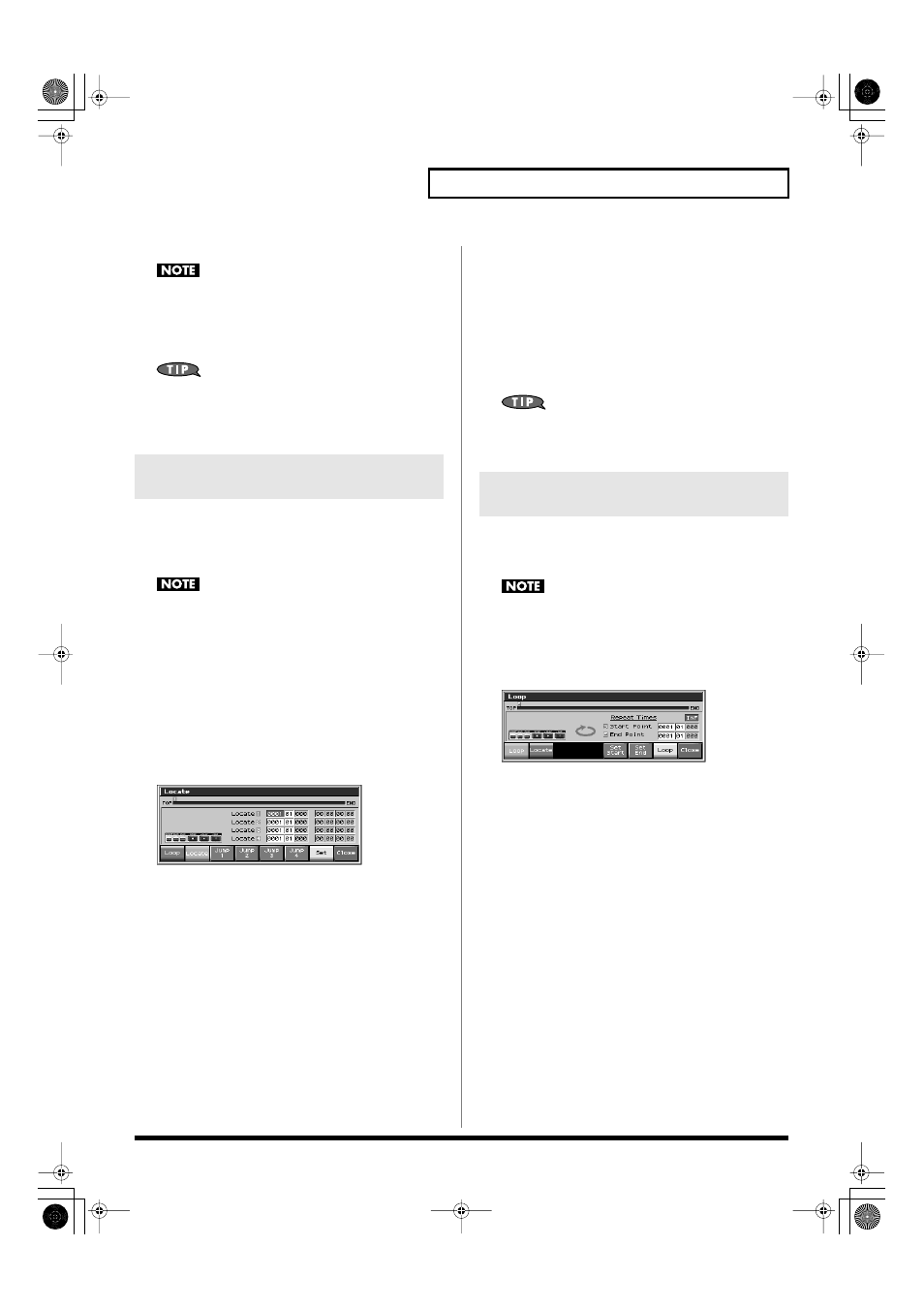
179
Editing Songs
3.
Turn the VALUE dial or press [DEC] to select “MUTE.”
Note that if you save a song with a Phrase track muted in the
Standard MIDI File format, that Phrase track’s data will not be
saved. If you save a song that has a muted Phrase track in the
MRC Pro song format, the mute status of the track will also be
saved.
If you set the tempo track (Tempo) “Status” to “MUTE,” the
tempo track will be muted. If tempo changes have been
recorded in a song, but you want to play the song at a fixed
tempo, you can mute the tempo track.
Markers can be assigned to any location in a song. These are called
Locate Positions.
Normally, locations in a song are indicated as
“measure-beat-tick,” but a locate position is also displayed as an
absolute time of “hours:minutes:seconds:frames.”
It is not possible to assign a locate position to a pattern.
Assigning a Locate Position
Up to four locate positions can be assigned in each song.
1.
Press [SONG EDIT].
2.
Press [F5 (Loop / Locate)].
The Loop window appears.
3.
Press [F2 (Locate)].
The Locate window appears.
fig.19-005_50
4.
Press [F7 (Set)]; then press [F3 (Set1) – [F6 (Set4)] to assign
the current location of the song as a locate position.
You can assign a locate position in this way even while listening
to the song play back.
*
You can also adjust the locate position by moving the cursor to the
“measure” or “beat” value of the locate number and turning the
VALUE dial or pressing [INC]/[DEC] to set each value.
Moving to a Locate Position
Use the following procedure to change the song location to a Locate
Position.
1.
Access the Locate window.
2.
If [F7 (Set)] is lit red, press it to turn off the illumination.
3.
Press [F3 (Jump1)] – [F6 (Jump4)].
You will move to the specified locate position.
You can hold down [SHIFT] and press [BWD] to jump to the
preceding location position, or hold down [SHIFT] and press
[FWD] to jump to the next locate position.
When using Loop Play or Loop Recording, you can use the loop
points you specify here to specify the repeated area, as an alternative
to repeating the specified number of measures.
It is not possible to assign a loop point to a pattern.
1.
Press [SONG EDIT].
2.
Press [F5 (Loop / Locate)].
The Loop window appears.
fig.19-006_50
3.
Move the cursor to the desired parameter, and turn the
VALUE dial or press [INC]/[DEC] to make the setting.
•
Repeat
Select the number of repeats (1–99). If you want repetition to
continue until you press [STOP], set this to “INF.”
•
Start Point
Specify the location at which repetition is to begin.
If you press [F5 (Set Start)], the current location of the song will be
set as the starting location.
•
End Point
Specify the location at which repetition will end. The location
you specify here will not be included in the repeated area.
If you press [F6 (Set End)], the current location of the song will
be set as the ending location.
4.
If you press [F7 (Loop)] to light it into red, looping will be
turned on.
Assigning Markers (Locate
Positions) to a Song
Specifying the Area of a Song that
will Repeat (Loop Points)
Fantom-X678_r_e.book 179 ページ 2007年3月20日 火曜日 午前10時20分
