Using a bitmap file as a background in the display, Importing a bitmap file (import bmp), 221 connecting to your computer via usb (usb mode) – Roland X-6 User Manual
Page 221
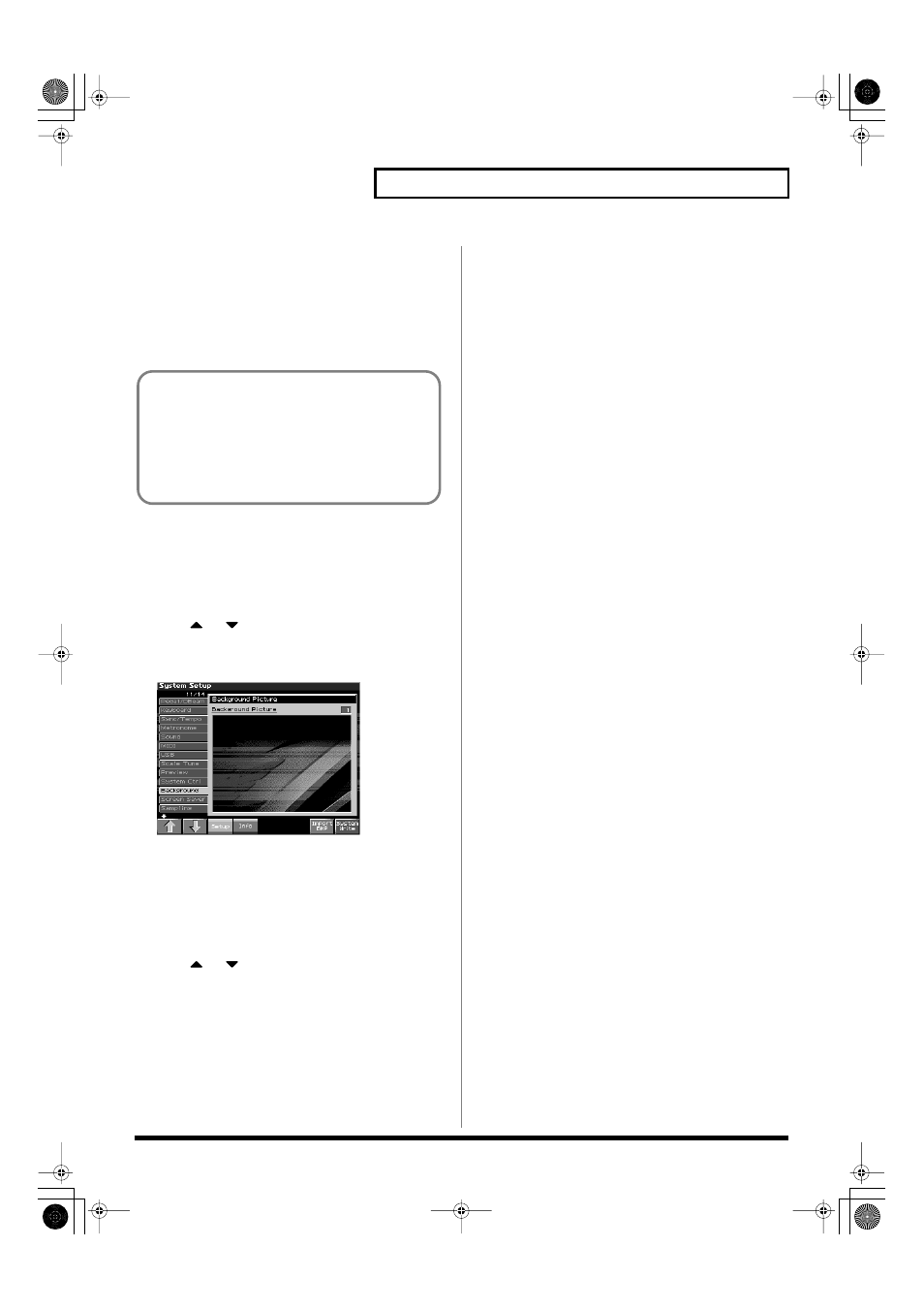
221
Connecting to Your Computer via USB (USB Mode)
Using a Bitmap File as a
Background in the Display
For example, you can import a favorite bitmap file into the Fantom-
X, and use it as a background in the display screen.
*
The only files that can be transferred between the Fantom-X and your
computer are
bitmaps (320 x 240 pixels).
Importing a Bitmap File (Import BMP)
Here’s how to import a copied file and use it as the background in
the Fantom-X’s display.
1.
Press [MENU].
2.
Press
or
to select “System,” and then press
[ENTER].
3.
Press [F1 (
⇑
)] or [F2 (
⇓
)] to select “Background.”
fig.23-002_50
The Fantom-X has 16 pictures that can be displayed for the
background. When you import a file, it replaces the currently
selected picture.
4.
Press [F7 (Import BMP)].
5.
Press [F1 (User)] or [F2 (Card)] to select the import-
destination area (user memory or card).
6.
Press
or
, then select the file that you want to
import.
7.
Press [F8 (Import BMP)].
The file you want to import will be displayed.
*
To cancel, press [F7 (Cancel)].
8.
Press [F8 (Exec)].
The file will be imported.
*
To cancel, press [F7 (Cancel)].
9.
Press [EXIT].
Displaying text memos in the Live
Setting screen (Import Text)
You can create a text file on your computer and display it in the Live
Setting screen (p. 42). Since this lets you add a note to each bank, it’s
a convenient way to provide reminders, such as an explanation of
each screen.
1.
Create a text file on your computer, and save it with a
filename extension of “.TXT”.
2.
Place the text file you created in step 1 in the following
location of the Fantom-X.
• Windows Me/2000/XP users
Removable Disk/ROLAND/SNG folder
• Macintosh users
FANX USER/ROLAND/SNG folder
*
“/” indicates the levels of the directory structure.
3.
Execute Importing TEXT.
For details on how to import, refer to
In order to import a file, it must be located in the following
folder on your computer.
• Windows Me/2000 users
Removable disk/TMP/BMP folder
• Macintosh, Windows XP users
FANS USER/TMP/BMP folder
*
“/” indicates a directory level.
Fantom-X678_r_e.book 221 ページ 2007年3月20日 火曜日 午前10時20分
