Control destination parameter (p. 214), 214 adding effects – Roland X-6 User Manual
Page 214
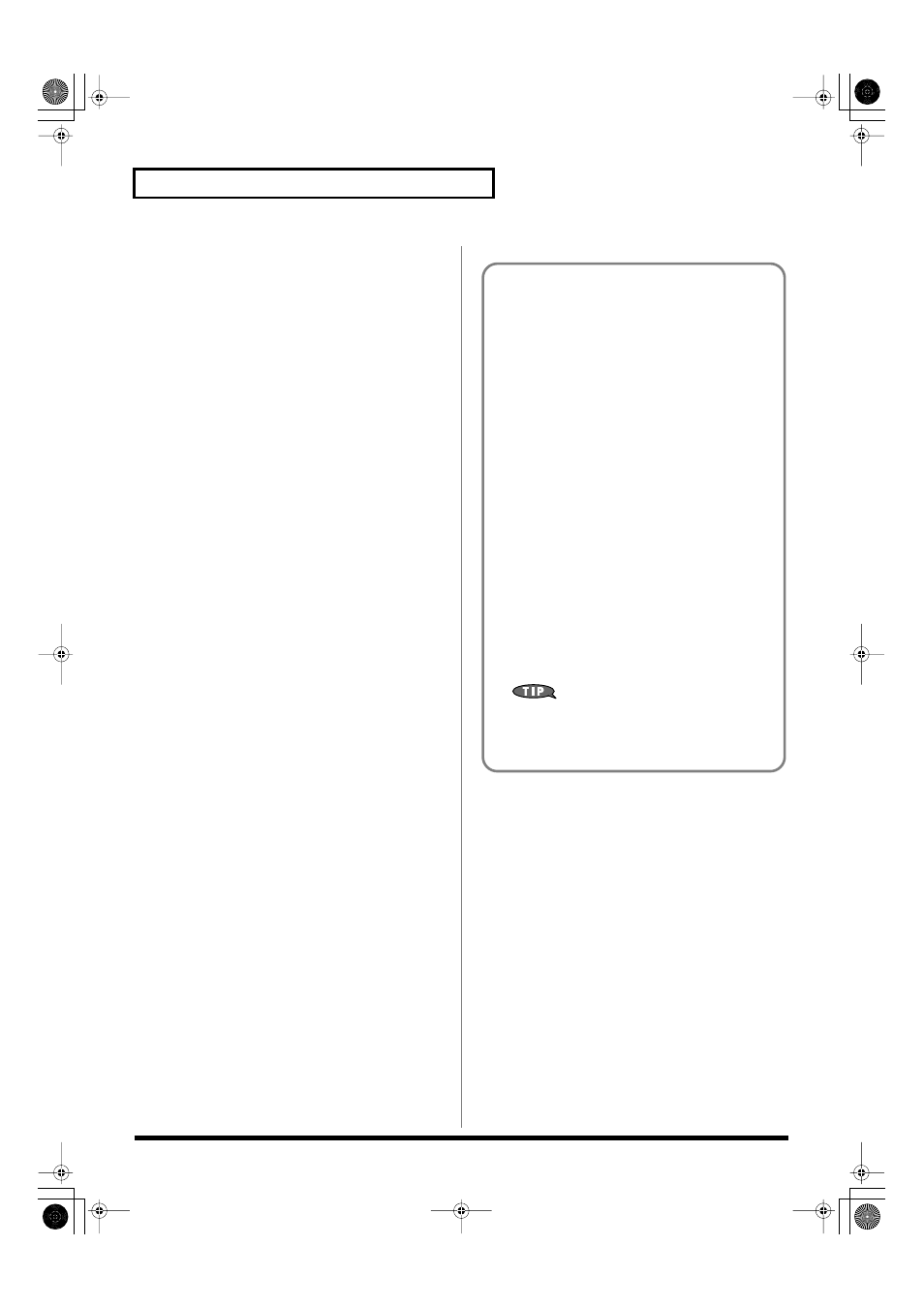
214
Adding Effects
Destination 1–4 (Multi-Effects Control
Destination 1–4)
Sets the multi-effects parameters to be controlled with the multi-
effects control. The multi-effects parameters available for control will
depend on the multi-effects type. For details, refer to
Sens 1–4 (Multi-Effects Control Sensitivity 1–4)
Sets the amount of the multi-effects control’s effect that is applied.
To make an increase in the currently selected value (to get higher
values, move to the right, increase rates, and so on), select a positive
value; to make a decrease in the currently selected value (to get
lower values, move to the left, decrease rates, and so on), select a
negative value. For either positive or negative settings, greater
absolute values will allow greater amounts of change. Set this to “0”
if you don't want to apply the effect.
Value:
-63–+63
MFX Control Channel (Multi-Effects Control
Channel)
This determines the channel that will be used for reception when
using the Multi-effects Control to modify multi-effects parameters in
real time, when the MFX1–3 Source parameter (p. 212) is set to
“PRF.” Set this to “OFF” when the Multi-effects Control is not being
used.
Value:
1–16, OFF
*
This parameter is not found in Patch mode.
Multi-Effects Control
If you wanted to change the volume of multi-effects sounds, the
delay time of Delay, and the like, using an external MIDI device,
you would need to send System Exclusive messages-MIDI
messages designed exclusively for the Fantom-X. However,
System Exclusive messages tend to be complicated, and the
amount of data that needs to be transmitted can get quite large.
For that reason, a number of the more typical of the Fantom-X’s
multi-effects parameters have been designed so they accept the
use of Control Change (or other) MIDI messages for the
purpose of making changes in their values. For example, you
can use the Pitch Bend lever to change the amount of distortion,
or use the keyboard’s touch to change the delay time of Delay.
The parameters that can be changed are predetermined for each
type of multi-effect; among the parameters described in “Multi-
Effects Parameter”
(p. 270), these are indicated by a “#.”
In the multi-effect setting screen, a “c” symbol will be shown at
the left of the parameter.
The function that allows you use MIDI messages to make these
changes in realtime to the multi-effects parameters is called the
Multi-effects Control
. Up to four multi-effects controls can be
used in a single patch/rhythm set/performance.
When the multi-effects control is used, you can select the
amount of control (Sens parameter) applied, the parameter
selected (Destination parameter), and the MIDI message used
(Source parameter).
By using the Matrix Control instead of the Multi-effects
Control, you can also change the parameters of some
popular multi-effects in realtime (p. 80).
Fantom-X678_r_e.book 214 ページ 2007年3月20日 火曜日 午前10時20分
