Performing with the arpeggio/rhythm function, Adjusting the master level, 106 playing in performance mode – Roland X-6 User Manual
Page 106
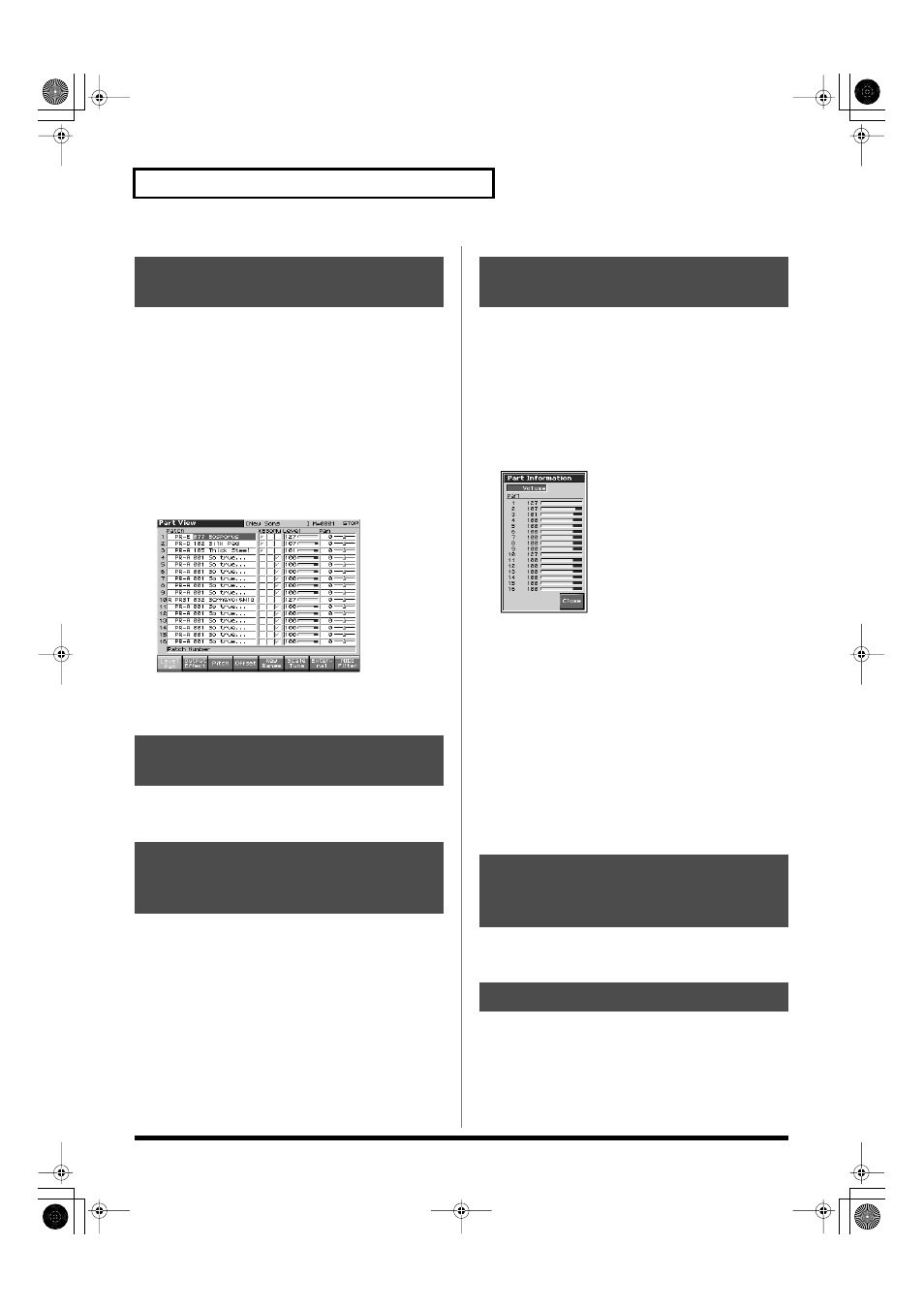
106
Playing in Performance Mode
In Performance mode you can view the part settings as a list. This is
called the “Part View” screen. In this screen you can view a list that
shows settings for all parts at once, such as the patch assigned to
each part, and its volume and pan settings. You can also edit these
settings here, and make detailed settings that cannot be made in the
Layer screen or Mixer screen.
1.
Access the Performance Layer or Mixer screen.
2.
Press [F2 (Part View)].
The Part View screen will appear.
For details on the setting, refer to
as a List (Performance Part View)”
fig.08-017_50
3.
Press [F1 (Level/Pan)]–[F8 (MIDI Filter)] to select the screen.
4.
Press [EXIT] to return to the Layer or Mixer screen.
For details on using the Arpeggio and Rhythm functions, refer to
and
For details on the setting, refer to
“Make Settings for the Realtime
Controllers and D Beam Controller (Ctrl)”
In Performance mode, the reception status of MIDI messages that
control various things can be viewed for each part. This is useful
when you want to check whether the sound generator is responding
correctly to the keyboard, or to operations from an external MIDI
controller.
1.
Access the Performance Layer or Mixer screen (p. 97).
2.
Hold down [SHIFT] and press [F2 (Part Info)].
The Part Information window appears.
fig.08-018_50
3.
Turn VALUE dial or press [INC][DEC] to select the message
that you want to check.
Modulation:
Modulation messages
Breath:
Breath messages
Foot Type:
Foot type messages
Volume:
Volume messages
Panpot:
Panpot messages
Expression:
Expression messages
Hold 1:
Hold 1 messages
Pitch Bend:
Pitch Bend messages
Aftertouch:
Aftertouch messages
Voices:
Voice messages (The number of voices used)
4.
Press [F8 (Close)] to close the window.
“Viewing the number of voices used by the
sound generator (Voice Monitor)”
Viewing the Part Settings as a
List (Performance Part View)
Performing with the
Arpeggio/Rhythm function
Performing with the
Realtime Controllers and D
Beam Controller
Viewing MIDI messages for
each Part (Part Information)
Viewing the number of
voices used by the sound
generator (Voice Monitor)
Adjusting the Master Level
Fantom-X678_r_e.book 106 ページ 2007年3月20日 火曜日 午前10時20分
