National Instruments NI-Motion User Manual
Page 285
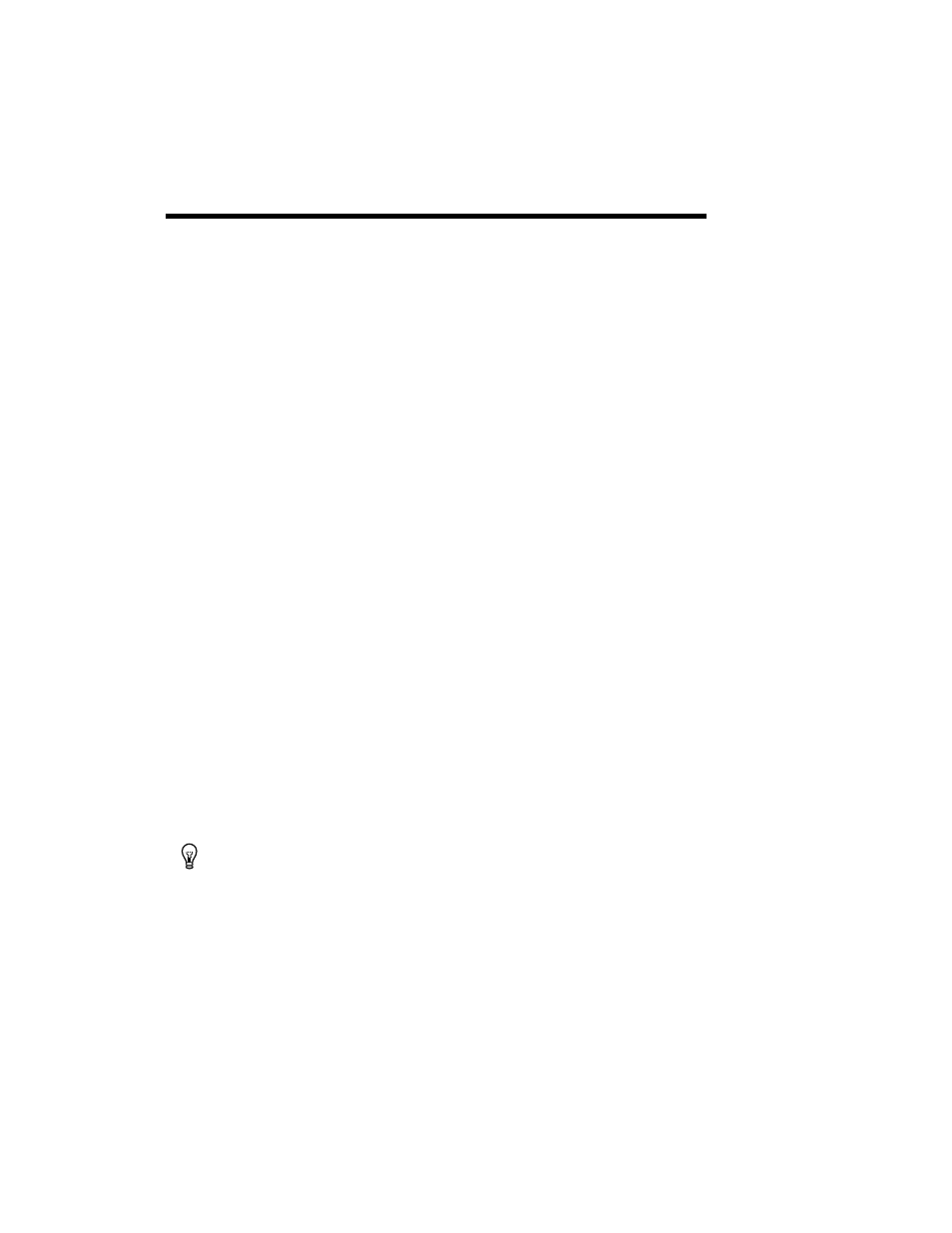
© National Instruments Corporation
C-1
C
Using the Motion Controller with
the LabVIEW Real-Time Module
Using NI-Motion on a real-time (RT) system is designed to be almost
transparent for anyone familiar with NI-Motion. Using NI-Motion with RT
requires the following hardware and software:
•
NI PXI chassis with an available PXI slot
•
NI PXI Motion controller
•
Host computer
•
LabVIEW Real-Time Module
•
One of the following motion software options:
–
NI-Motion (73xx controller support)
–
NI SoftMotion Controller 1.0»CANopen Drive Support
For an RT system, you can configure an NI motion controller on a remote
PXI chassis through the remote configuration feature of MAX. You must
install NI-Motion onto the remote system to use RT. Then, program the
RT NI-Motion application exactly the way you would program any other
NI-Motion application.
Complete the following steps to install NI-Motion onto the remote system.
1.
Install one of the following software options onto the host system:
•
NI-Motion (73xx controller support)
•
NI SoftMotion Controller 1.0»CANopen Drive Support
Tip
Refer to the Getting Started: NI SoftMotion Controller for Copley CANopen Drives
manual for information about this product.
2.
Launch MAX.
3.
Expand the Remote Systems tree.
4.
Highlight the system on which to install NI-Motion.
5.
Select the Software tab.
