Line loop, Line loopback – Patton electronic 3196RC User Manual
Page 76
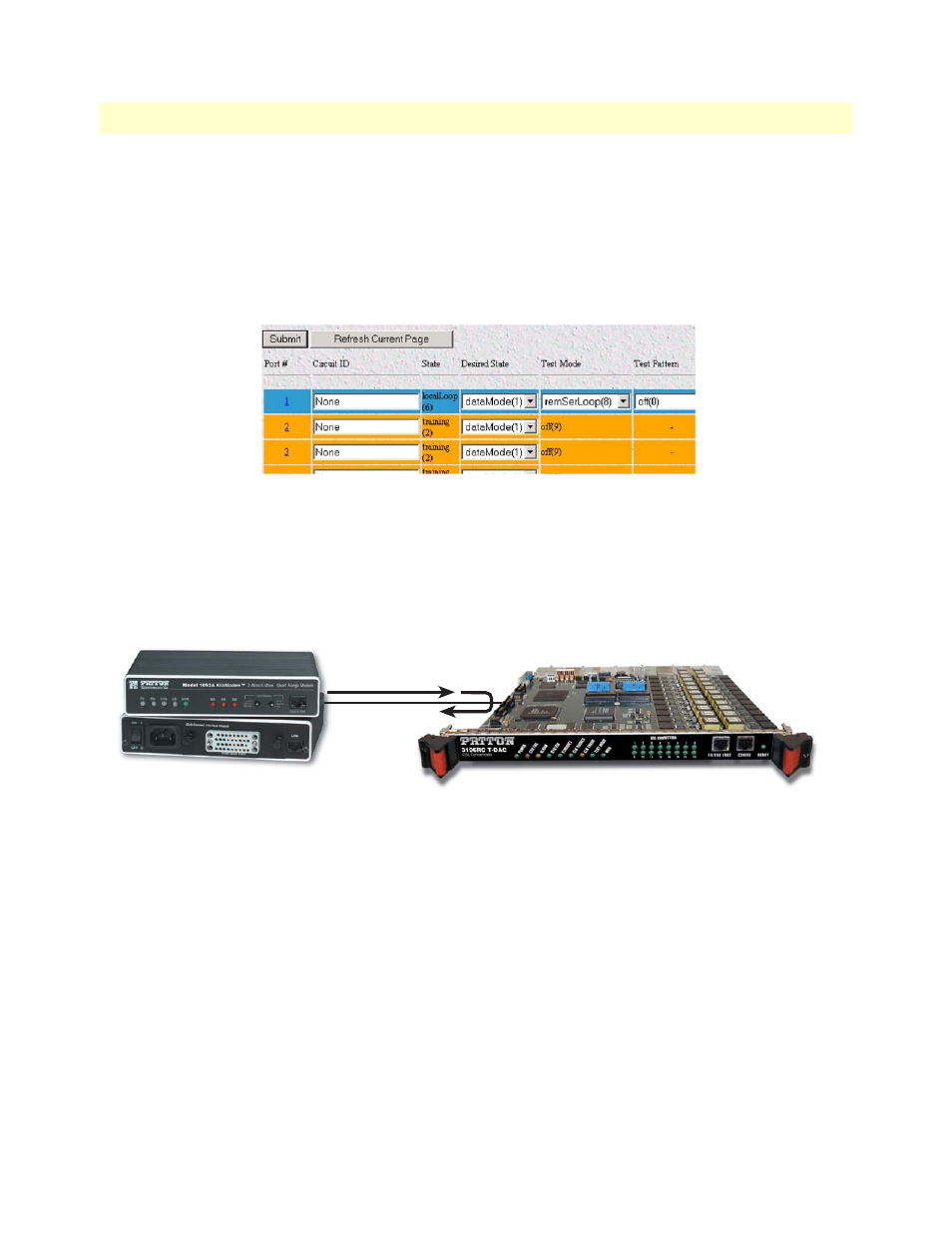
Basic iDSL and T1/E1 test modes
76
Model 3196RC T-DAC User Manual
5 • Troubleshooting and maintenance
To activate remote loop, do the following:
1. Go to the iDSL page and find the port to be placed under loopback.
2. Locate the
Test Mode
drop down menu and select
remoteLoop(2)
.
3. Go to the bottom of the screen and click on the
Submit
button. the DSL port selected for remote loop will
be highlighted in blue.
To deactivate the loop mode, use the
Test Mode
drop down menu, select
none(0)
and click on the
Submit
but-
ton. The port field should be highlighted green when the port returns to data mode.
Line Loop
The line loop, initiated from the 3196RC, tests the DSL link between a 3196RC DSL port and the CPE. When
a DSL port is placed on line loop, data transmitted by the CPE is looped at the 3196RC port (see
Figure 54. Line Loopback
Note
Line Loopback testing is intended for troubleshooting an iDSL con-
nection in consultation with an end-user connected to the CPE. The
CPE does not notify users when the T-DAC’s iDSL port enters line
loopback mode.
To activate line loop on a DSL port, do the following:
1. Go to the iDSL page and find the port to be placed under loopback.
2. Locate the
Test Mode
drop down menu and select
lineLoop(3)
.
3. Go to the bottom of the screen and click on the
Submit
button. The port selected for line loop will be
highlighted in blue.
To turn off the loop mode, use the
Test Mode
drop down menu, select
none(0)
and click on the
Submit
but-
ton. The iDSL port field should be highlighted in green when the port returns to data mode.
3196RC
DSL
1092
