Patton electronic 3196RC User Manual
Page 41
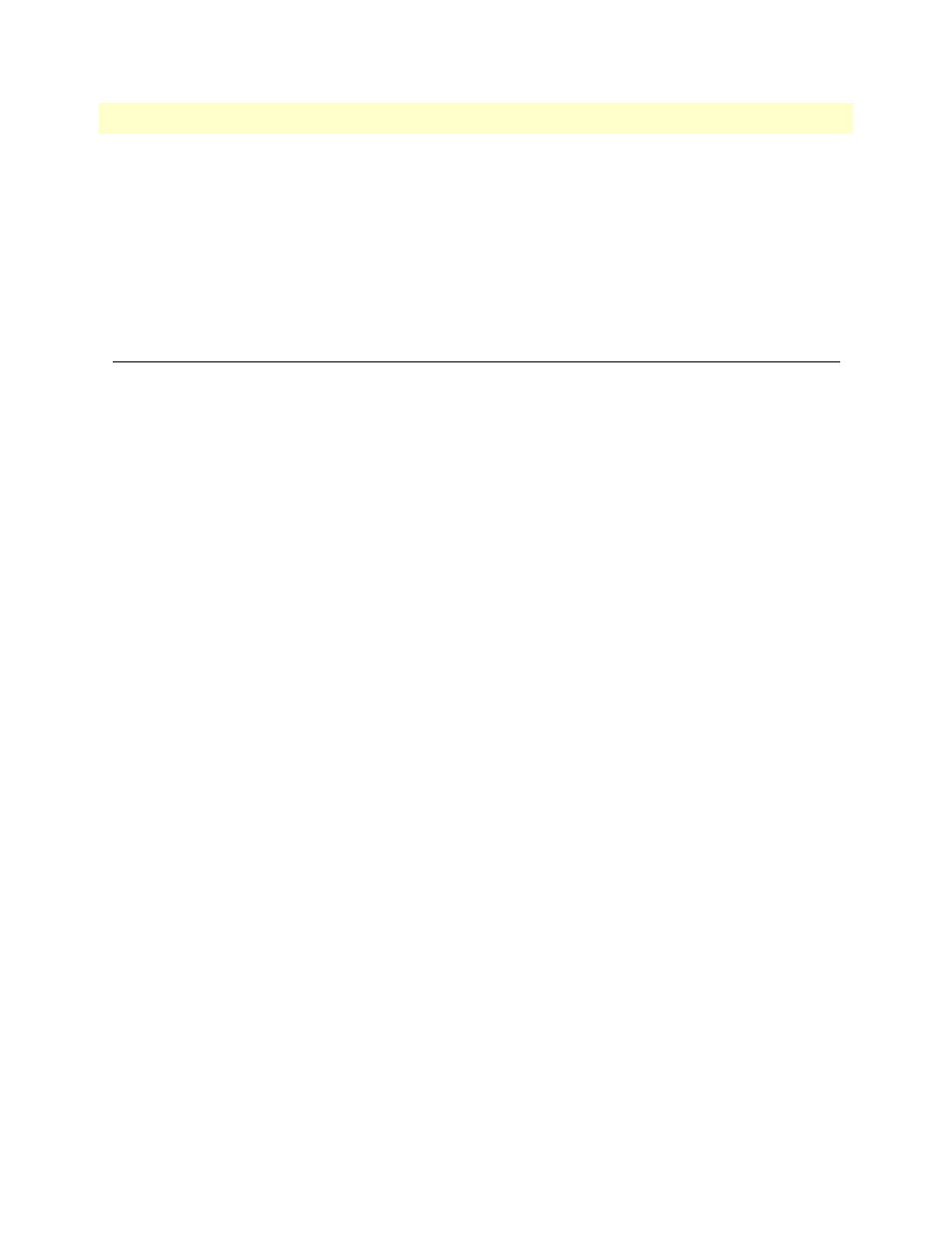
Using a browser to complete Model 3196RC configuration
41
Model 3196RC T-DAC User Manual
3 • Configuring the T-DAC for operation
19. Press the left-arrow cursor key until the TOP LEVEL MANAGEMENT window displays.
20. Select
a
for Home, then press
.
21. Under the Current Status page, type
1
(store Config(1)) to save the changes you have just made to the con-
figuration.
This completes the initial configuration of the Model 3196RC. The next steps in configuration will be done
using your Web browser connected via Ethernet to the 3196RC.
Using a browser to complete Model 3196RC configuration
This section describes the following procedures:
•
Displaying the T-DAC home page (see
“Displaying the T-DAC 3196RC web administration pages”
•
Setting static connections with DS0 mapping (see
•
Setting the system clocking parameters (see
“Configuring the system clocking parameters”
•
Configuring the IP default gateway (see
“Configuring the default gateway”
•
Configuring the T1/E1 WAN links (see
“Configuring line settings and signaling for E1”
on page 57 or
“Configuring line settings and signaling for T1”
Displaying the T-DAC 3196RC web administration pages
Do the following:
1. Connect your PCs Ethernet connection to the Ethernet LAN.
2. Connect the 3196RC’s T-DAC 10/100 Ethernet connection to the Ethernet LAN.
3. At your PC, open a Web browser session. In your browser’s URL/address field type the IP address of the
Model 3196RC (for example, if the Model 3196RC’s IP address 123.124.221.10, you would type
123.124.221.10
in the browser’s URL/address field). If you do not have an IP address in your TDAC, refer
“Initial configuration through the RS-232 control port”
4. A login prompt will appear. In the username field type
superuser
then press
Password field
. In the password field type
superuser
then press
.
