Cable installation, Connecting the ethernet ports, Model 3196rc network and configuration ports – Patton electronic 3196RC User Manual
Page 27
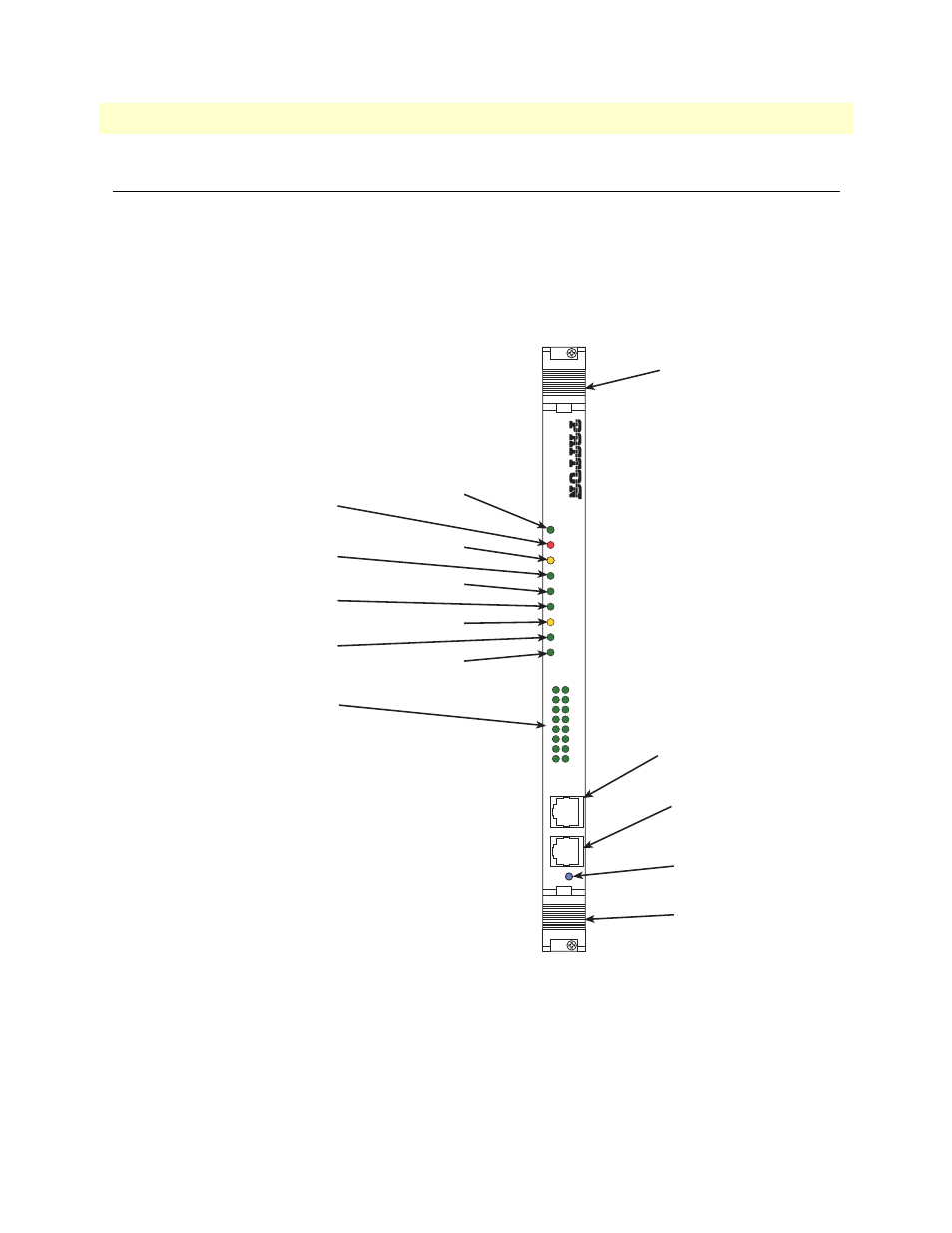
Cable installation
27
Model 3196RC T-DAC User Manual
2 • Hardware installation
Cable installation
This section describes installing the network interface cables.
Connecting the Ethernet ports
The T-DAC has a single 10/100 Ethernet interface for connection to your LAN (
). The Ethernet port will
autosense the correct speed of the local LAN and automatically negotiate half or full-duplex operation. This sec-
tion describes connecting the T-DAC to the Ethernet LAN via an Ethernet hub, switch, or workstation.
Figure 6. Model 3196RC network and configuration ports
Connecting the 10/100Base-T Ethernet port to an Ethernet switch or hub
The 10/100Base-T Ethernet port (see figure 5) is designed to connect to an Ethernet switch or hub. The
Ethernet RJ-45 pin and signal definitions for the T-DAC or for a NIC card in a workstation/PC are shown
in
on page 28. Connect a straight-through CAT-5 cable (one wired as shown in
) between
the T-DAC and the hub/switch.
DSL
iDSL Concentr
ator
3196RC T
-DAC
WA
N
POWER
ETHERNET
CLK ERROR
SYSTEM
TEST MODE
CPU F
AIL
ALARM
CLK SOURCE
DSL CONNECTION
2
3
4
5
6
7
8
10
11
12
13
14
15
16
1
9
CONFIG
10/100 ENET
READY
10/100 ENET
port
CONFIG
port
READY
LED
Handle
Handle
DSL CONNECTION LEDs
TEST MODE LED
CLK SOURCE LED
SYSTEM LED
CPU LED
WAN LED
CLK ERROR LED
ETHERNET LED
ALARM LED
POWER LED
