Model 3196rc interface ports – Patton electronic 3196RC User Manual
Page 37
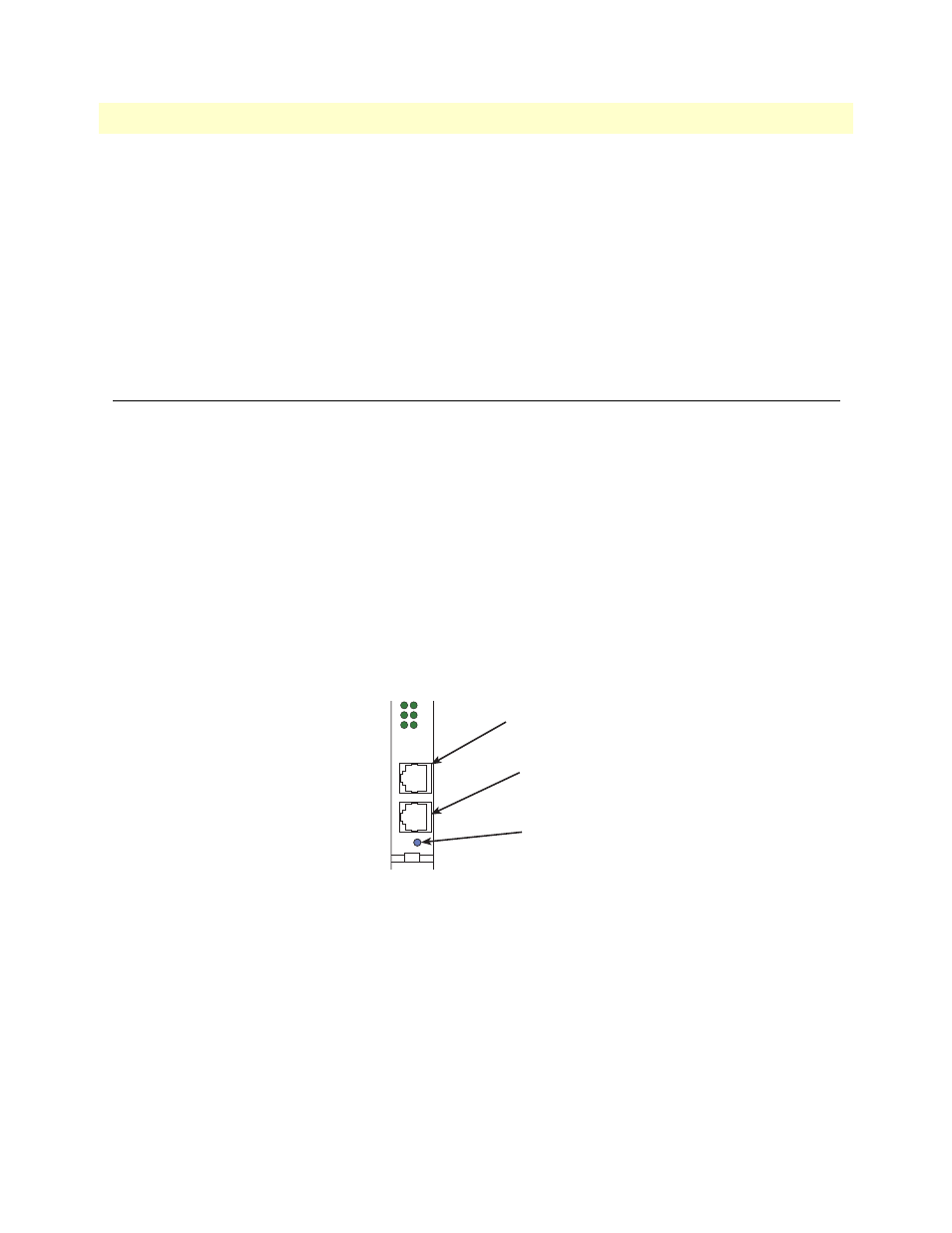
Initial configuration through the RS-232 control port
37
Model 3196RC T-DAC User Manual
3 • Configuring the T-DAC for operation
•
If you are using a T1 WAN line, you will need the following information from the telephone company
(central office):
-
Line Type: either ESF or D4
-
Line Coding: either B8ZS or AMI
•
If you are using a E1 WAN line, you will need the following information from the Telco:
-
Line Type: either E1 or E1-CRC
-
Line Coding: either HDB3 or AMI
Initial configuration through the RS-232 control port
Initially you must configure the 3196RC’s IP address and—in rare instances—change the netmask from the
default settings.
Note
Do not connect power or the Ethernet connection to the Model
3196RC at this time.
Connecting the DB9-RJ45 adapter with the included cable
Do the following:
1. Find the DB9-RJ45 adapter for your PC and RJ-45-to-RJ45 cable shipped with your 3196RC T-DAC.
2. Connect the DB9-RJ45 adapter to your PC’s RS-232 serial port.
3. Connect the RJ45-RJ45 cable between the adapter which you installed in step 1 and the RS-232 Config
port on the front of the Model 3196RC (see
).
Figure 14. Model 3196RC interface ports
CT
ION
6
7
8
3
14
15
16
CONFIG
10/100 ENET
READY
10/100 ENET
port
CONFIG
port
READY
LED
