2 system event screens – Powerware 9330 User Manual
Page 102
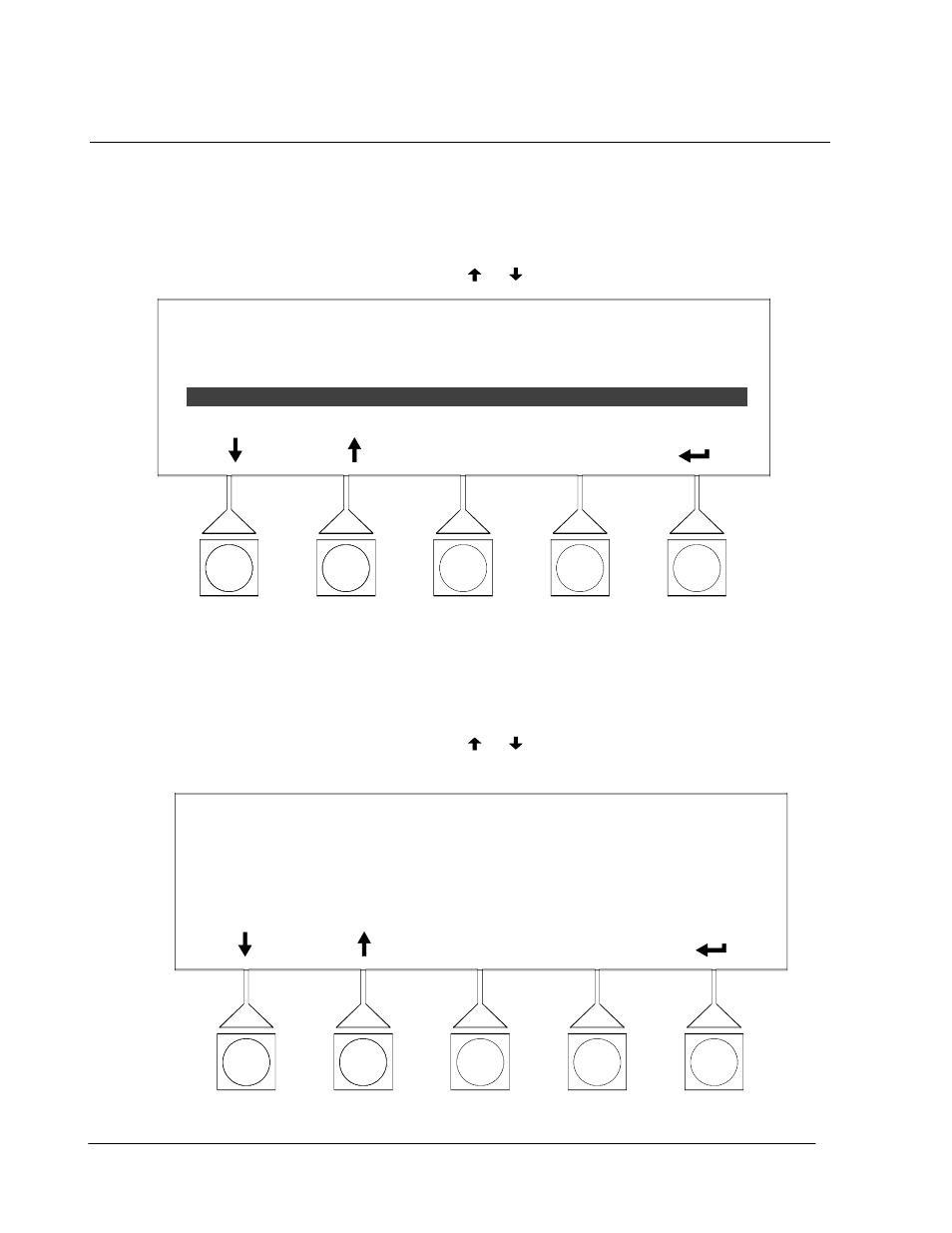
8--4
Powerware 9330 (10 kVA--40 kVA) Installation and Operation
164201300 REV. G 061502
8.3.2 System Event Screens
Select
EVENTS from the Main menu to display the Event History Log. The Event
History Log lists up to 500 system events in chronological order, with the most
recent event listed last. The end of the log (the most recent events) appears when
you display the screen, and you must scroll upward to view older event listings.
Figure 8---4 shows the Event History Log screen.
To scroll through the events, select the
or
pushbuttons from the display menu.
HISTORY
EVENTS
STATUS:
ALARM:
CMD:
CMD:
5 of 29
12/15/2000
10:20:03.539
CSB POWER SUPPLY ON
AC INPUT UNDER VOLTAGE
LOAD OFF COMMAND
NORMAL MODE COMMAND
Figure 8---4. Event History Log Screen
Select
EVENTS from the History screen menu to display a listing of all system
events that are currently active. The most recent system event is listed first. As
events clear, they are removed from the Active System Events listing. Figure 8---5
shows the Active System Events screen.
To scroll through the events, select the
or
pushbuttons from the display menu.
To return to the History screen, select
HISTORY from the Active Events menu.
ACTIVE EVENTS
HISTORY
ALARM: AC INPUT UNDERVOLTAGE
ALARM: BYPASS UNDER VOLTAGE
NOTICE: BATTERY VOLTAGE LOW
Figure 8---5. Active System Events Screen
