Adding/deleting iolans manually, Logging in to the iolan – Perle Systems 5500161-40 User Manual
Page 88
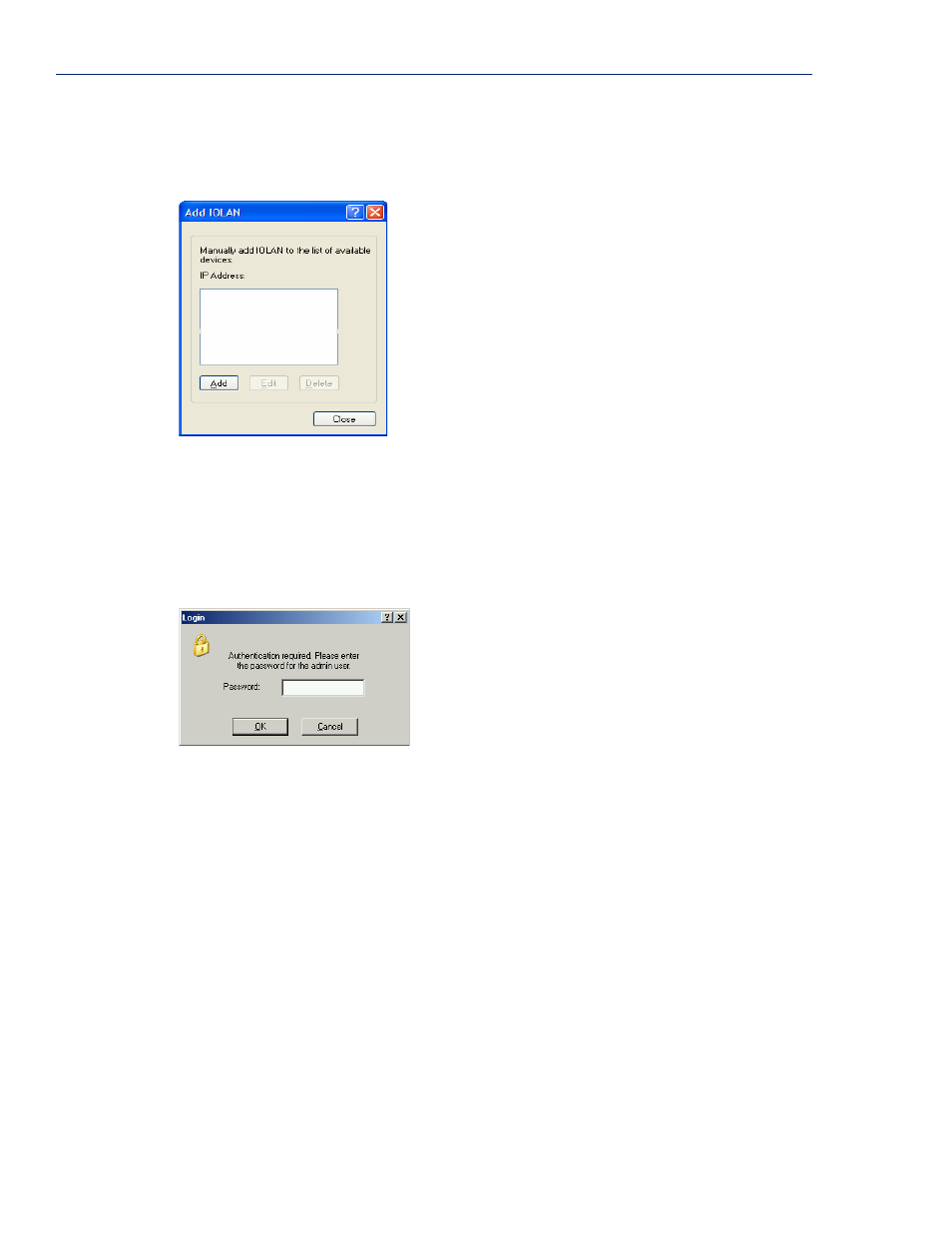
Using DeviceManager to Connect to the IOLAN
88
IOLAN SDS/SCS/STS/MDC User’s Guide, Version 4.0
Adding/Deleting IOLANs Manually
To permanently add/delete the IOLAN to/from the IOLAN
List
, click the
Add
button. The following
window is displayed:
To permanently add the IOLAN to the IOLAN
list, click the
Add
button and type in the IPv4 or IPv6
address of the IOLAN. To permanently delete the IOLAN from the IOLAN
list, select the IOLAN’s
IP address and click the
Delete
button.
Logging in to the IOLAN
To log in to the IOLAN, double-click on the IOLAN in the
Device Server List
. You will be prompted
for the Admin Password (the default is
superuser
).
If the authentication and connection are successful, the IOLAN’s
Server Info
window is displayed.
If you cannot connect to the IOLAN, you can highlight the IOLAN and click the
Ping
button to
verify that the DeviceManager can communicate with the IOLAN’s IP Address. If the ping times out,
then you might need to set up a Gateway in your IOLAN or verify that your network is
communicating correctly.
