Resetting the iolan to the default configuration, Downloading iolan firmware, Calibrating i/o – Perle Systems 5500161-40 User Manual
Page 323: Calibrating analog input
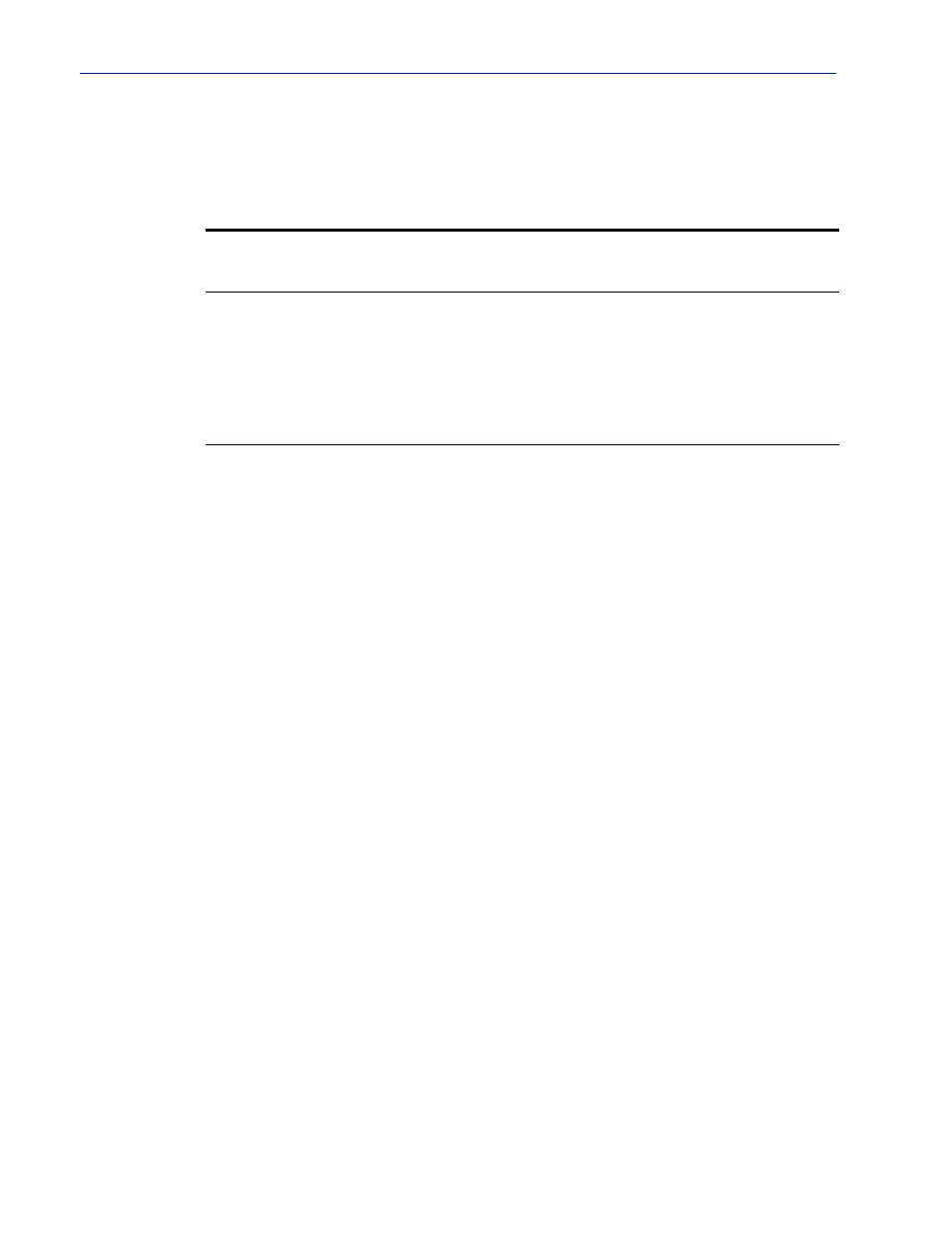
323
Downloading IOLAN Firmware
Resetting the IOLAN to the Default Configuration
The RESET button is available on all IOLAN models (except medical unit models). The button
allows you to reset the IOLAN to its Perle or custom factory default configuration. The Power/Ready
LED color and the resetting of the IOLAN default configuration vary depending on how long you
press and hold the RESET button, as shown in the table below.
When you press and
hold the RESET
button for...
LED color
IOLAN system status
Less than 3 seconds
Blinking amber
Reboots
Between 3 and 10
seconds
Blinking amber, then turns
solid amber when you
release the RESET button
Reboots and resets the configuration to the
factory default (either the Perle or custom
default configuration)
Over 10 seconds
Blinking amber, then turns
solid amber when you
release the RESET button
Reboots and resets the configuration to the
Perle factory default configuration
Downloading IOLAN Firmware
To upgrade the IOLAN firmware (software):
z
In DeviceManager, select
Tools
,
Advanced
,
Download Firmware to
IOLAN. You can browse
to the firmware location. Once the firmware download is complete, you will be prompted to
reboot the IOLAN. You can choose to reboot the IOLAN at another time by selecting
Tools
,
Reset
,
Reboot
IOLAN.
z
In WebManager, under the
Administration
option, select
Update Firmware
. Either browse to
the firmware file and then click the
Upload
button or configure the TFTP server and click the
Upload
button. Note: If you use the TFTP option, the specified TFTP server must be on the same
subnet as the IOLAN.
Upgrading the firmware does not affect the IOLAN’s configuration file or downloaded custom files.
Calibrating I/O
All I/O channels are factory calibrated and should not need recalibration during initial use. However
should calibration be required, you can recalibrate in DeviceManager or WebManager. In
DeviceManager, you calibrate the I/O channel(s) by selecting
Tools
,
I/O Channels
,
Calibrate
. In
WebManager, you calibrate the I/O channel(s) by selecting
I/O Channels
,
Calibrate
.
Calibrating Analog Input
To calibrate an Analog input channel, read the section that applies to the type of input you are
calibrating. Note that calibration will be done for the active channel configuration; for example, if
Channel A1 is set to voltage, you cannot calibrate it for current. The voltage range configured for this
channel will also dictate what is being calibrated. For example, if this channel is configured for a
range of +/-10V, calibrating this channel will calibrate all channels which are configured for +/-10V.
During the calibration process, you will be asked to apply the minimum and maximum configured
range value to the channel; for example, to calibrate for voltage +/- 10V, you will be prompted to first
apply -10V and then +10V to the channel.
Also, you cannot actively calibrate disabled channels (although, for Voltage, if you enable the
channel and then set it for a range that has already been calibrated for another channel, it will also be
calibrated).
