Setting up printers, Remote printing using lpd – Perle Systems 5500161-40 User Manual
Page 338
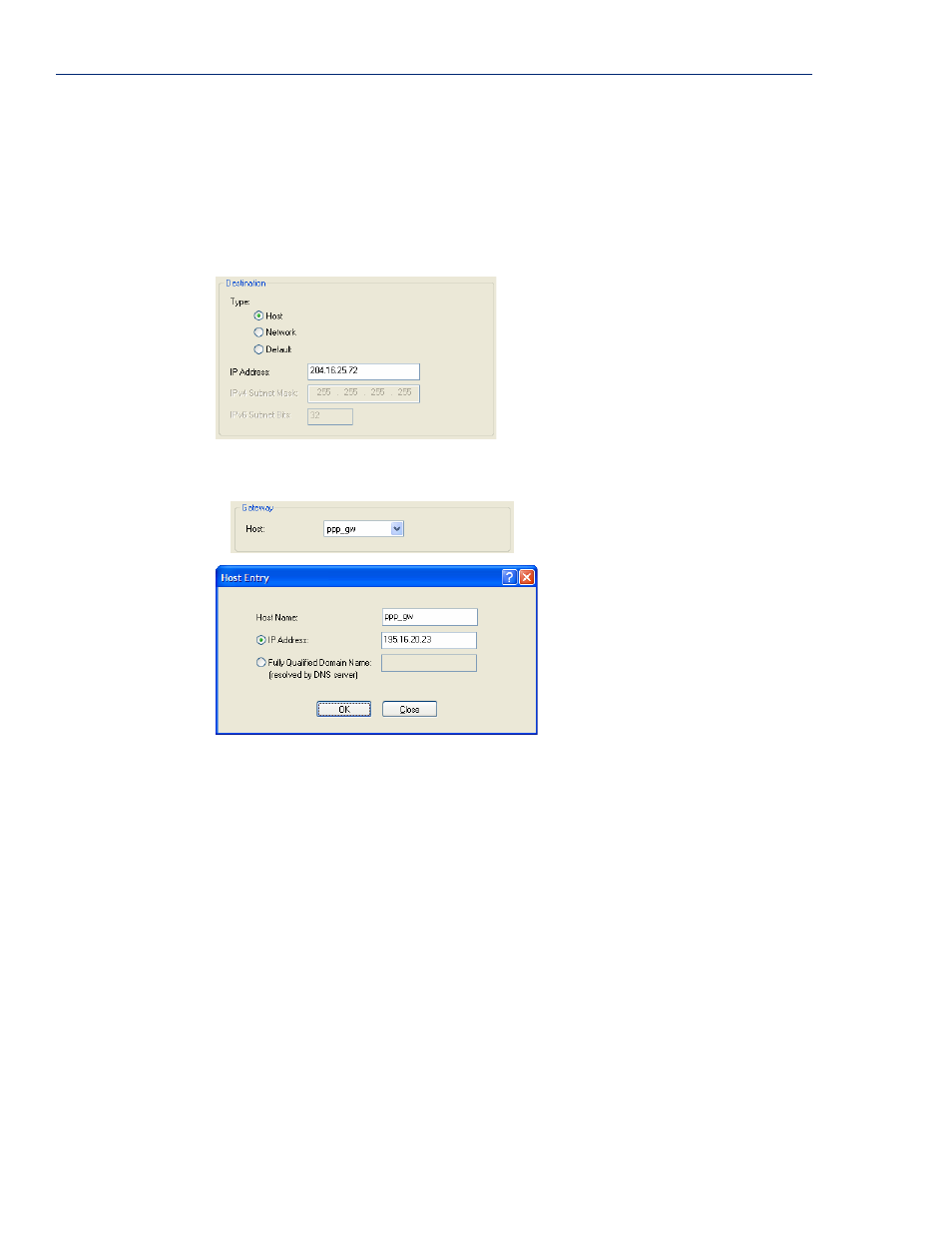
Setting Up Printers
338
IOLAN SDS/SCS/STS/MDC User’s Guide, Version 4.0
6.
Next you need to create a gateway and destination route entry. Select
Network
,
Advanced
, and
the
Route List
tab.
For the destination, if you want the connection to be able to reach any host in the remote
network, set the
Type
to
Network
and specify the network IP address and subnet/prefix bits; if
you want the connection to go directly to a specific remote host, set the
Type
to
Host
and specify
the host’s IP address.
We want a specific host to the be destination, so we configured the
Type
as
Host
:
We also need to create a
Gateway
entry using the same PPP IPv4 local IP address. Any traffic
that goes through the gateway will automatically cause PPP to dial out:
Setting Up Printers
The IOLAN can communicate with printers on its serial ports using LPD and RCP protocols, as well
as print handling software using TCP/IP.
Remote Printing Using LPD
When setting up a serial line that access a printer using LPD, do the following:
1.
Set the serial port to
Printer
and configure the
Speed
,
Flow
Control
,
Stop Bits
,
Parity
, and
Bits
parameters so that they match the printer’s port settings.
2.
Save your settings and restart the serial port.
3.
Verify that LPD has been configured on the network host. To configure LPD on the network
host, you need to know the name or IP address of the IOLAN and the print queue, either
raw_p<port_number>
for a raw data connection or
ascii_p<portnumber>
for an ASCII
character connection. You can optionally append
_d
or
_f
to the queue name to add a
or
to the end of the print job.
