Categorizing applications, Changing the applications launcher display – Palm XPLORE G18 User Manual
Page 62
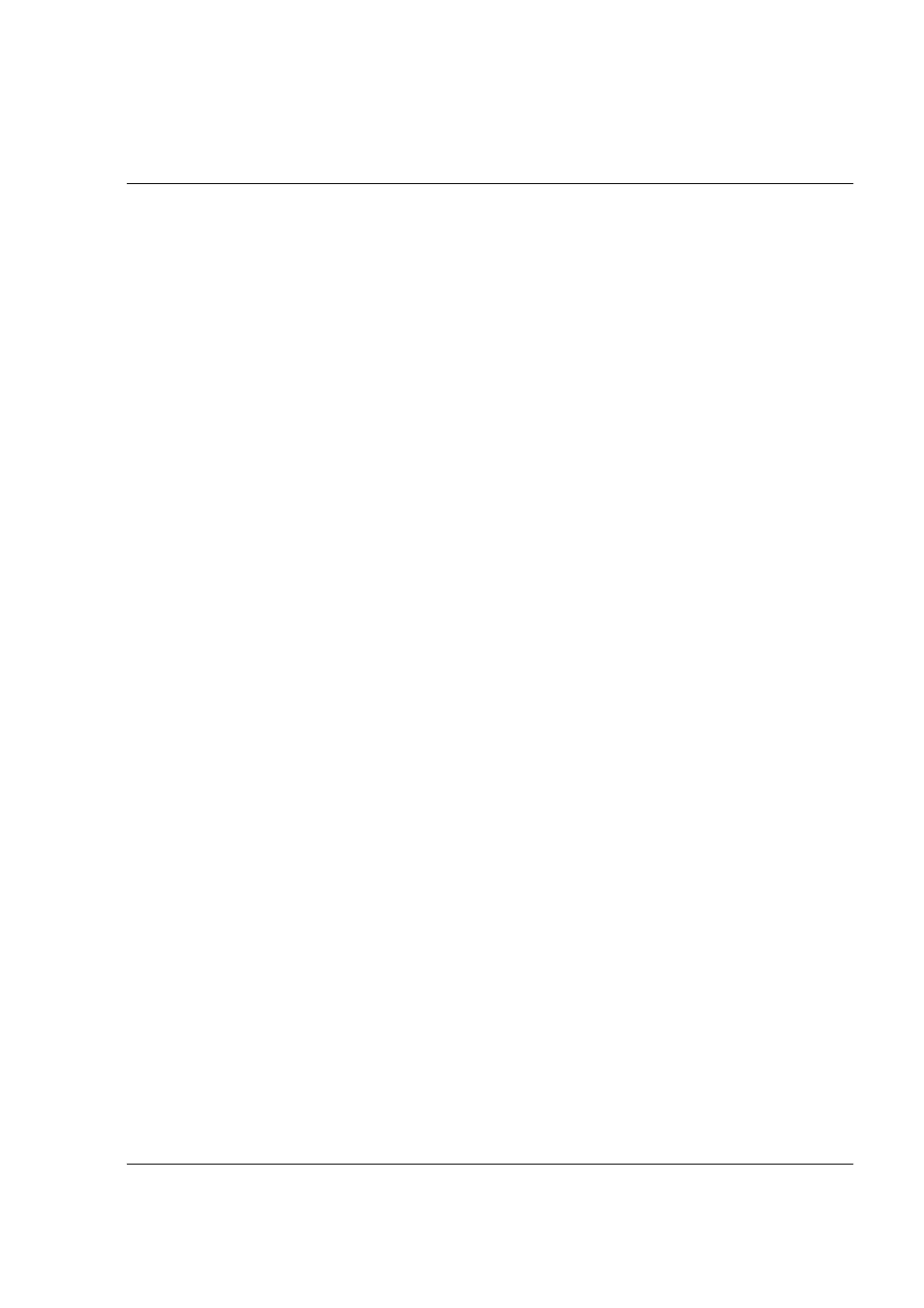
Managing Applications
Using the Applications Launcher
G18 User Manual 51
• To switch between applications, tap the Applications icon or press
an application button on the front panel of your pda phone. Your
pda phone automatically saves your work in the current application
and displays it when you return to that application.
Categorizing applications
The category feature enables you to manage the number of application
icons that appear onscreen in the Applications Launcher. You can assign an
application to a category and then display a single category or all your
applications.
To categorize an application:
1.
Tap the Applications icon on the front panel of your device.
2.
Tap the Menu icon.
3.
From the App menu, tap Category.
4.
Choose from the following options:
• To choose a category for an application, tap the pick list next to
each application.
• To create a new category for an application, tap Edit Categories
from the application’s pick list. Tap New, enter the category name,
and then tap OK to add the category. Tap OK.
5.
Tap Done.
To display applications by category:
1.
Tap the Applications icon.
2.
Do one of the following:
• Tap the Applications icon repeatedly to cycle through all the
categories.
• Tap the pick list in the upper right corner of the screen, then tap the
category you want to display.
Changing the Applications Launcher display
By default, the Applications Launcher displays applications as icons. As an
alternative, you can display applications in a list format.
